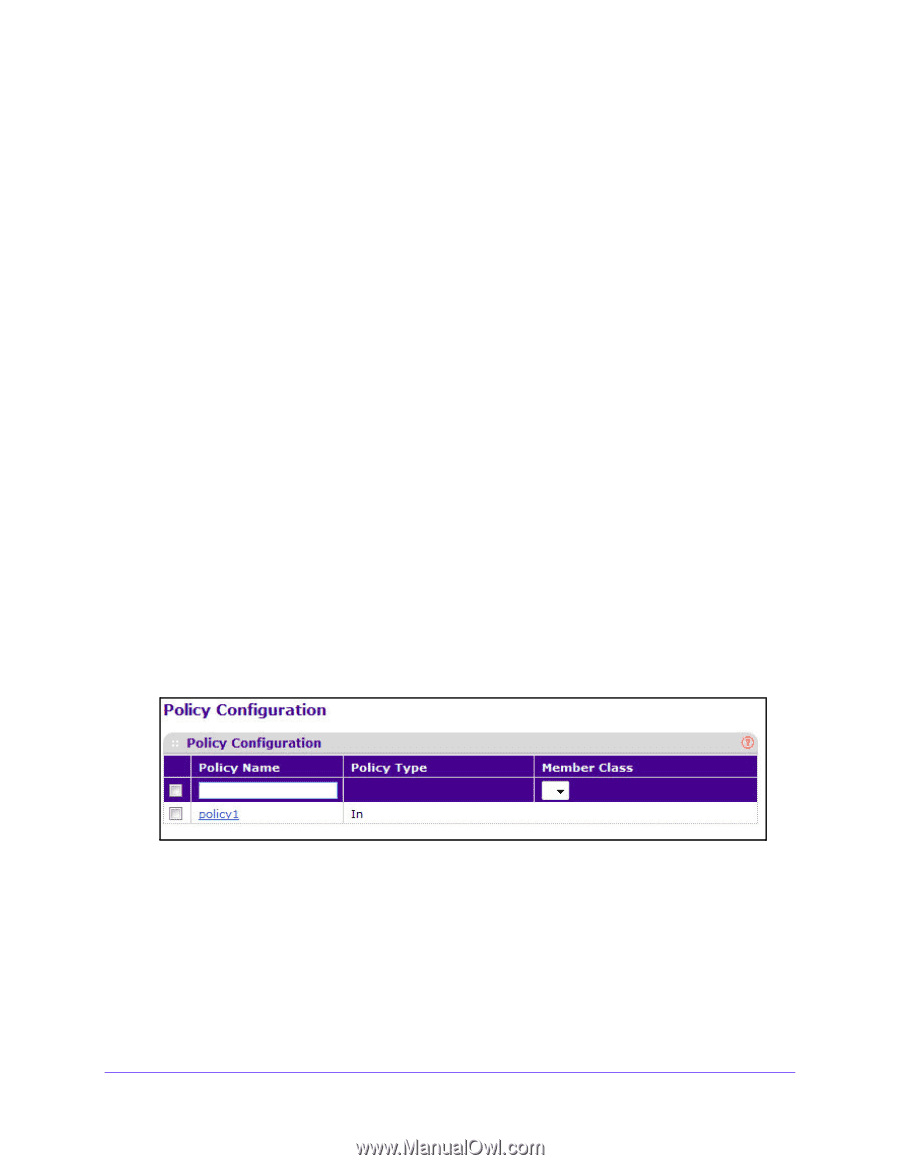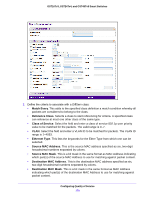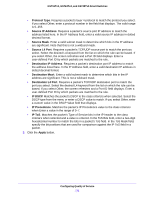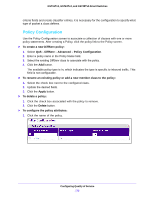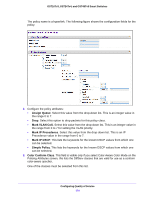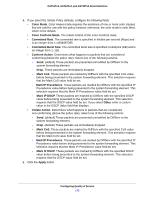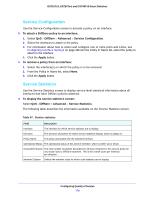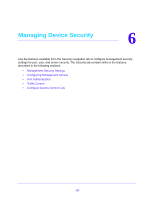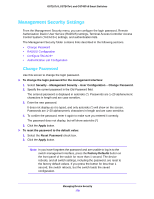Netgear GS724Tv4 Software Administration Manual - Page 173
Policy Configuration, To rename an existing policy or add a new member class to the policy
 |
View all Netgear GS724Tv4 manuals
Add to My Manuals
Save this manual to your list of manuals |
Page 173 highlights
GS716Tv3, GS724Tv4, and GS748Tv5 Smart Switches criteria fields and create classifier entries, it is necessary for the configuration to specify what type of packet a class defines. Policy Configuration Use the Policy Configuration screen to associate a collection of classes with one or more policy statements. After creating a Policy, click the policy link to the Policy screen. To create a new DiffServ policy: 1. Select QoS > DiffServ > Advanced > Policy Configuration. 2. Enter a policy name in the Policy Name field. 3. Select the existing DiffServ class to associate with the policy. 4. Click the Add button. The available policy type is In, which indicates the type is specific to inbound traffic. This field is not configurable. To rename an existing policy or add a new member class to the policy: 1. Select the check box next to the configured class. 2. Update the desired fields. 3. Click the Apply button. To delete a policy: 1. Click the check box associated with the policy to remove. 2. Click the Delete button. To configure the policy attributes: 1. Click the name of the policy. Configuring Quality of Service 173