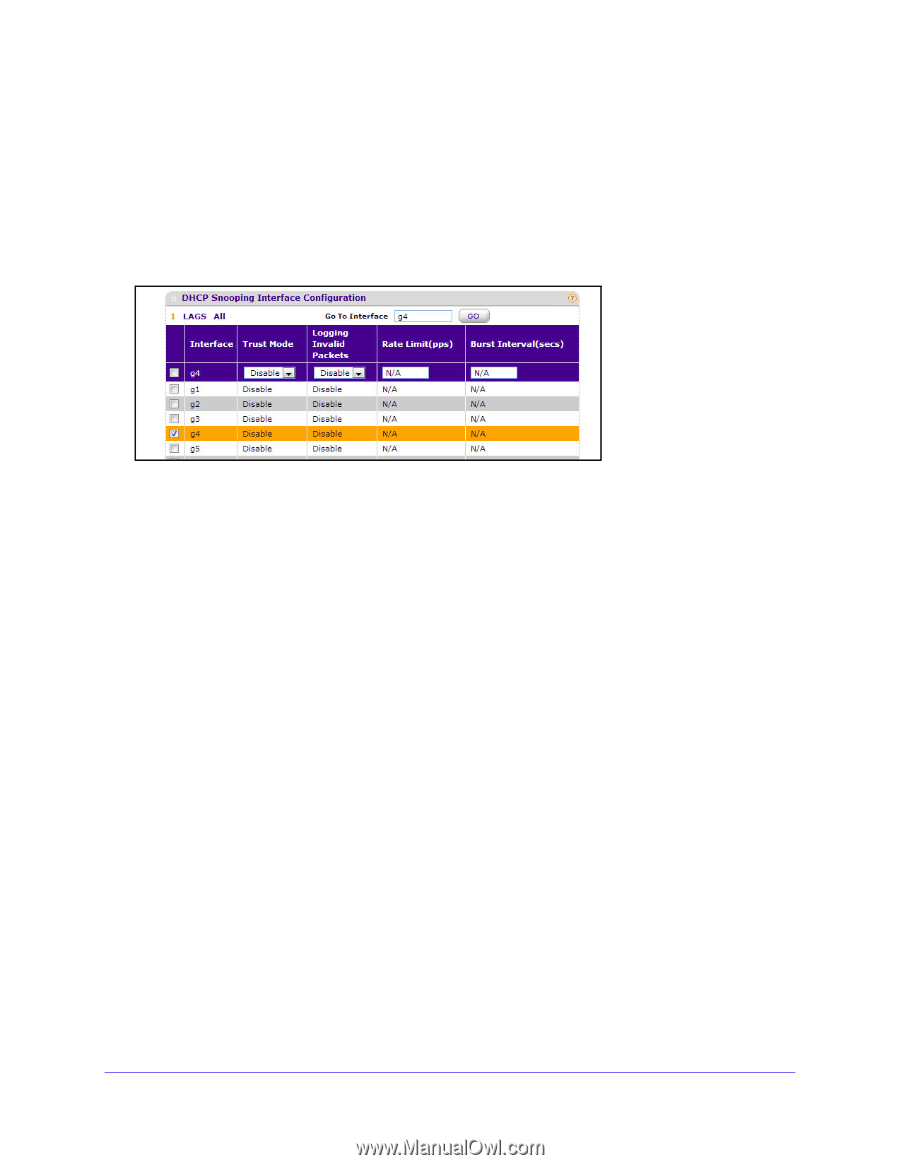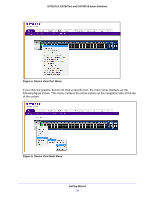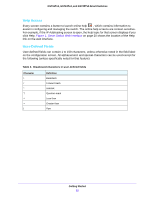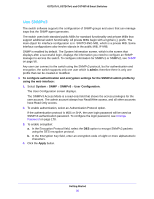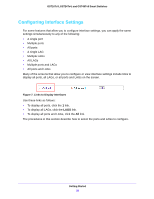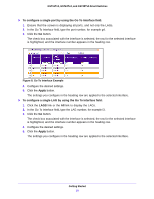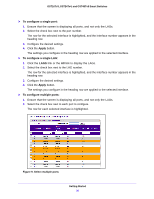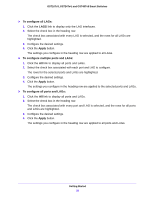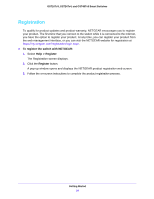Netgear GS724Tv4 Software Administration Manual - Page 29
To con a single port by using the Go To Interface field, Apply
 |
View all Netgear GS724Tv4 manuals
Add to My Manuals
Save this manual to your list of manuals |
Page 29 highlights
GS716Tv3, GS724Tv4, and GS748Tv5 Smart Switches To configure a single port by using the Go To Interface field: 1. Ensure that the screen is displaying all ports, and not only the LAGs. 2. In the Go To Interface field, type the port number, for example g4. 3. Click the Go button. The check box associated with the interface is selected, the row for the selected interface is highlighted, and the interface number appears in the heading row. Figure 8. Go To Interface Example 4. Configure the desired settings. 5. Click the Apply button. The settings you configure in the heading row are applied to the selected interface. To configure a single LAG by using the Go To Interface field: 1. Click the LAGS link or the All link to display the LAGs. 2. In the Go To Interface field, type the LAG number, for example l3. 3. Click the Go button. The check box associated with the interface is selected, the row for the selected interface is highlighted, and the interface number appears in the heading row. 4. Configure the desired settings. 5. Click the Apply button. The settings you configure in the heading row are applied to the selected interface. Getting Started 29