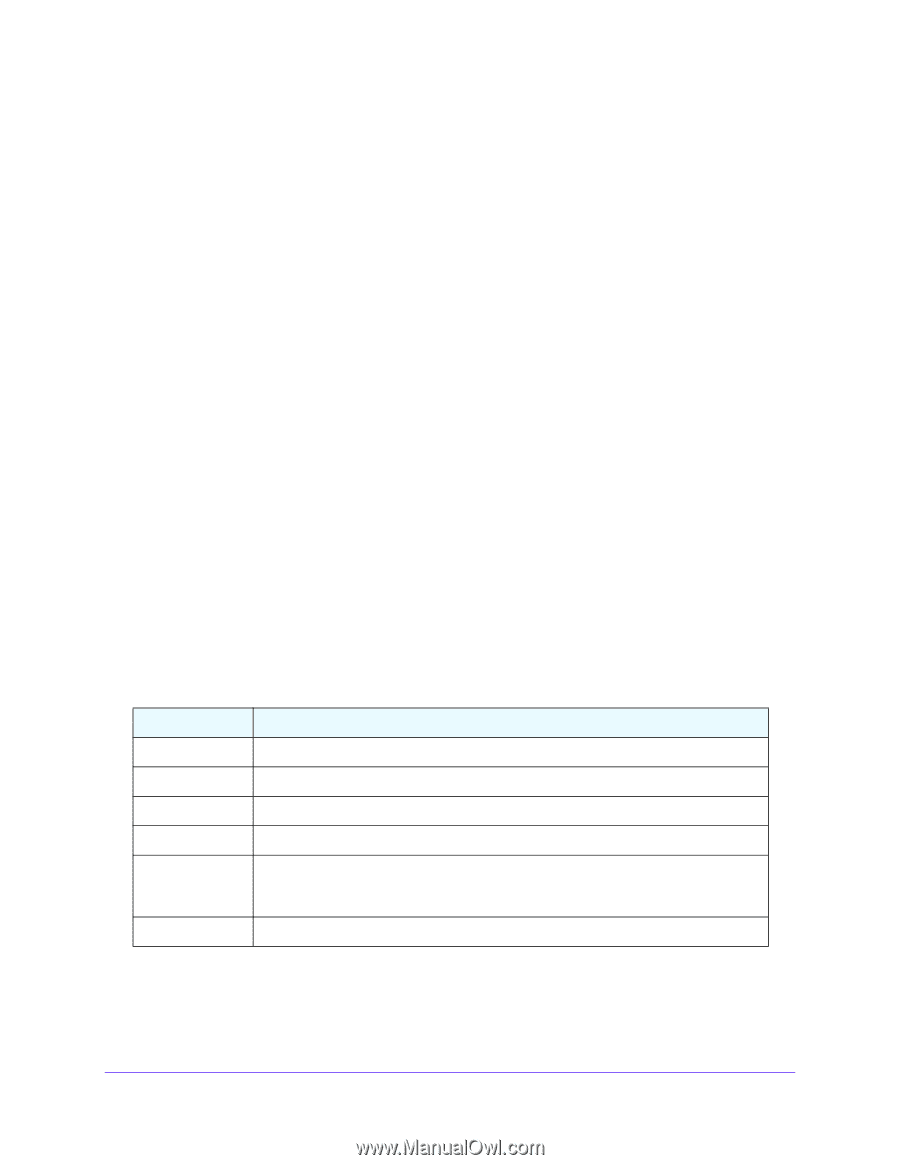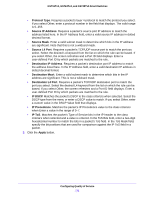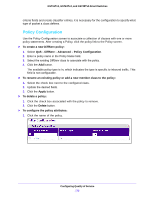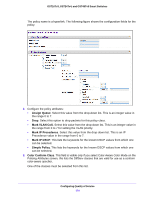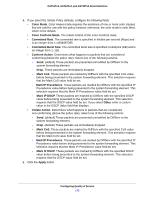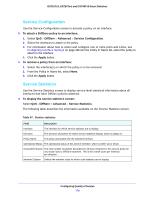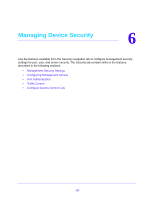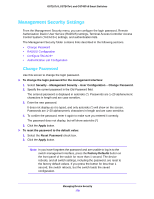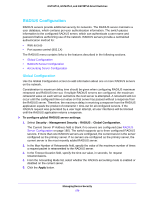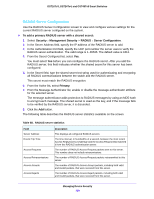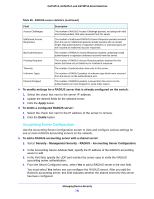Netgear GS724Tv4 Software Administration Manual - Page 176
Service Configuration, Service Statistics
 |
View all Netgear GS724Tv4 manuals
Add to My Manuals
Save this manual to your list of manuals |
Page 176 highlights
GS716Tv3, GS724Tv4, and GS748Tv5 Smart Switches Service Configuration Use the Service Configuration screen to activate a policy on an interface. To attach a DiffServ policy to an interface: 1. Select QoS > DiffServ > Advanced > Service Configuration. 2. Select the interfaces to attach to the policy. 3. For information about how to select and configure one or more ports and LAGs, see Configuring Interface Settings on page 28From the Policy In Name list, select the policy to attach to the interface. 4. Click the Apply button. To remove a policy from an interface: 1. Select the interface(s) on which the policy is to be removed. 2. From the Policy In Name list, select None. 3. Click the Apply button. Service Statistics Use the Service Statistics screen to display service-level statistical information about all interfaces that have DiffServ policies attached. To display the service statistics screen: Select QoS > DiffServ > Advanced > Service Statistics. The following table describes the information available on the Service Statistics screen. Table 57. Service statistics Field Description Interface The interface for which service statistics are to display. Direction The direction of packets for which service statistics display, which is always In. Policy Name The policy associated with the selected interface. Operational Status The operational status of this service interface, which is either Up or Down. Discarded Packets The total number of packets discarded for all class instances in this service policy for any reason due to DiffServ treatment. This is the overall count per-interface, per-direction. Member Classes Selects the member class for which octet statistics are to display. Configuring Quality of Service 176