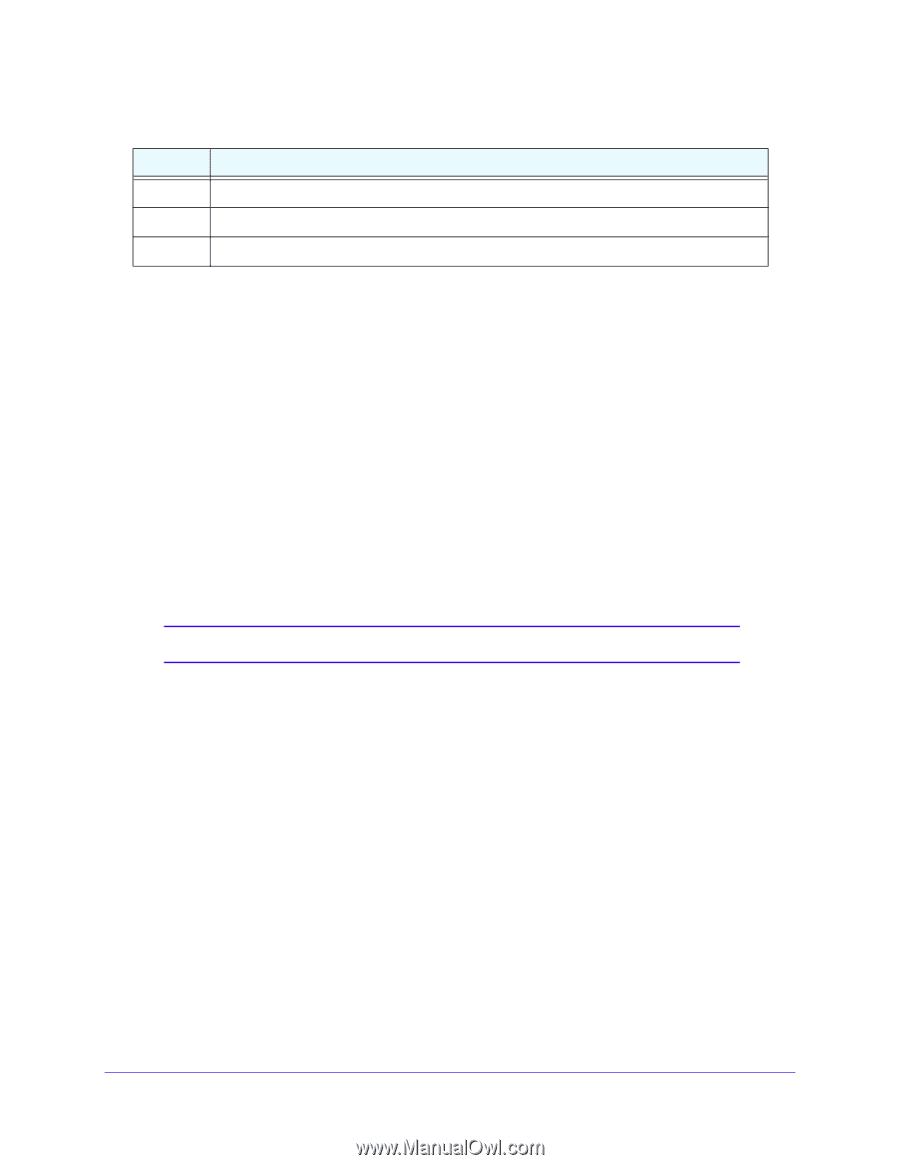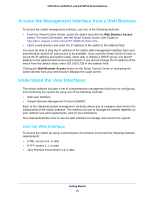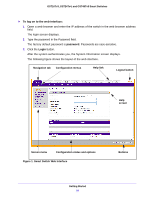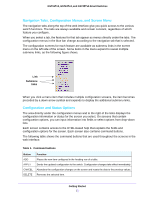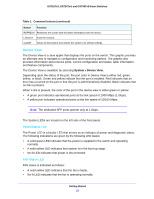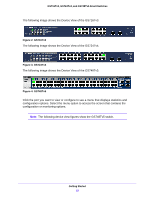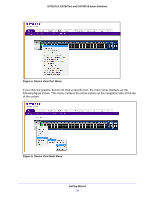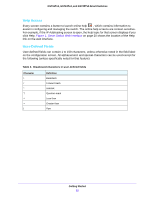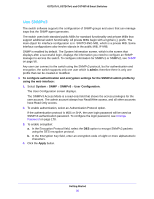Netgear GS724Tv4 Software Administration Manual - Page 22
Device View, System - sfp
 |
View all Netgear GS724Tv4 manuals
Add to My Manuals
Save this manual to your list of manuals |
Page 22 highlights
GS716Tv3, GS724Tv4, and GS748Tv5 Smart Switches Table 1. Command buttons (continued) Button Function REFRESH Refreshes the screen with the latest information from the device. LOGOUT Ends the session. CLEAR Clears all information and returns the switch to its default settings. Device View The Device View is a Java applet that displays the ports on the switch. This graphic provides an alternate way to navigate to configuration and monitoring options. The graphic also provides information about device ports, current configuration and status, table information, and feature components. The Device View is available by selecting System > Device View. Depending upon the status of the port, the port color in Device View is either red, green, yellow, or black. Green and yellow indicate that the port is enabled. Red indicates that an error has occurred on the port or that the port is administratively disabled. Black indicates that no link is present. When a link is present, the color of the port in the device view is either green or yellow: • A green port indicates operational ports at the link speed of 1000 Mbps (1 Gbps). • A yellow port indicates operational ports at the link speed of 10/100 Mbps. Note: The dedicated SFP ports operate only at 1 Gbps. The System LEDs are located on the left side of the front panel. Power/Status LED The Power LED is a bicolor LED that serves as an indicator of power and diagnostic status. The following indications are given by the following LED states: • A solid green LED indicates that the power is supplied to the switch and operating normally. • A solid yellow LED indicates that system is in the boot-up stage. • No lit LED indicates that power is disconnected. FAN Status LED FAN status is indicated as follows: • A solid yellow LED indicates that the fan is faulty. • No lit LED indicates that the fan is operating normally. Getting Started 22