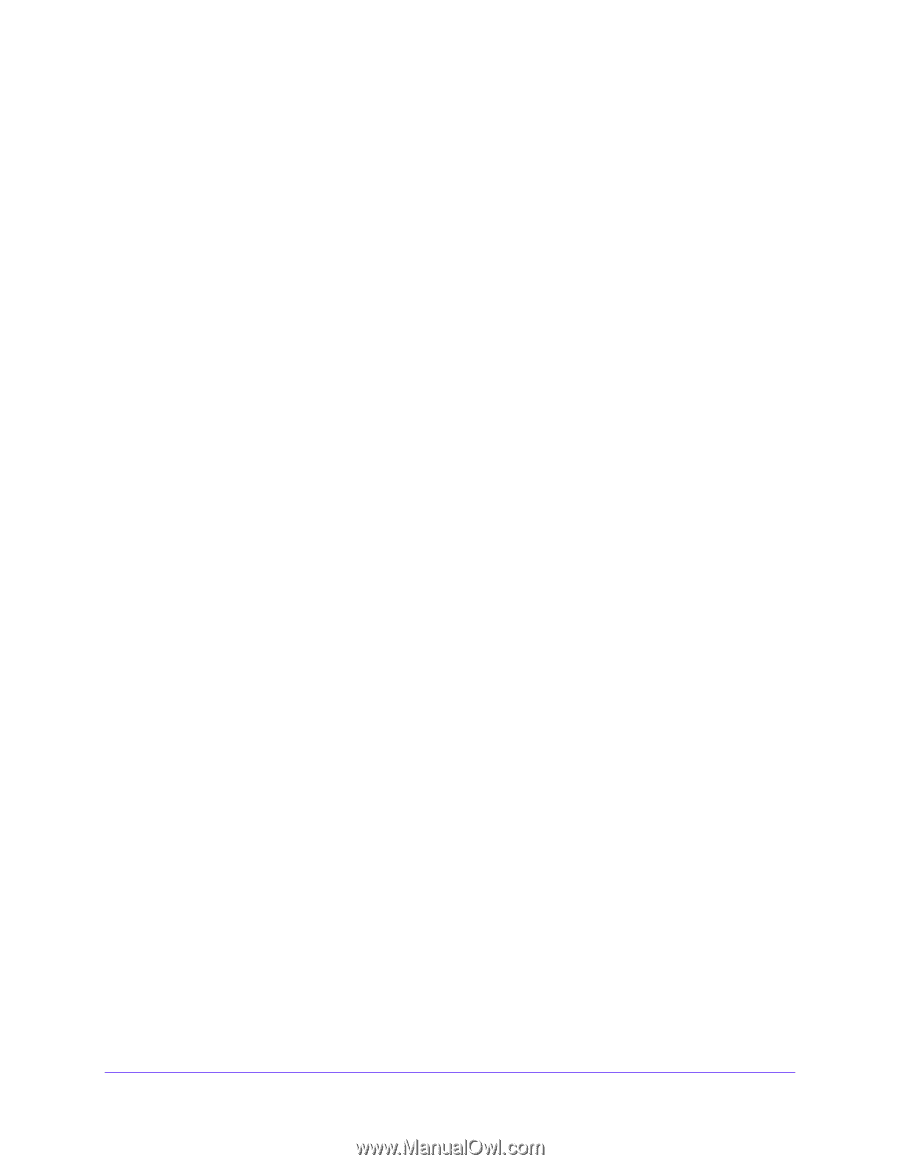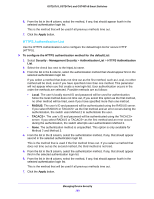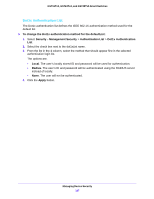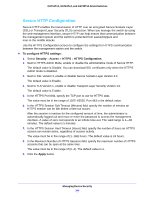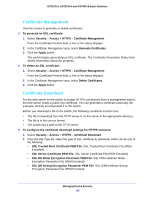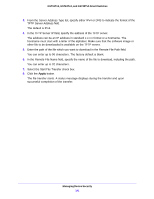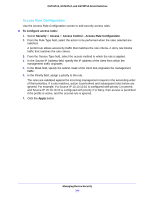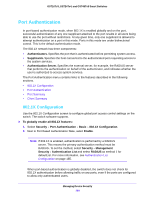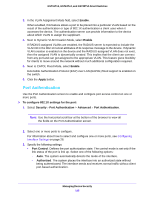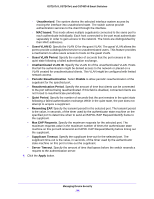Netgear GS724Tv4 Software Administration Manual - Page 191
Select the Start File Transfer check box., TFTP Server Address field.
 |
View all Netgear GS724Tv4 manuals
Add to My Manuals
Save this manual to your list of manuals |
Page 191 highlights
GS716Tv3, GS724Tv4, and GS748Tv5 Smart Switches 3. From the Server Address Type list, specify either IPv4 or DNS to indicate the format of the TFTP Server Address field. The default is IPv4. 4. In the TFTP Server IP field, specify the address of the TFTP server. The address can be an IP address in standard x.x.x.x format or a hostname. The hostname must start with a letter of the alphabet. Make sure that the software image or other file to be downloaded is available on the TFTP server. 5. Enter the path of the file which you want to download in the Remote File Path field. You can enter up to 96 characters. The factory default is blank. 6. In the Remote File Name field, specify the name of the file to download, including the path. You can enter up to 32 characters. 7. Select the Start File Transfer check box. 8. Click the Apply button. The file transfer starts. A status message displays during the transfer and upon successful completion of the transfer. Managing Device Security 191