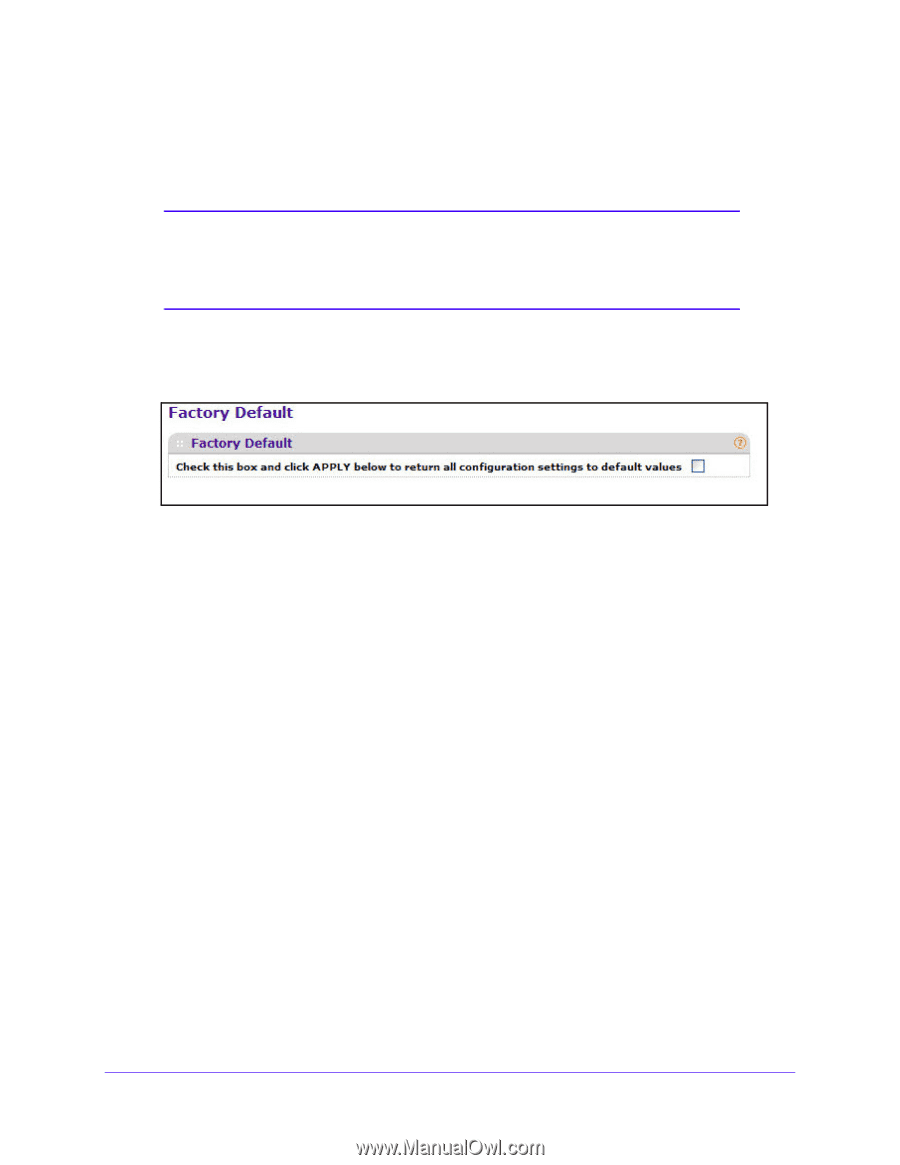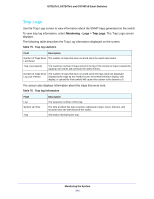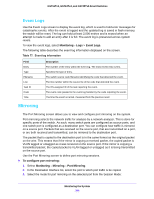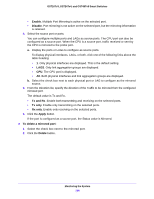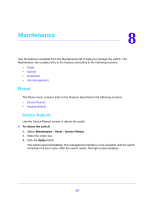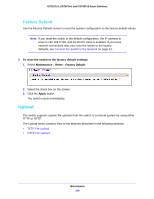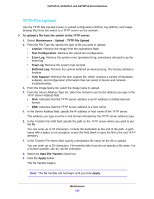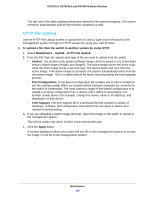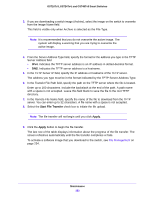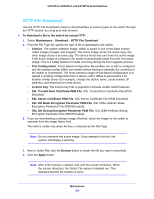Netgear GS724Tv4 Software Administration Manual - Page 248
Factory Default, Upload
 |
View all Netgear GS724Tv4 manuals
Add to My Manuals
Save this manual to your list of manuals |
Page 248 highlights
GS716Tv3, GS724Tv4, and GS748Tv5 Smart Switches Factory Default Use the Factory Default screen to reset the system configuration to the factory default values. Note: If you reset the switch to the default configuration, the IP address is reset to 192.168.0.239, and the DHCP client is enabled. If you loose network connectivity after you reset the switch to the factory defaults, see Connect the Switch to the Network on page 12. To reset the switch to the factory default settings: 1. Select Maintenance > Reset > Factory Default. 2. Select the check box on the screen. 3. Click the Apply button. The switch resets immediately. Upload The switch supports system file uploads from the switch to a remote system by using either TFTP or HTTP. The Upload menu contains links to the features described in the following sections. • TFTP File Upload • HTTP File Upload Maintenance 248