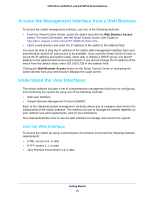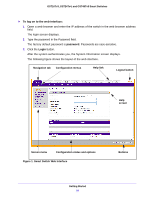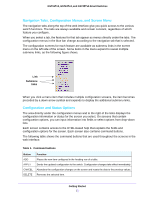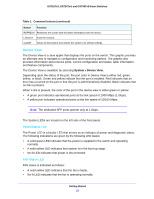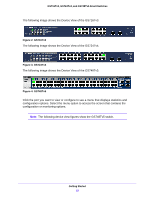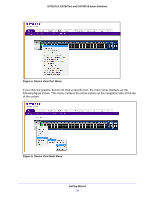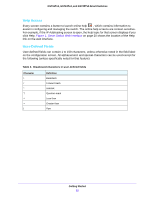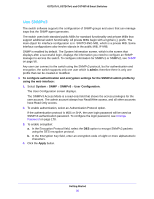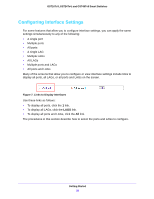Netgear GS724Tv4 Software Administration Manual - Page 23
GS716Tv3, Getting Started, GS716Tv3, GS724Tv4, and GS748Tv5 Smart Switches
 |
View all Netgear GS724Tv4 manuals
Add to My Manuals
Save this manual to your list of manuals |
Page 23 highlights
GS716Tv3, GS724Tv4, and GS748Tv5 Smart Switches The following image shows the Device View of the GS716Tv3. Figure 2. GS716Tv3 The following image shows the Device View of the GS724Tv4. Figure 3. GS724Tv4 The following image shows the Device View of the GS748Tv5. Figure 4. GS748Tv5 Click the port you want to view or configure to see a menu that displays statistics and configuration options. Select the menu option to access the screen that contains the configuration or monitoring options. Note: The following device view figures show the GS748Tv5 switch. Getting Started 23

Getting Started
23
GS716Tv3, GS724Tv4, and GS748Tv5 Smart Switches
The following image shows the Device View of the GS716Tv3.
Figure 2. GS716Tv3
The following image shows the Device View of the GS724Tv4.
Figure 3. GS724Tv4
The following image shows the Device View of the GS748Tv5.
Figure 4. GS748Tv5
Click the port you want to view or configure to see a menu that displays statistics and
configuration options. Select the menu option to access the screen that contains the
configuration or monitoring options.
Note:
The following device view figures show the GS748Tv5 switch.