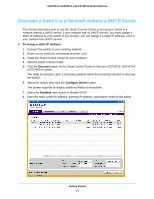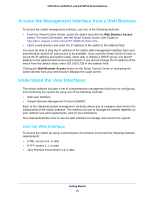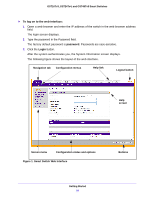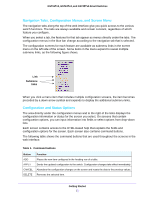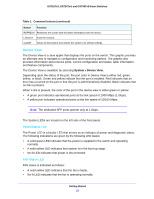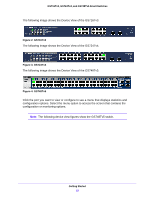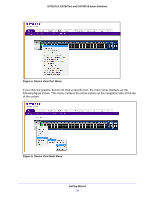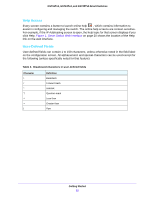Netgear GS724Tv4 Software Administration Manual - Page 20
To log on to the web interface, password, Login, Smart Switch Web Interface
 |
View all Netgear GS724Tv4 manuals
Add to My Manuals
Save this manual to your list of manuals |
Page 20 highlights
GS716Tv3, GS724Tv4, and GS748Tv5 Smart Switches To log on to the web interface: 1. Open a web browser and enter the IP address of the switch in the web browser address field. The login screen displays. 2. Type the password in the Password field. The factory default password is password. Passwords are case-sensitive. 3. Click the Login button. After the system authenticates you, the System Information screen displays. The following figure shows the layout of the web interface. Navigation tab Configuration menus Help link Logout button Help screen Screen menu Configuration status and options Figure 1. Smart Switch Web Interface Buttons Getting Started 20
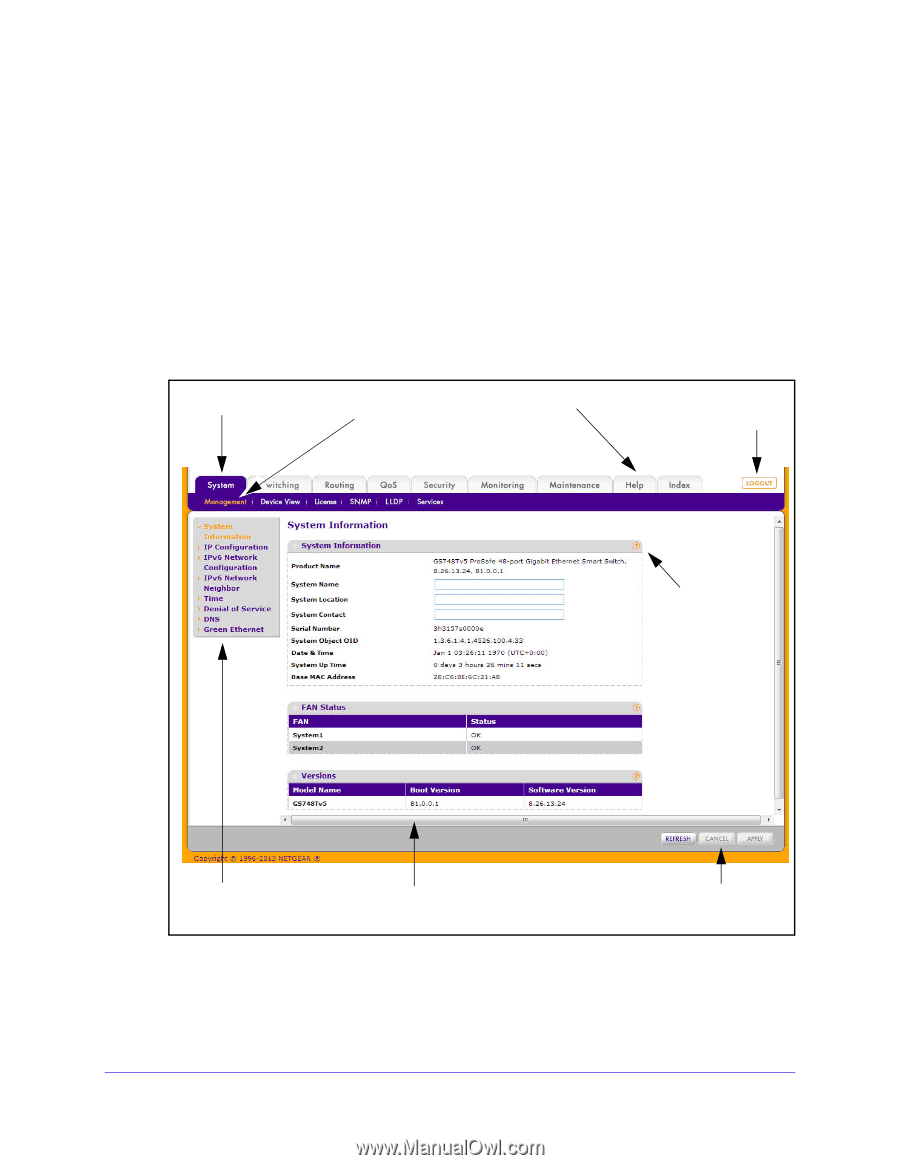
Getting Started
20
GS716Tv3, GS724Tv4, and GS748Tv5 Smart Switches
To log on to the web interface:
1.
Open a web browser and enter the IP address of the switch in the web browser address
field.
The login screen displays.
2.
Type the password in the Password field.
The factory default password is
password
. Passwords are case-sensitive.
3.
Click the
Login
button.
After the system authenticates you, the System Information screen displays.
The following figure shows the layout of the web interface.
Figure 1. Smart Switch Web Interface
Screen menu
Configuration status and options
Help
Navigation tab
Configuration menus
Logout button
screen
Help link
Buttons