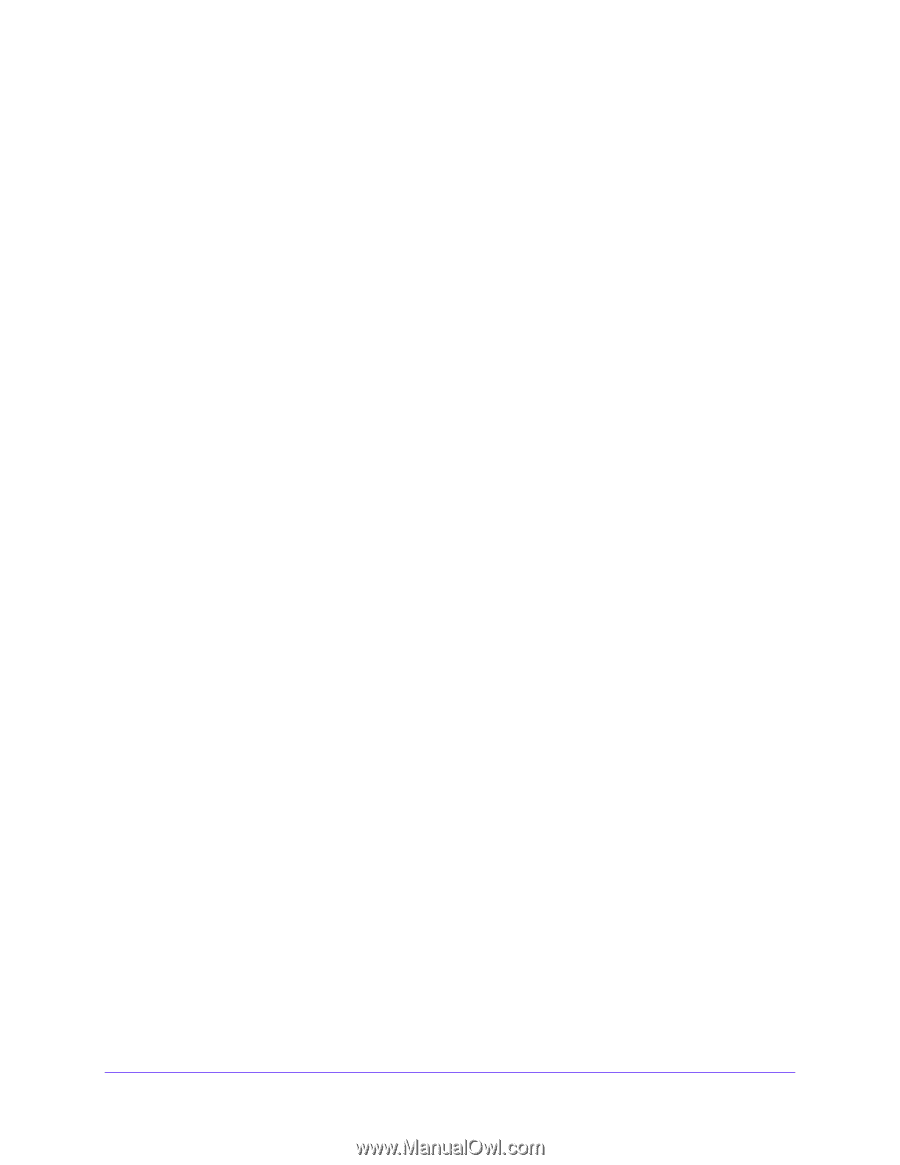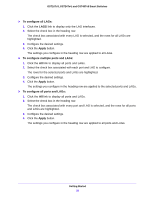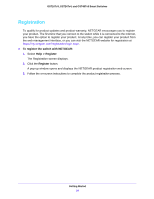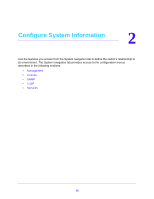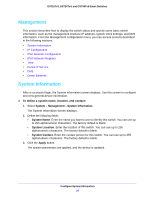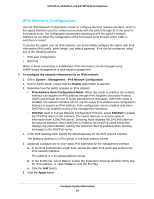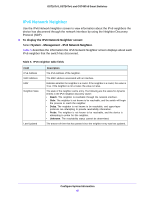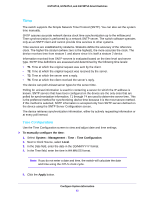Netgear GS724Tv4 Software Administration Manual - Page 36
Management, System Information, To define a system name, location, and contact, System, System Name
 |
View all Netgear GS724Tv4 manuals
Add to My Manuals
Save this manual to your list of manuals |
Page 36 highlights
GS716Tv3, GS724Tv4, and GS748Tv5 Smart Switches Management This section describes how to display the switch status and specify some basic switch information, such as the management interface IP address, system clock settings, and DNS information. From the Management configuration menu, you can access screens described in the following sections: • System Information • IP Configuration • IPv6 Network Configuration • IPv6 Network Neighbor • Time • Denial of Service • DNS • Green Ethernet System Information After a successful login, the System Information screen displays. Use this screen to configure and view general device information. To define a system name, location, and contact: 1. Select System > Management > System Information. The System Information screen displays. 2. Define the following fields: • System Name. Enter the name you want to use to identify this switch. You can use up to 255 alphanumeric characters. The factory default is blank. • System Location. Enter the location of this switch. You can use up to 255 alphanumeric characters. The factory default is blank. • System Contact. Enter the contact person for this switch. You can use up to 255 alphanumeric characters. The factory default is blank. 3. Click the Apply button. The system parameters are applied, and the device is updated. Configure System Information 36