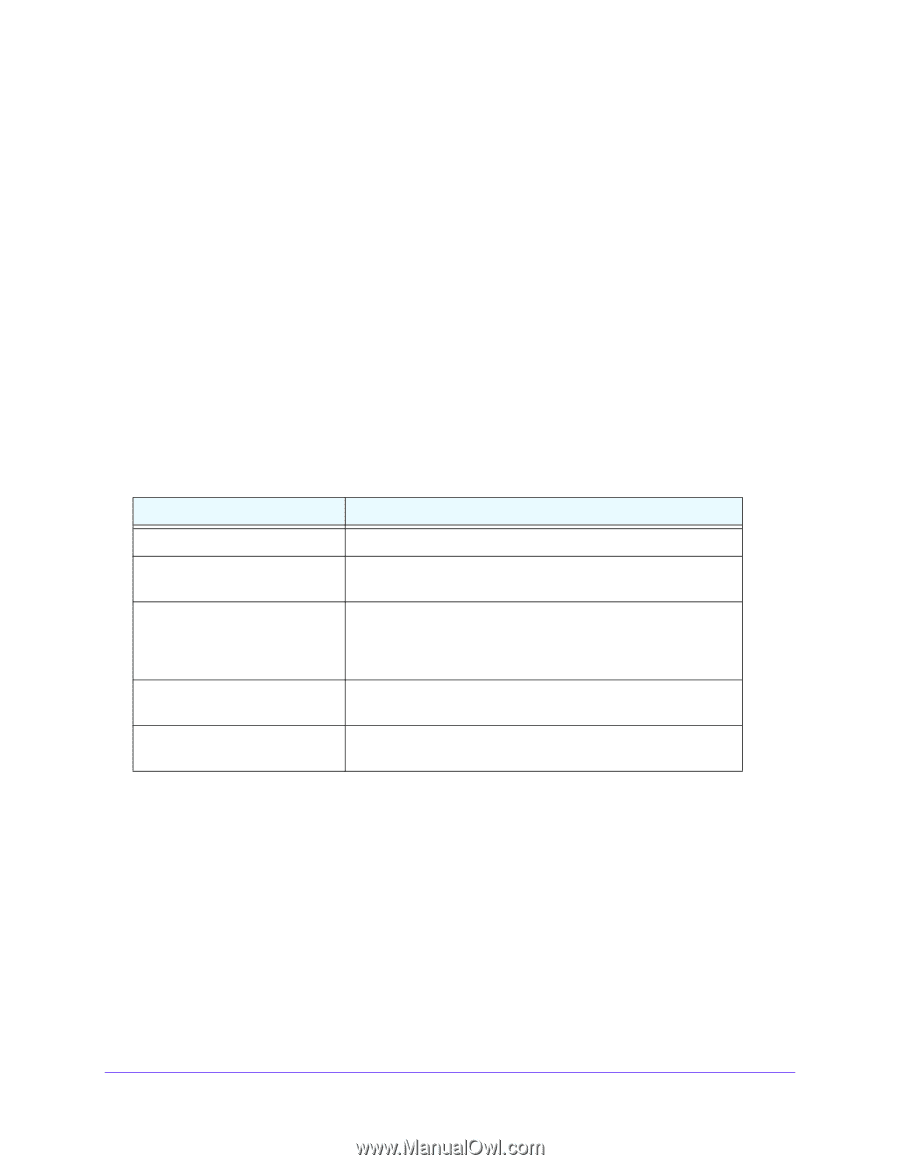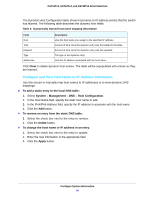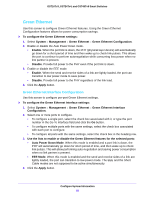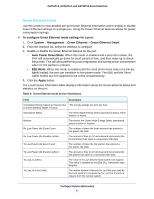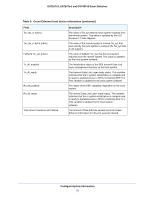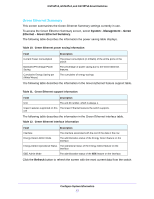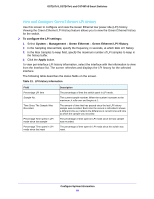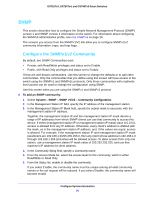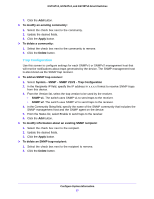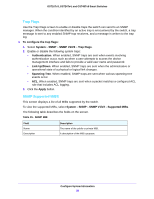Netgear GS724Tv4 Software Administration Manual - Page 54
View and Con Green Ethernet LPI History, To con the LPI settings, System, Management
 |
View all Netgear GS724Tv4 manuals
Add to My Manuals
Save this manual to your list of manuals |
Page 54 highlights
GS716Tv3, GS724Tv4, and GS748Tv5 Smart Switches View and Configure Green Ethernet LPI History Use this screen to configure and view the Green Ethernet low power idle (LPI) history. Viewing the Green Ethernet LPI History feature allows you to view the Green Ethernet history for the switch. To configure the LPI settings: 1. Select System > Management > Green Ethernet > Green Ethernet LPI History. 2. In the Sampling Interval field, specify the frequency, in seconds, at which EEE LPI history. 3. In the Max Samples to keep field, specify the maximum number of LPI samples to keep in the history buffer. 4. Click the Apply button. To view per-interface LPI history information, select the interface with the information to view from the Interface list. The screen refreshes and displays the LPI history for the selected interface. The following table describes the status fields on the screen. Table 13. LPI history information Field Percentage LPI time Sample No. Time Since The Sample Was Recorded Percentage Time spent in LPI mode since last sample Percentage Time spent in LPI mode since last reset Description The percentage of time the switch spent in LPI mode. The current sample number. When the number increases to the maximum, it rolls over and begins at 1. The amount of time that has passed since the last LPI history sample was recorded. Each time the screen is refreshed it shows a different time as it reflects the difference in current time and time at which the sample was recorded. The percentage of time spent in LPI mode since the last sample was recorded. The percentage of time spent in LPI mode since the switch was reset. Configure System Information 54