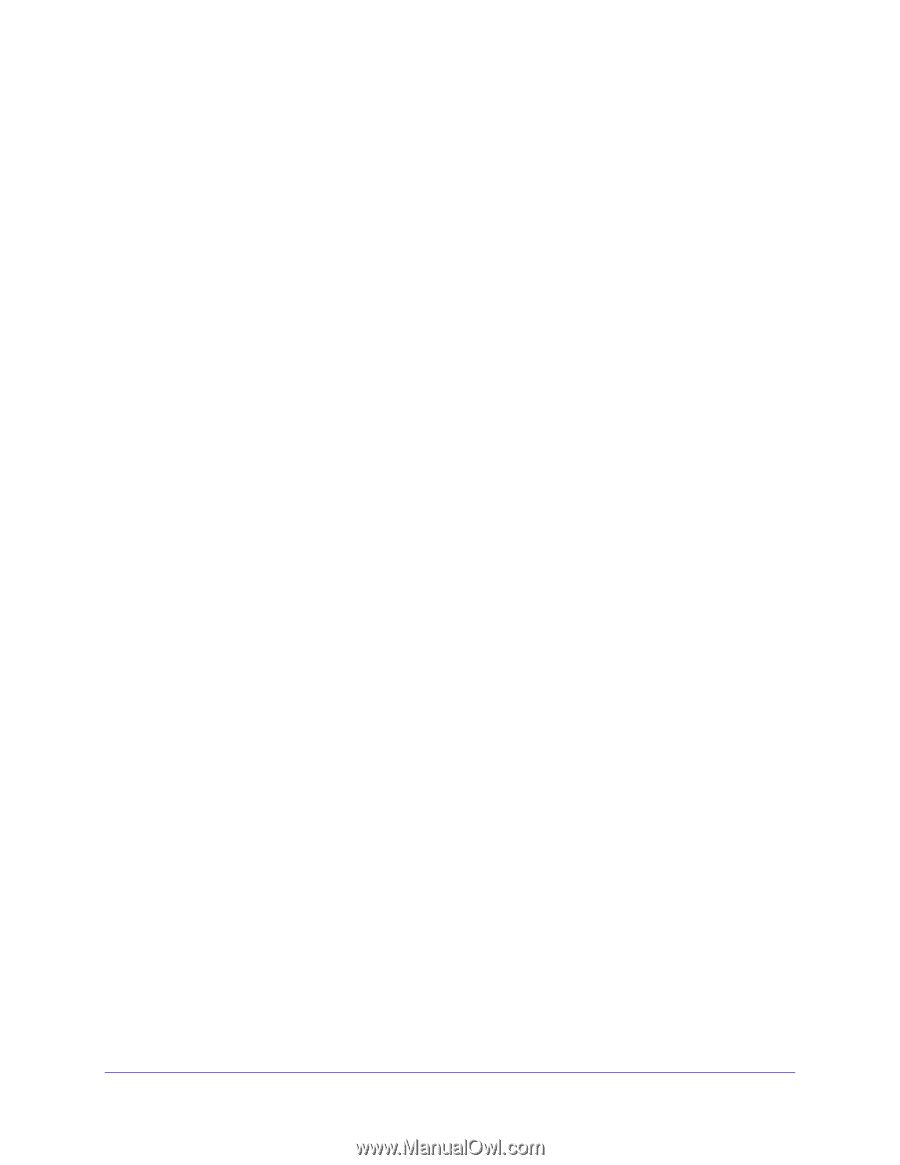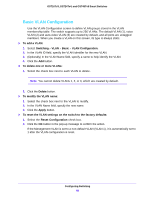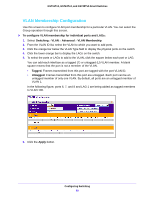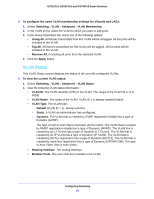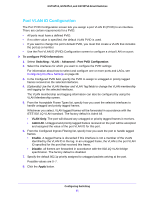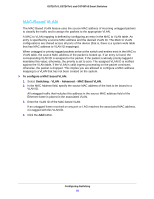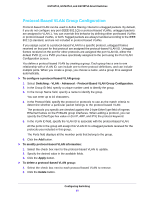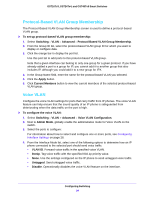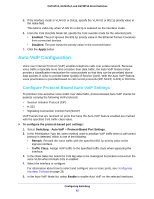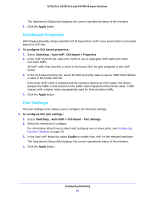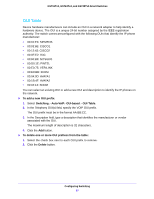Netgear GS724Tv4 Software Administration Manual - Page 92
MAC-Based VLAN, To con a MAC based VLAN, Switching, Advanced
 |
View all Netgear GS724Tv4 manuals
Add to My Manuals
Save this manual to your list of manuals |
Page 92 highlights
GS716Tv3, GS724Tv4, and GS748Tv5 Smart Switches MAC-Based VLAN The MAC Based VLAN feature uses the source MAC address of incoming untagged packets to classify the traffic and to assign the packets to the appropriate VLAN. A MAC to VLAN mapping is defined by configuring an entry in the MAC to VLAN table. An entry is specified by a source MAC address and the desired VLAN ID. The MAC to VLAN configurations are shared across all ports of the device (that is, there is a system-wide table that has MAC address to VLAN ID mappings). When untagged or priority tagged packets arrive at the switch and entries exist in the MAC to VLAN table, the source MAC address of the packet is looked up. If an entry is found, the corresponding VLAN ID is assigned to the packet. If the packet is already priority tagged it maintains this value; otherwise, the priority is set to zero. The assigned VLAN ID is verified against the VLAN table, if the VLAN is valid ingress processing on the packet continues; otherwise, the packet is dropped. This implies you are allowed to configure a MAC address mapping to a VLAN that has not been created on the system. To configure a MAC based VLAN: 1. Select Switching > VLAN > Advanced > MAC Based VLAN. 2. In the MAC Address field, specify the source MAC address of the host to be bound to a VLAN ID. All untagged traffic that includes this address in the source MAC address field of the Ethernet frame is placed in the associated VLAN. 3. Enter the VLAN ID of the MAC-based VLAN. If an untagged frame received on any port or LAG matches the associated MAC address, it is tagged with this VLAN ID. 4. Click the Add button. Configuring Switching 92