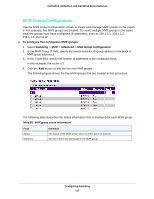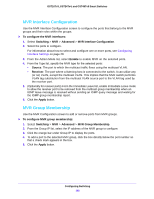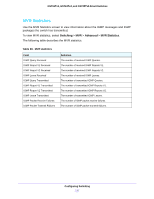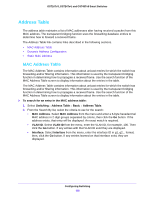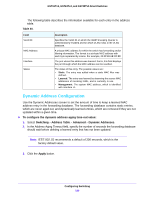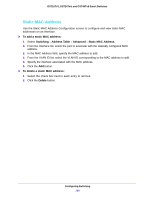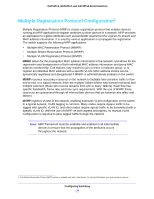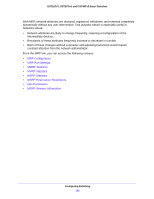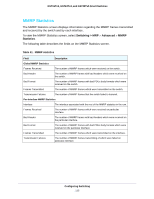Netgear GS724Tv4 Software Administration Manual - Page 130
Static MAC Address, To add a static MAC address, Switching, Address Table, Advanced, Delete
 |
View all Netgear GS724Tv4 manuals
Add to My Manuals
Save this manual to your list of manuals |
Page 130 highlights
GS716Tv3, GS724Tv4, and GS748Tv5 Smart Switches Static MAC Address Use the Static MAC Address Configuration screen to configure and view static MAC addresses on an interface. To add a static MAC address: 1. Select Switching > Address Table > Advanced > Static MAC Address. 2. From the Interface list, select the port to associate with the statically configured MAC address. 3. In the MAC Address field, specify the MAC address to add. 4. From the VLAN ID list, select the VLAN ID corresponding to the MAC address to add. 5. Specify the interface associated with the MAC address. 6. Click the Add button. To delete a static MAC address: 1. Select the check box next to each entry to remove. 2. Click the Delete button. Configuring Switching 130
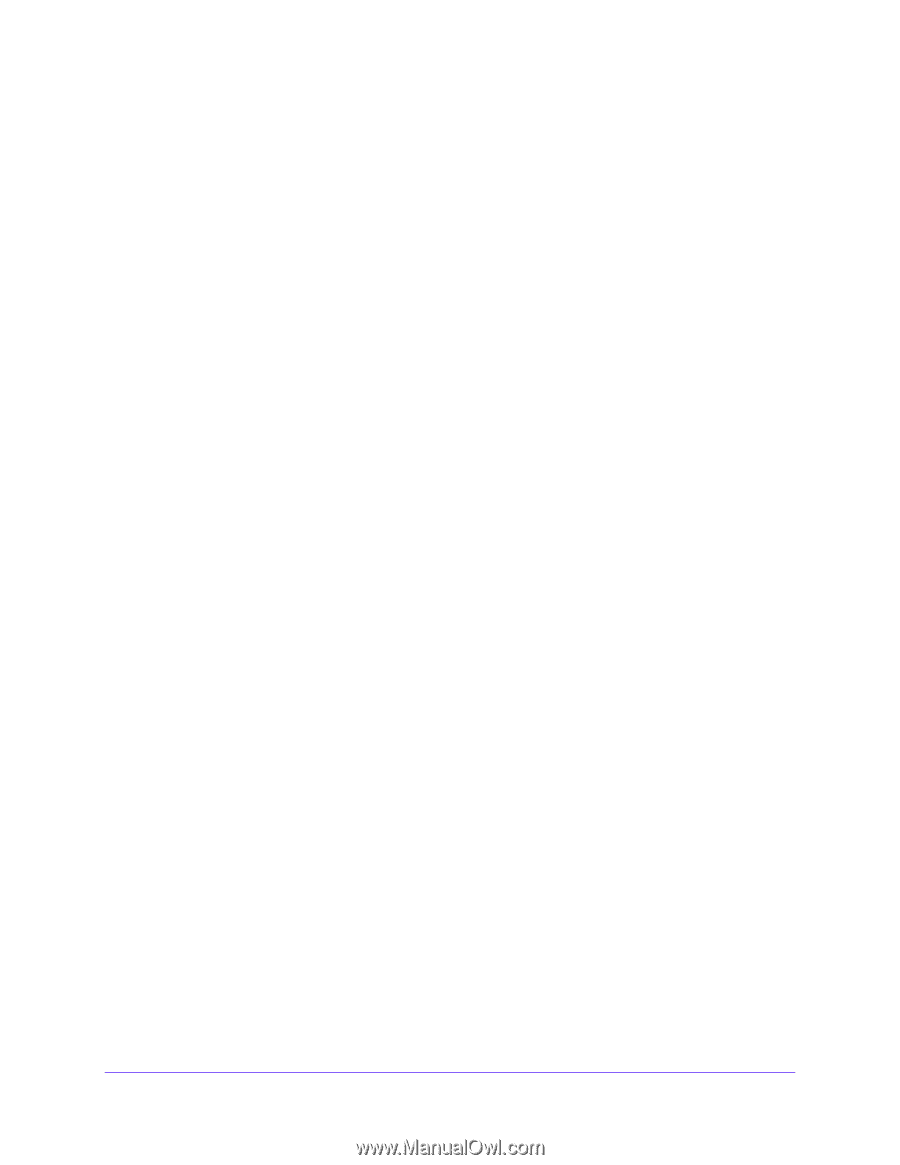
Configuring Switching
130
GS716Tv3, GS724Tv4, and GS748Tv5 Smart Switches
Static MAC Address
Use the Static MAC Address Configuration screen to configure and view static MAC
addresses on an interface.
To add a static MAC address:
1.
Select
Switching
>
Address Table
>
Advanced
>
Static MAC Address
.
2.
From the Interface list, select the port to associate with the statically configured MAC
address.
3.
In the MAC Address field, specify the MAC address to add.
4.
From the VLAN ID list, select the VLAN ID corresponding to the MAC address to add.
5.
Specify the interface associated with the MAC address.
6.
Click the
Add
button.
To delete a static MAC address:
1.
Select the check box next to each entry to remove.
2.
Click the
Delete
button.