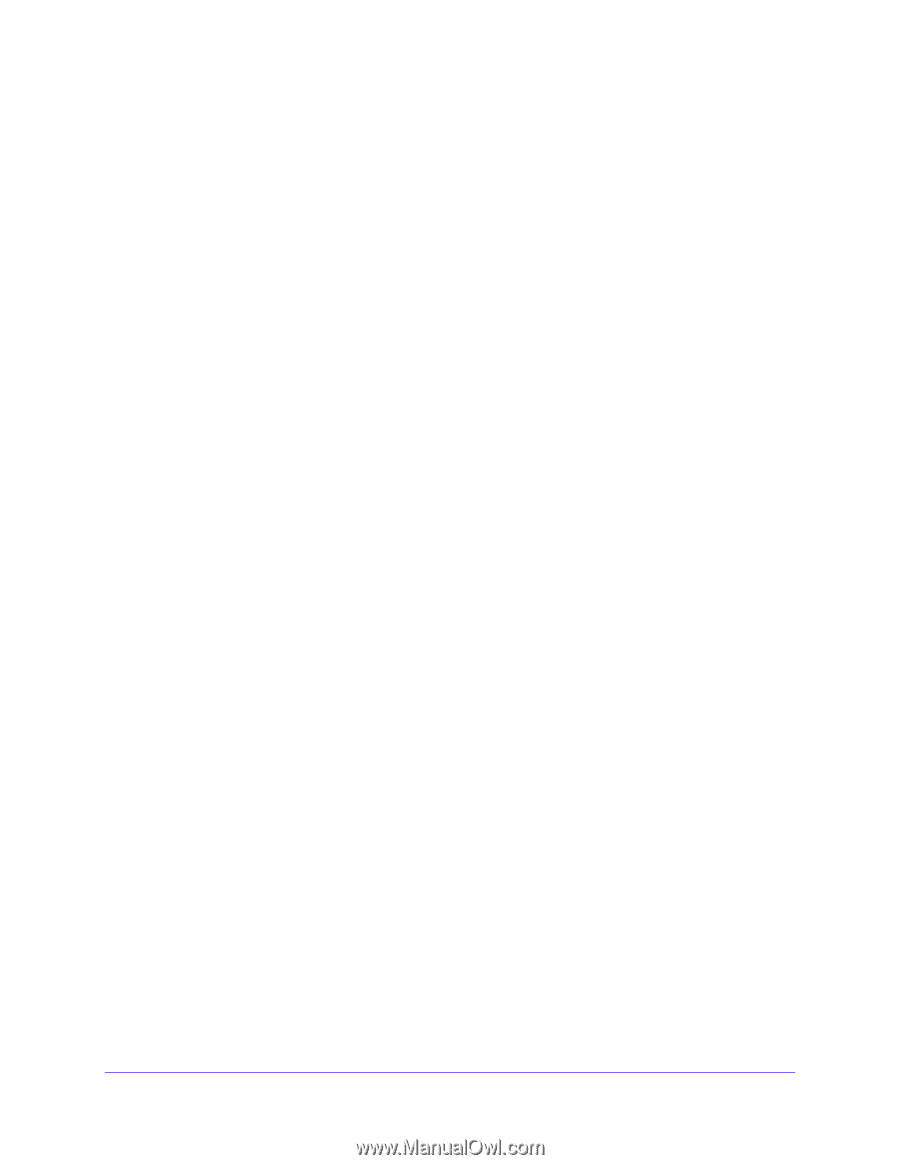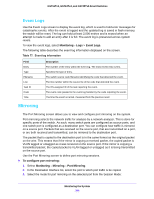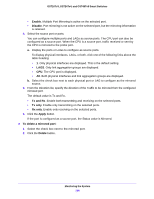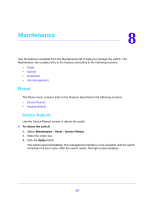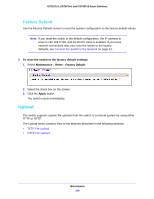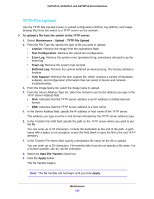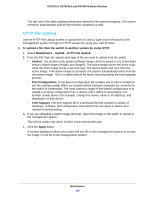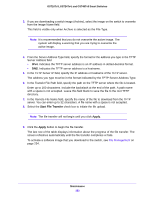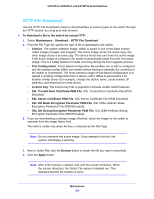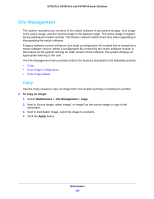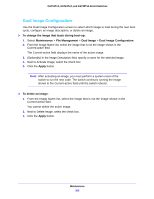Netgear GS724Tv4 Software Administration Manual - Page 250
HTTP File Upload, Maintenance, GS716Tv3, GS724Tv4, and GS748Tv5 Smart Switches
 |
View all Netgear GS724Tv4 manuals
Add to My Manuals
Save this manual to your list of manuals |
Page 250 highlights
GS716Tv3, GS724Tv4, and GS748Tv5 Smart Switches The last row of the table displays information about the file transfer progress. The screen refreshes automatically until the file transfer completes or fails. HTTP File Upload Use the HTTP File Upload screen to upload files of various types from the switch to the management system through an HTTP session by using your web browser. To upload a file from the switch to another system by using HTTP: 1. Select Maintenance > Upload > HTTP File Upload. 2. From the File Type list, specify what type of file you want to upload from the switch: • Archive. The archive is the system software image, which is saved in one of two flash sectors called images (image1 and image2). The active image stores the active copy; while the other image stores a second copy. The device boots and runs from the active image. If the active image is corrupted, the system automatically boots from the non-active image. This is a safety feature for faults occurring during the boot upgrade process. • Text Configuration. A text-based configuration file enables you to edit a configured text file (startup-config) offline as needed without having to translate the contents for the switch to understand. The most common usage of text-based configuration is to upload a working configuration from a device, edit it offline to personalize it for another similar device (for example, change the device name or IP address), and download it to that device. • Tech Support. The tech support file is a text-base file that contains a variety of hardware, software, and configuration information that can assist in device and network troubleshooting. 3. If you are uploading a switch image (Archive), select the image on the switch to upload to the management system. This field is visible only when Archive is the selected file type. 4. Click the Apply button. A window displays to allow you to open the text file on the management system or to save the image or text file to the management system. Maintenance 250