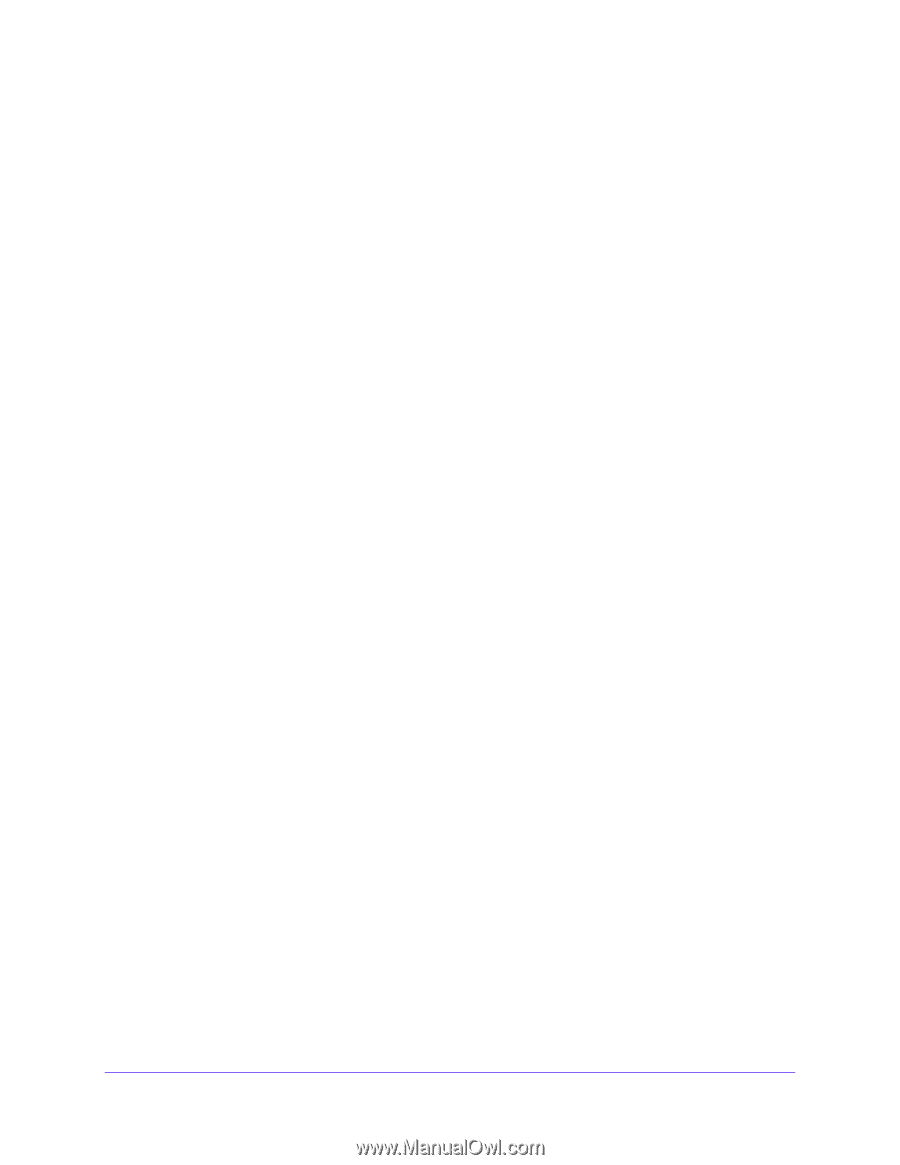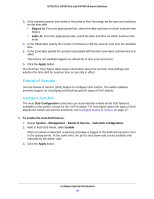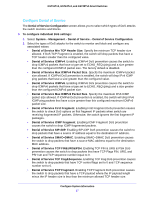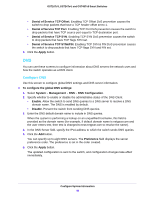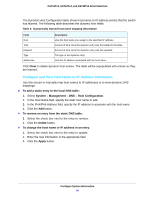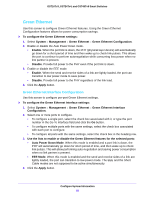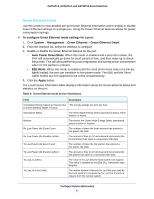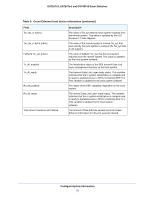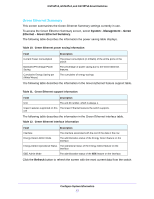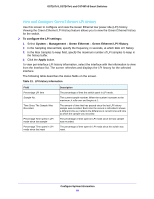Netgear GS724Tv4 Software Administration Manual - Page 50
Green Ethernet, To con the Green Ethernet Interface settings
 |
View all Netgear GS724Tv4 manuals
Add to My Manuals
Save this manual to your list of manuals |
Page 50 highlights
GS716Tv3, GS724Tv4, and GS748Tv5 Smart Switches Green Ethernet Use this screen to configure Green Ethernet features. Using the Green Ethernet Configuration features allows for power consumption savings. To configure the Green Ethernet settings: 1. Select System > Management > Green Ethernet > Green Ethernet Configuration. 2. Enable or disable the Auto Power Down mode. • Enable. When the port link is down, the PHY (physical layer device) will automatically go down for a short period of time and then wake up to check link pulses. This allows the port to continue to perform autonegotiation while consuming less power when no link partner is present. • Disable. Provide full power to the PHY even if the port link is down. 3. Enable or disable the EEE mode. • Enable. When the send and receive sides of a link are lightly loaded, the port can transition to low power mode to save power. • Disable. Provide full power to the PHY regardless of the link load. 4. Click the Apply button. Green Ethernet Interface Configuration Use this screen to configure per-port Green Ethernet settings. To configure the Green Ethernet Interface settings: 1. Select System > Management > Green Ethernet > Green Ethernet Interface Configuration. 2. Select one or more ports to configure. • To configure a single port, select the check box associated with it, or type the port number in the Go To Interface field and click the Go button. • To configure multiple ports with the same settings, select the check box associated with each port to configure. • To configure all ports with the same settings, select the check box in the heading row. 3. Use the lists to enable or disable the Green Ethernet features for the selected ports: • Auto Power Down Mode. When this mode is enabled and a port link is down, the PHY will automatically go down for short period of time, and then wake up to check link pulses. This will allow performing auto-negotiation and saving power consumption when no link partner is present. • EEE Mode. When this mode is enabled and the send and receive sides of a link are lightly loaded, the port can transition to low-power mode. The EEE and the Short Cable modes are not supposed to be active simultaneously. 4. Click the Apply button. Configure System Information 50