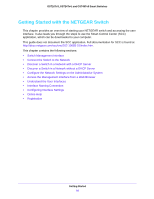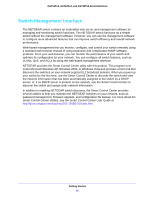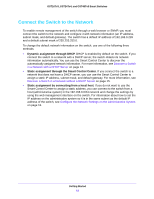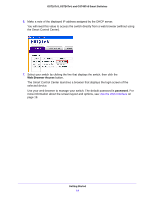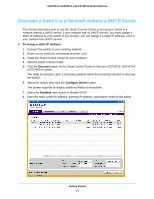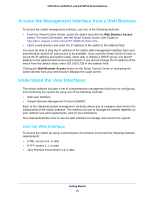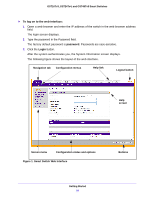Netgear GS724Tv4 Software Administration Manual - Page 15
Discover a Switch in a Network without a DHCP Server, To assign a static IP address, Discover
 |
View all Netgear GS724Tv4 manuals
Add to My Manuals
Save this manual to your list of manuals |
Page 15 highlights
GS716Tv3, GS724Tv4, and GS748Tv5 Smart Switches Discover a Switch in a Network without a DHCP Server This section describes how to use the Smart Control Center to set up your switch in a network without a DHCP server. If your network has no DHCP service, you must assign a static IP address to your switch. If you choose, you can assign it a static IP address, even if your network has DHCP service. To assign a static IP address: 1. Connect the switch to your existing network. 2. Power on the switch by connecting its power cord. 3. Install the Smart Control Center on your computer. 4. Start the Smart Control Center. 5. Click the Discover button for the Smart Control Center to find your GS716Tv3, GS724Tv4, or GS748Tv5 switch. The utility broadcasts Layer 2 discovery packets within the broadcast domain to discover the switch. 6. Select the switch, then click the Configure Device button. The screen expands to display additional fields at the bottom. 7. Select the Disabled radio button to disable DHCP. 8. Enter the static switch IP address, gateway IP address, and subnet mask for the switch. Getting Started 15