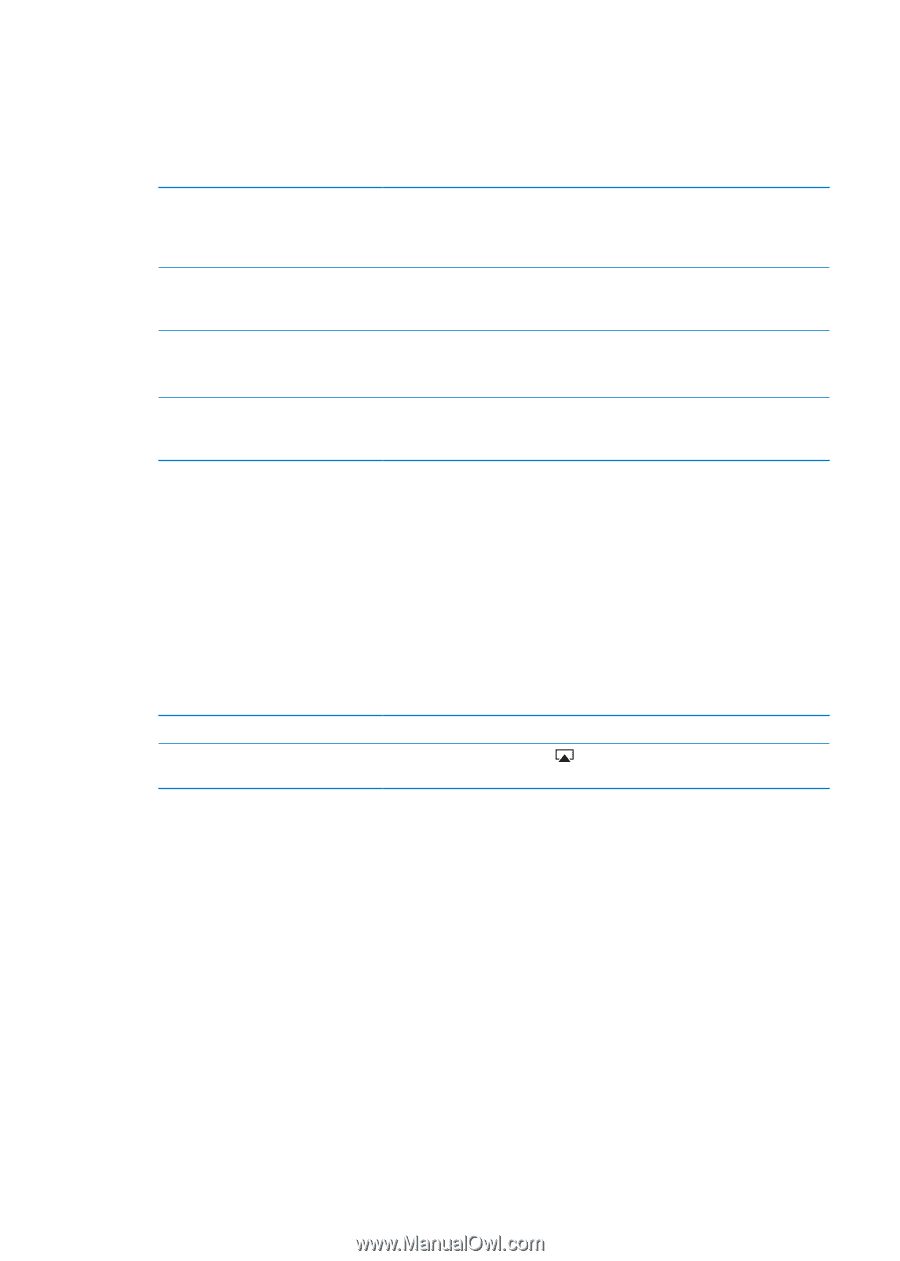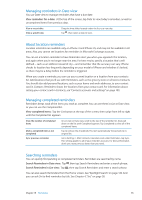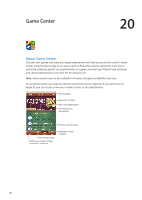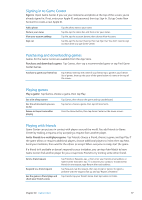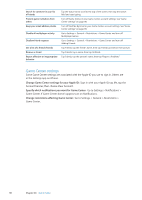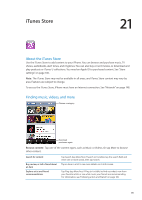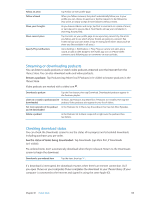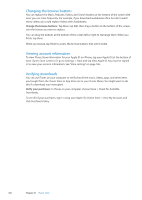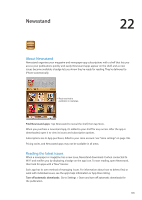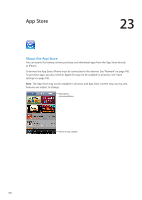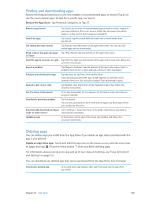Apple MA712LL User Guide - Page 100
Purchasing music, audiobooks, and tones, Purchasing or renting videos, Following artists and friends
 |
UPC - 885909254026
View all Apple MA712LL manuals
Add to My Manuals
Save this manual to your list of manuals |
Page 100 highlights
Purchasing music, audiobooks, and tones When you find a song, album, alert tone, ringtone, or audiobook you like in the iTunes Store, you can purchase and download it. You can preview an item before you purchase it, to make sure it's what you want. Preview a song, ringtone, or audiobook: Tap the item and follow the onscreen instructions. Redeem a gift card or code Tap Music (tap More first, if Music isn't visible), then tap Redeem at the bottom of the screen and follow the onscreen instructions. When you're signed in, your remaining store credit appears with your Apple ID information at the bottom of most iTunes Store screens. Complete an album While viewing any album, tap the discounted price for the remaining songs below Complete My Album (not available in all areas). To see offers to complete other albums, tap Music, then tap Complete My Album Offers. Download a previous purchase Tap Purchased. You can also download an item while browsing. Just tap Download where you usually see the price. Automatically download purchases Go to Settings > Store, then turn on the kinds of purchases you want to made on other iOS devices and automatically download. computers Purchasing or renting videos The iTunes Store (may not be available in all areas) lets you purchase and download movies, TV shows, and music videos. Some movies can also be rented for a limited time. Video content may be available in standard-definition (SD, or 480p) format, high-definition (HD, or 720p) format, or both. Purchase or rent a video: Tap Buy or Rent. Once you purchase an item, it begins downloading and appears on the Downloads screen. See "Checking download status" on page 101. Preview a video View the preview on a TV with AirPlay and Apple TV Tap Preview. When the preview starts, tap page 33. and choose Apple TV. See "AirPlay" on Note: If you purchase HD video on iPhone 3GS, the video is downloaded in SD format. Following artists and friends Use Ping to connect with the world's most passionate music fans. Follow favorite artists to learn about new releases and upcoming concerts and tours, get an insider's perspective through their photos and videos, and learn about their musical influences. Read friends' comments about the music they're listening to, and see what they're buying and which concerts they plan to attend. Express your musical likes and post comments for your own followers as well. To create and explore musical connections, you first create a profile. Create your Ping profile: Open the iTunes application on your Mac or PC, click Ping, and follow the onscreen instructions. Tap Ping (if Ping isn't visible, tap More first), then explore Ping. You can do the following: 100 Chapter 21 iTunes Store