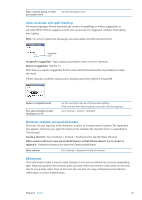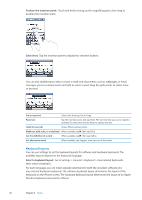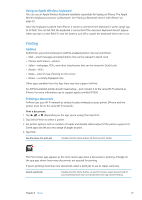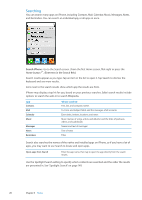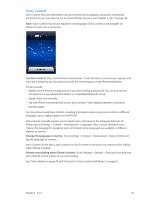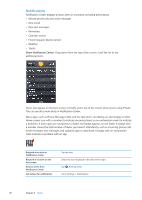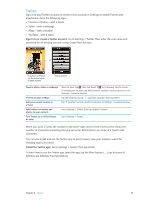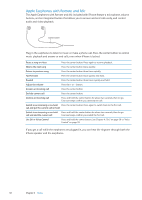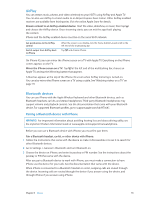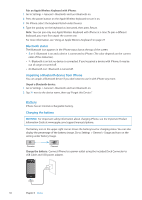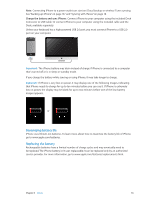Apple MA712LL User Guide - Page 30
Notifications, Show Notification Center
 |
UPC - 885909254026
View all Apple MA712LL manuals
Add to My Manuals
Save this manual to your list of manuals |
Page 30 highlights
Notifications Notification Center displays all your alerts in one place, including alerts about: ÂÂ Missed phone calls and voice messages ÂÂ New email ÂÂ New text messages ÂÂ Reminders ÂÂ Calendar events ÂÂ Friend requests (Game Center) ÂÂ Weather ÂÂ Stocks Show Notification Center: Drag down from the top of the screen. Scroll the list to see additional alerts. Alerts also appear on the lock screen, or briefly at the top of the screen when you're using iPhone. You can see all current alerts in Notification Center. Many apps, such as Phone, Messages, Mail, and the App Store, can display an alert badge on their Home screen icon with a number (to indicate incoming items) or an exclamation mark (to indicate a problem). If these apps are contained in a folder, the badge appears on the folder. A badge with a number shows the total number of items you haven't attended to, such as incoming phone calls, email messages, text messages, and updated apps to download. A badge with an exclamation mark indicates a problem with an app. Respond to an alert in Notification Center Respond to an alert on the lock screen Remove alerts from Notification Center Set options for notifications Tap the alert. Swipe the icon displayed in the alert to the right. Tap , then tap Clear. Go to Settings > Notifications. 30 Chapter 3 Basics