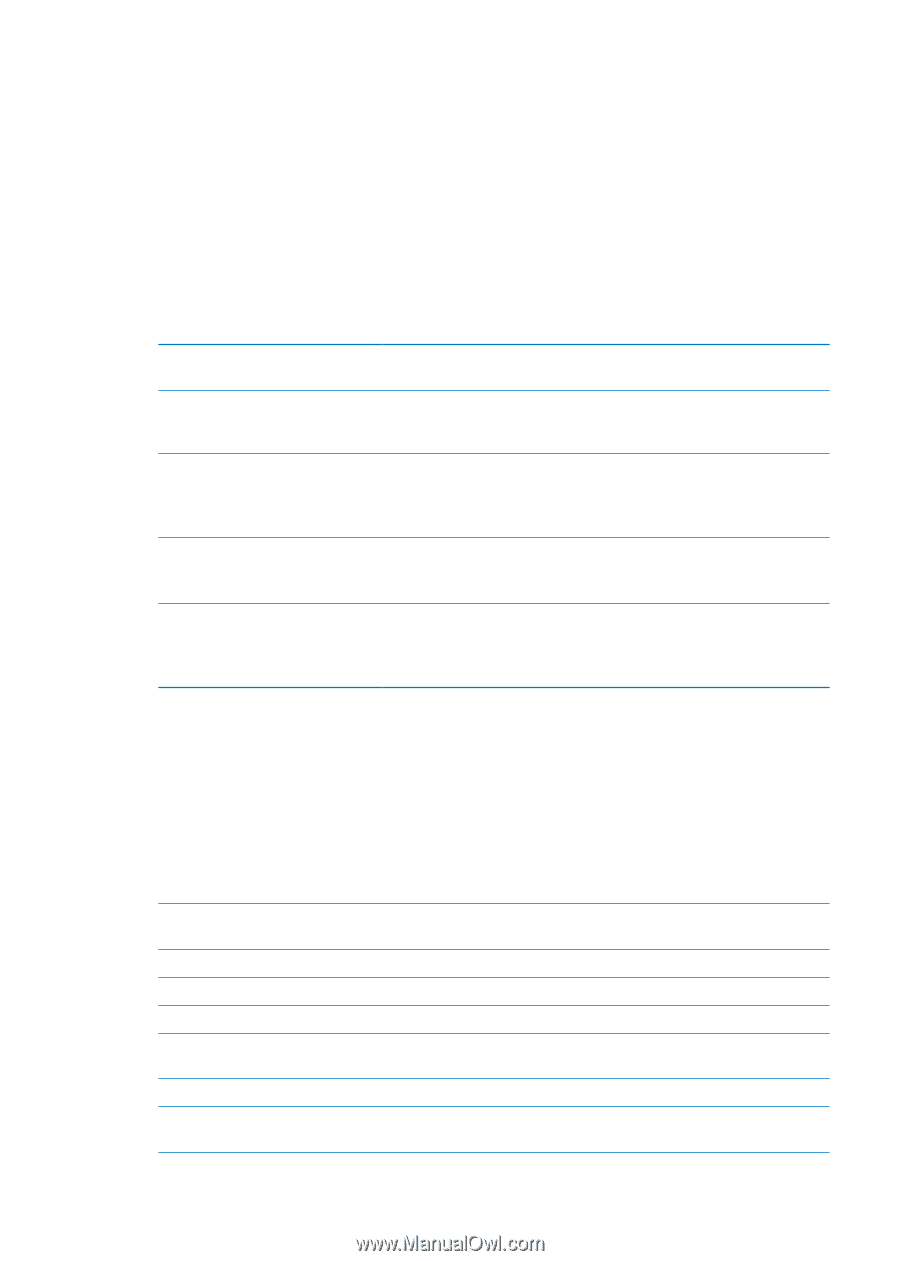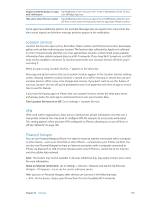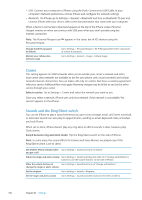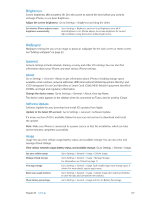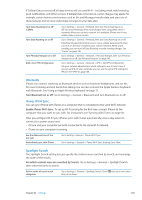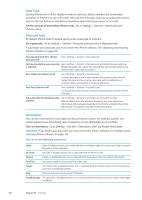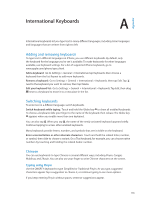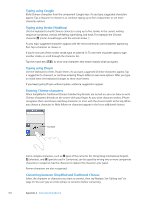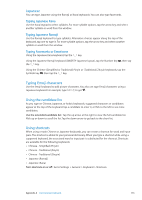Apple MA712LL User Guide - Page 150
Auto-Lock, Passcode Lock, Restrictions, Set the amount of time before iPhone locks, Set a passcode
 |
UPC - 885909254026
View all Apple MA712LL manuals
Add to My Manuals
Save this manual to your list of manuals |
Page 150 highlights
Auto-Lock Locking iPhone turns off the display in order to save your battery and prevent unintended operation of iPhone. You can still receive calls and text messages, and you can adjust the volume and use the mic button on the iPhone earphones when listening to music or on a call. Set the amount of time before iPhone locks: Go to Settings > General > Auto-Lock, then choose a time. Passcode Lock By default, iPhone doesn't require you to enter a passcode to unlock it. Set a passcode: Go to Settings > General > Passcode Lock and set a 4-digit passcode. If you forget your passcode, you must restore the iPhone software. See "Updating and restoring iPhone software" on page 159. Turn passcode lock off or change your passcode Go to Settings > General > Passcode Lock. Set how long before your passcode Go to Settings > General > Passcode Lock and enter your passcode. Tap is required Require Passcode, then select how long iPhone can be locked before you need to enter a passcode to unlock it. Turn Simple Passcode on or off Go to Settings > General > Passcode Lock. A simple passcode is a four-digit number. To increase security, turn off Simple Passcode and use a longer passcode with a combination of numbers, letters, punctuation, and special characters. Turn Voice Dial on or off Go to Settings > General > Passcode Lock. Turning off Voice Dial prevents someone from placing a call when iPhone is locked. Erase data after ten failed passcode Go to Settings > General > Passcode Lock and tap Erase Data. attempts After ten failed passcode attempts, all settings are reset, and all your information and media are erased by removing the encryption key to the data (which is encrypted using 256-bit AES encryption). Restrictions You can set restrictions for some apps and for purchased content. For example, parents can restrict explicit music from being seen on playlists, or turn off YouTube access entirely. Turn on restrictions: Go to Settings > General > Restrictions, then tap Enable Restrictions. Important: If you forget your passcode, you must restore the iPhone software. See "Updating and restoring iPhone software" on page 159. You can set the following restrictions: Safari Safari is disabled and its icon is removed from the Home screen. You cannot use Safari to browse the web or access web clips. YouTube YouTube is disabled and its icon is removed from the Home screen. Camera Camera is disabled and its icon is removed from the Home screen. You cannot take photos. FaceTime You cannot make or receive FaceTime video calls. iTunes The iTunes Store is disabled and its icon is removed from the Home screen. You cannot preview, purchase, or download content. Ping You cannot access Ping or any of its features. Installing Apps The App Store is disabled and its icon is removed from the Home screen. You cannot install apps on iPhone. 150 Chapter 32 Settings