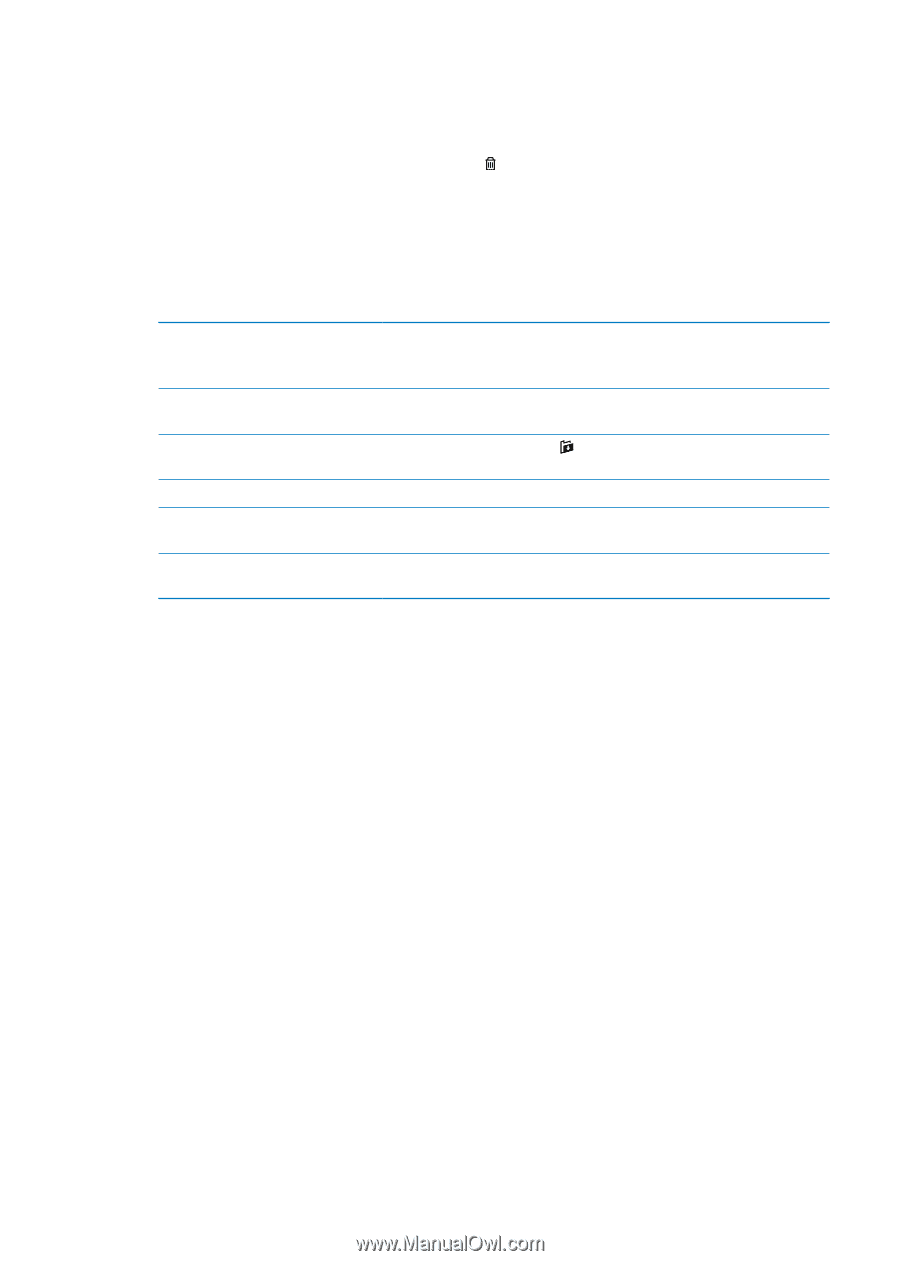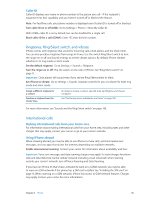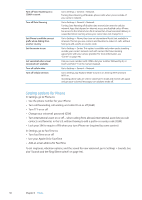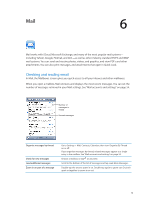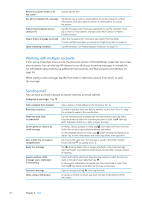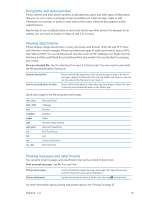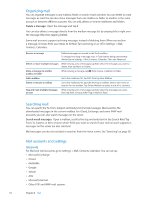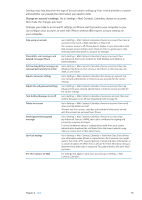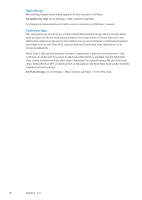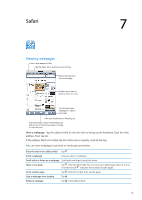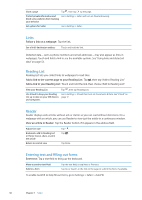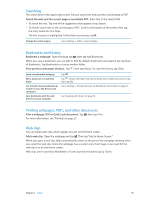Apple MA712LL User Guide - Page 54
Organizing mail, Searching mail, Mail accounts and settings, Accounts
 |
UPC - 885909254026
View all Apple MA712LL manuals
Add to My Manuals
Save this manual to your list of manuals |
Page 54 highlights
Organizing mail You can organize messages in any mailbox, folder, or search results window. You can delete or mark messages as read. You can also move messages from one mailbox or folder to another in the same account or between different accounts. You can add, delete, or rename mailboxes and folders. Delete a message: Open the message and tap . You can also delete a message directly from the mailbox message list by swiping left or right over the message title, then tapping Delete. Some mail accounts support archiving messages instead of deleting them. When you archive a message, it moves from your Inbox to All Mail. Turn archiving on or off in Settings > Mail, Contacts, Calendars. Recover a message Deleted messages are moved to the Trash mailbox. To change how long a message stays in Trash before being permanently deleted, go to Settings > Mail, Contacts, Calendars. Then tap Advanced. Delete or move multiple messages While viewing a list of messages, tap Edit, select the messages you want to delete, then tap Move or Delete. Move a message to another mailbox or folder While viewing a message, tap , then choose a mailbox or folder. Add a mailbox Go to the mailboxes list, tap Edit, then tap New Mailbox. Delete or rename a mailbox Go to the mailboxes list, tap Edit, then tap a mailbox. Enter a new name or location for the mailbox. Tap Delete Mailbox to delete it and all its contents. Flag and mark multiple messages While viewing a list of messages, tap Edit, select the messages you want, as read then tap Mark. Choose either Flag or Mark as Read. Searching mail You can search the To, From, Subject and body text of email messages. Mail searches the downloaded messages in the current mailbox. For iCloud, Exchange, and some IMAP mail accounts, you can also search messages on the server. Search email messages: Open a mailbox, scroll to the top, and enter text in the Search field. Tap From, To, Subject, or All to choose which fields you want to search. If your mail account supports it, messages on the server are also searched. Mail messages can also be included in searches from the Home screen. See "Searching" on page 28. Mail accounts and settings Accounts For Mail and mail accounts, go to Settings > Mail, Contacts, Calendars. You can set up: ÂÂ Microsoft Exchange ÂÂ iCloud ÂÂ MobileMe ÂÂ Google ÂÂ Yahoo! ÂÂ AOL ÂÂ Microsoft Hotmail ÂÂ Other POP and IMAP mail systems 54 Chapter 6 Mail