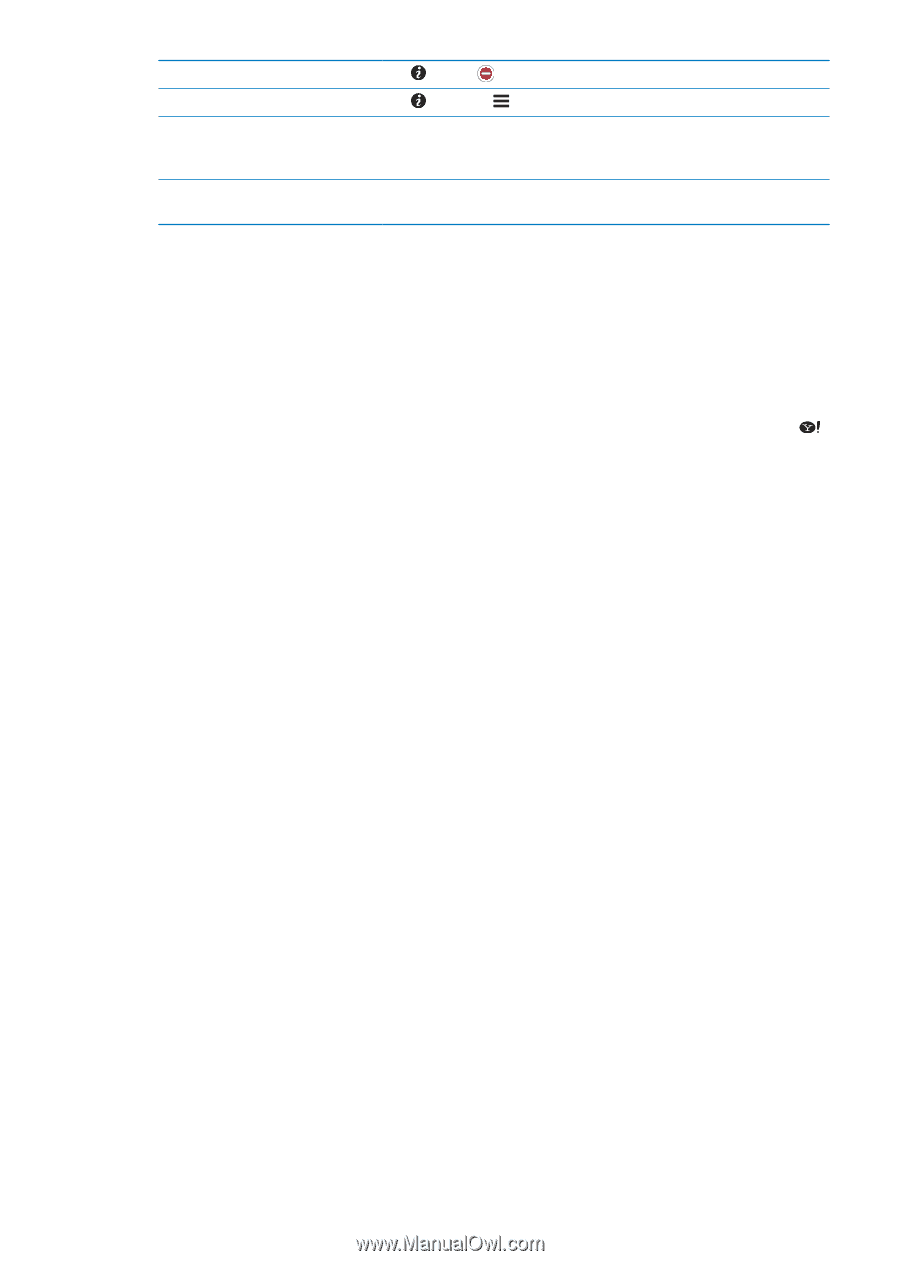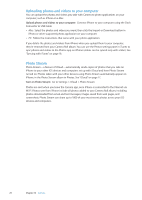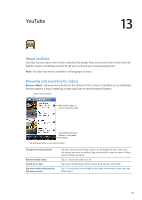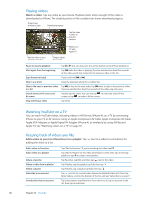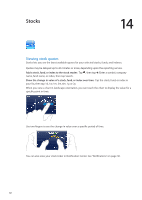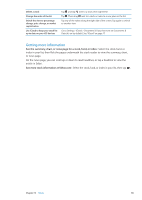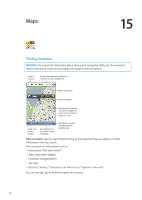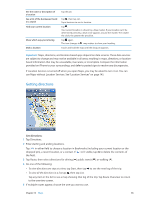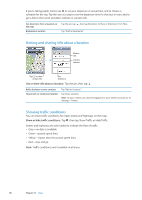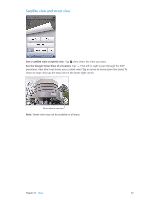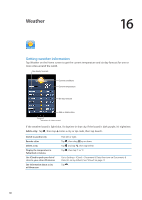Apple MA712LL User Guide - Page 83
Getting more information, See the summary, chart, or news for a stock, fund, or index
 |
UPC - 885909254026
View all Apple MA712LL manuals
Add to My Manuals
Save this manual to your list of manuals |
Page 83 highlights
Delete a stock Change the order of the list Switch the view to percentage change, price change, or market capitalization Use iCloud to keep your stock list up to date on your iOS devices Tap and tap next to a stock, then tap Delete. Tap . Then drag next to a stock or index to a new place in the list. Tap any of the values along the right side of the screen. Tap again to switch to another view. Go to Setting > iCloud > Document & Data, then turn on Documents & Data (it's on by default). See "iCloud" on page 17. Getting more information See the summary, chart, or news page for a stock, fund, or index: Select the stock, fund, or index in your list, then flick the pages underneath the stock reader to view the summary, chart, or news page. On the news page, you can scroll up or down to read headlines, or tap a headline to view the article in Safari. See more stock information at Yahoo.com: Select the stock, fund, or index in your list, then tap . Chapter 14 Stocks 83