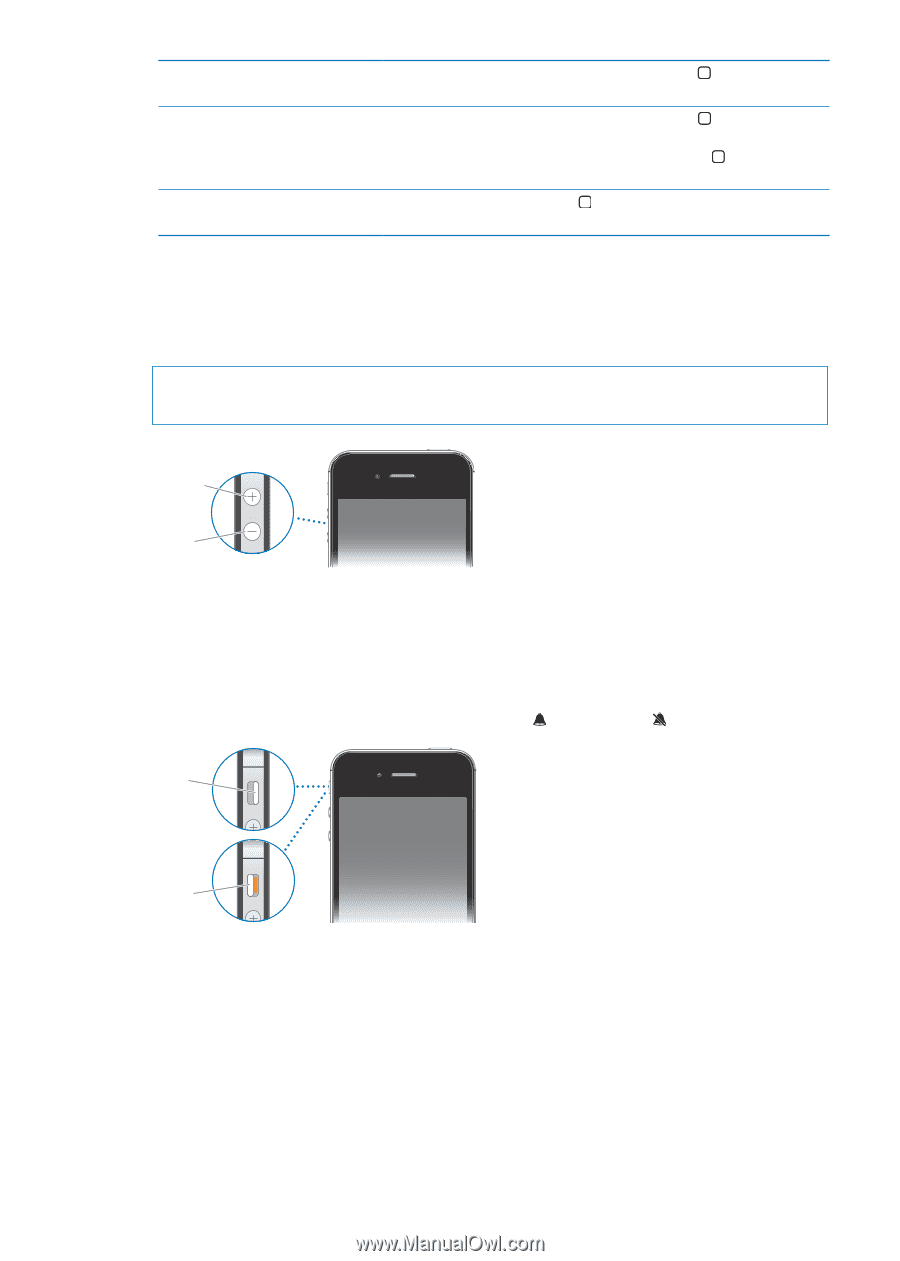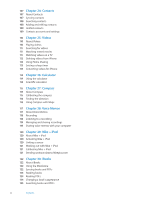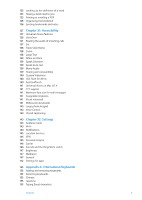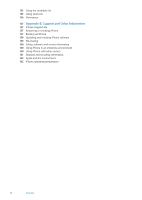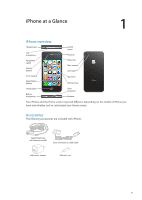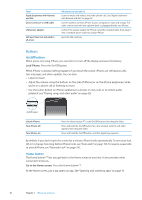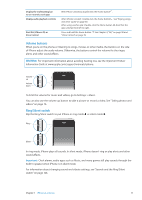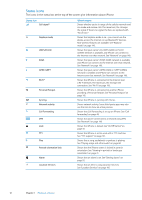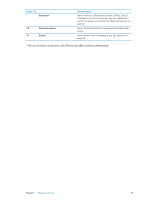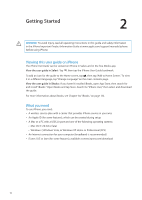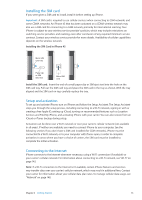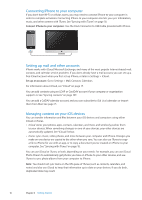Apple MA712LL User Guide - Page 11
Volume buttons, Ring/Silent switch, WARNING, Important
 |
UPC - 885909254026
View all Apple MA712LL manuals
Add to My Manuals
Save this manual to your list of manuals |
Page 11 highlights
Display the multitasking bar to see recently used apps Display audio playback controls Start Siri (iPhone 4S) or Voice Control With iPhone unlocked, double-click the Home button . When iPhone is locked: Double-click the Home button . See "Playing songs and other audio" on page 60. When using another app: Double-click the Home button , then flick the app switcher from left to right. Press and hold the Home button . See Chapter 4, "Siri," on page 38 and "Voice Control" on page 29. Volume buttons When you're on the phone or listening to songs, movies, or other media, the buttons on the side of iPhone adjust the audio volume. Otherwise, the buttons control the volume for the ringer, alerts, and other sound effects. WARNING: For important information about avoiding hearing loss, see the Important Product Information Guide at www.apple.com/support/manuals/iphone. Volume up Volume down To limit the volume for music and videos, go to Settings > Music. You can also use the volume up button to take a picture or record a video. See "Taking photos and videos" on page 76. Ring/Silent switch Flip the Ring/Silent switch to put iPhone in ring mode or silent mode . Ring Silent In ring mode, iPhone plays all sounds. In silent mode, iPhone doesn't ring or play alerts and other sound effects. Important: Clock alarms, audio apps such as Music, and many games still play sounds through the built-in speaker when iPhone is in silent mode. For information about changing sound and vibrate settings, see "Sounds and the Ring/Silent switch" on page 146. Chapter 1 iPhone at a Glance 11