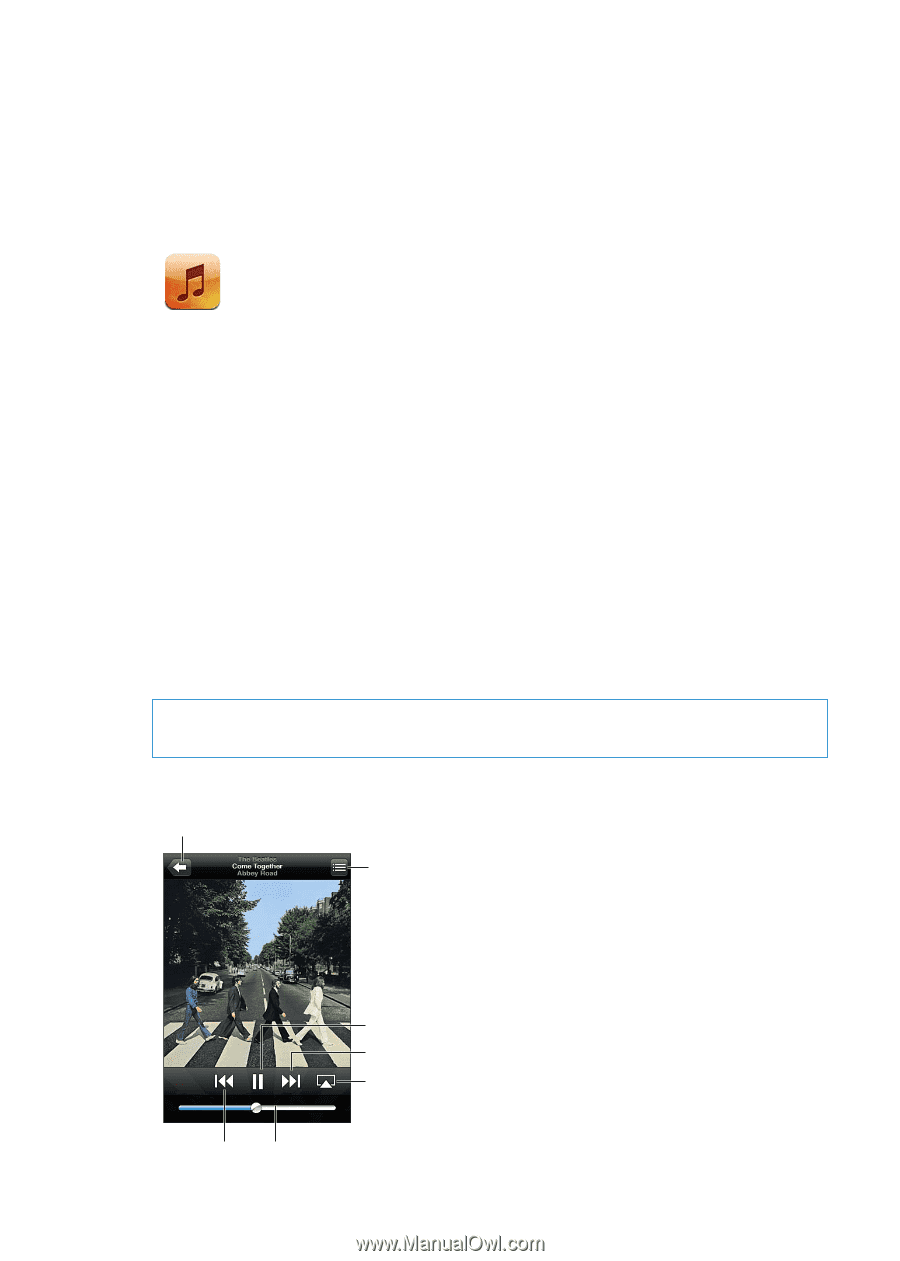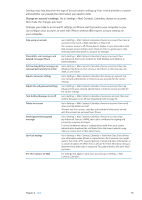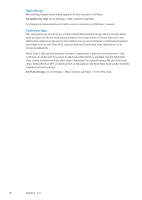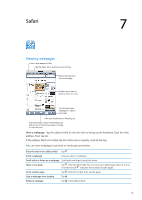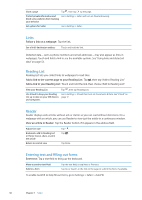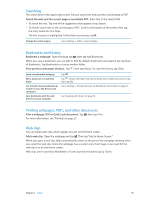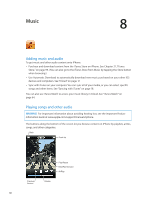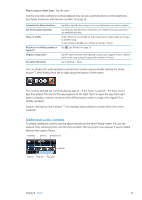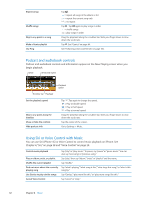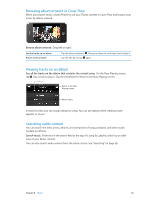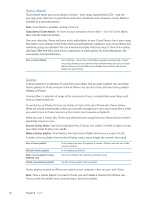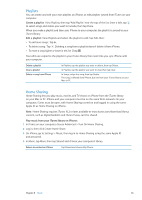Apple MA712LL User Guide - Page 60
Music, Adding music and audio, Playing songs and other audio
 |
UPC - 885909254026
View all Apple MA712LL manuals
Add to My Manuals
Save this manual to your list of manuals |
Page 60 highlights
Music 8 Adding music and audio To get music and other audio content onto iPhone: ÂÂ Purchase and download content from the iTunes Store on iPhone. See Chapter 21, "iTunes Store," on page 99. (You can also go to the iTunes Store from Music by tapping the Store button when browsing.) ÂÂ Use Automatic Download to automatically download new music purchased on your other iOS devices and computers. See "iCloud" on page 17. ÂÂ Sync with iTunes on your computer. You can sync all of your media, or you can select specific songs and other items. See "Syncing with iTunes" on page 18. You can also use iTunes Match to access your music library in iCloud. See "iTunes Match" on page 64. Playing songs and other audio WARNING: For important information about avoiding hearing loss, see the Important Product Information Guide at www.apple.com/support/manuals/iphone. The buttons along the bottom of the screen let you browse content on iPhone by playlists, artists, songs, and other categories. Back Track list Play/Pause Next/Fast-forward AirPlay Previous/ Rewind Volume 60