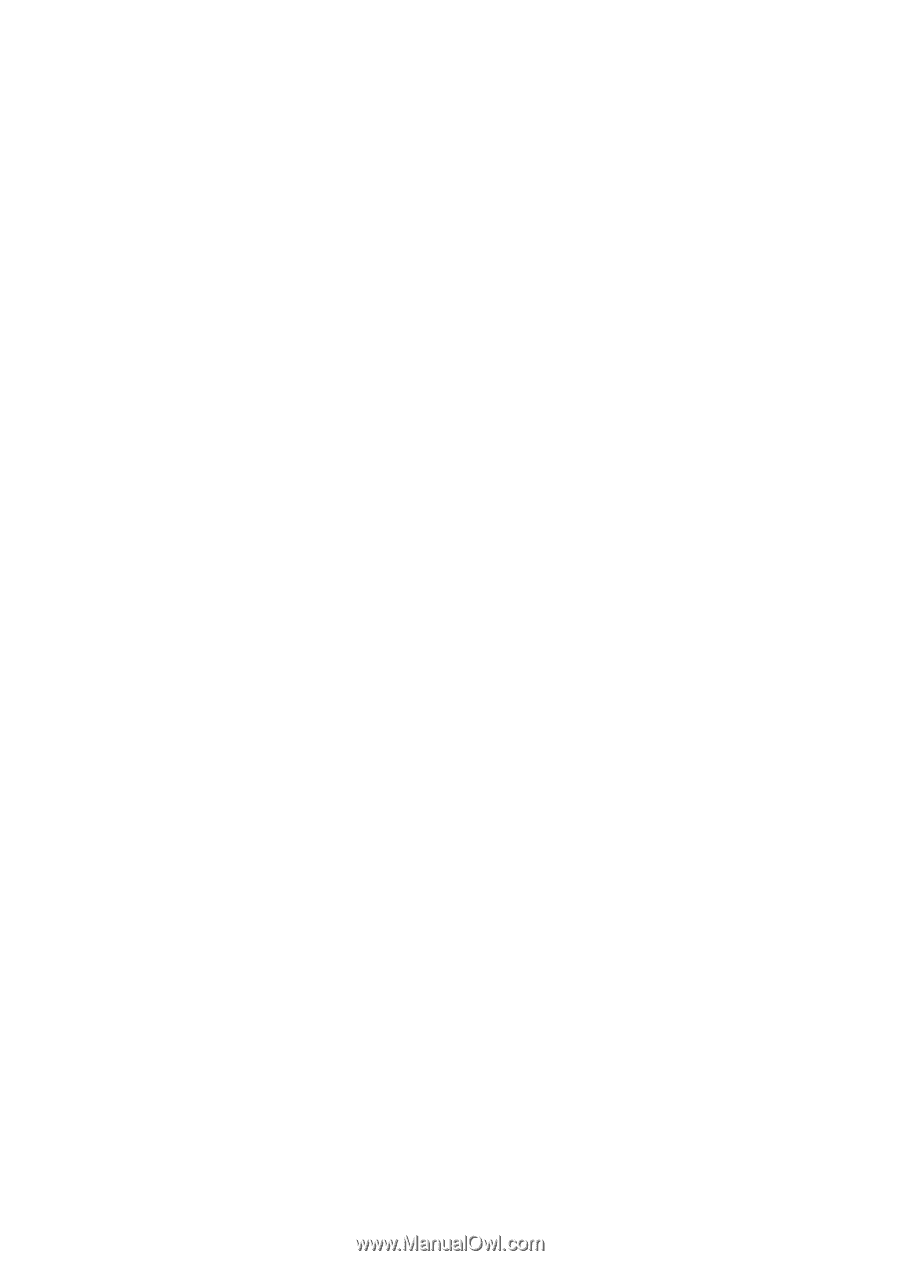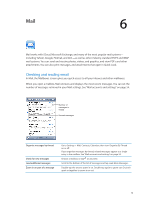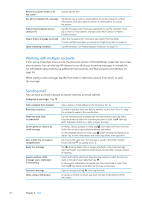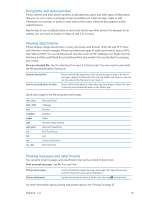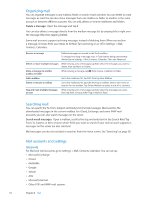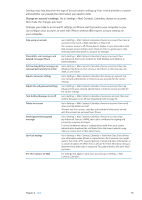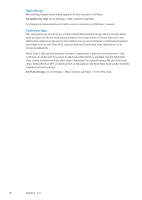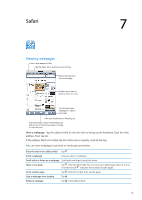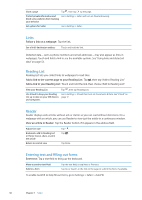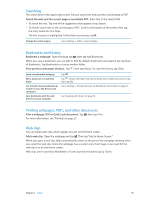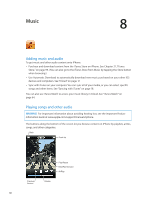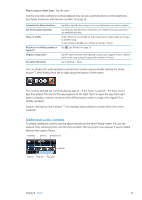Apple MA712LL User Guide - Page 56
Mail settings, Fetch New Data, Go to Settings > Mail, Contacts, Calendars > Fetch New Data.
 |
UPC - 885909254026
View all Apple MA712LL manuals
Add to My Manuals
Save this manual to your list of manuals |
Page 56 highlights
Mail settings Mail settings, except where noted, apply to all your accounts on iPhone. Set options for mail: Go to Settings > Mail, Contacts, Calendars. To change the tones played when mail is sent or received, go to Settings > Sounds. Fetch New Data This setting lets you turn Push on or off for iCloud, Microsoft Exchange, Yahoo!, and any other push accounts on iPhone. Push accounts deliver new information to iPhone whenever new information appears on the server (some delays may occur) and there's an Internet connection. You might want to turn Push off to suspend delivery of email and other information, or to conserve battery life. When Push is off, and with accounts that don't support push, data can still be fetched-that is, iPhone can check with the server to see if new information is available. Use the Fetch New Data setting to determine how often data is requested. For optimal battery life, don't fetch too often. Setting Push to OFF (or setting Fetch to Manually on the Fetch New Data screen) overrides individual account settings. Set Push settings: Go to Settings > Mail, Contacts, Calendars > Fetch New Data. 56 Chapter 6 Mail