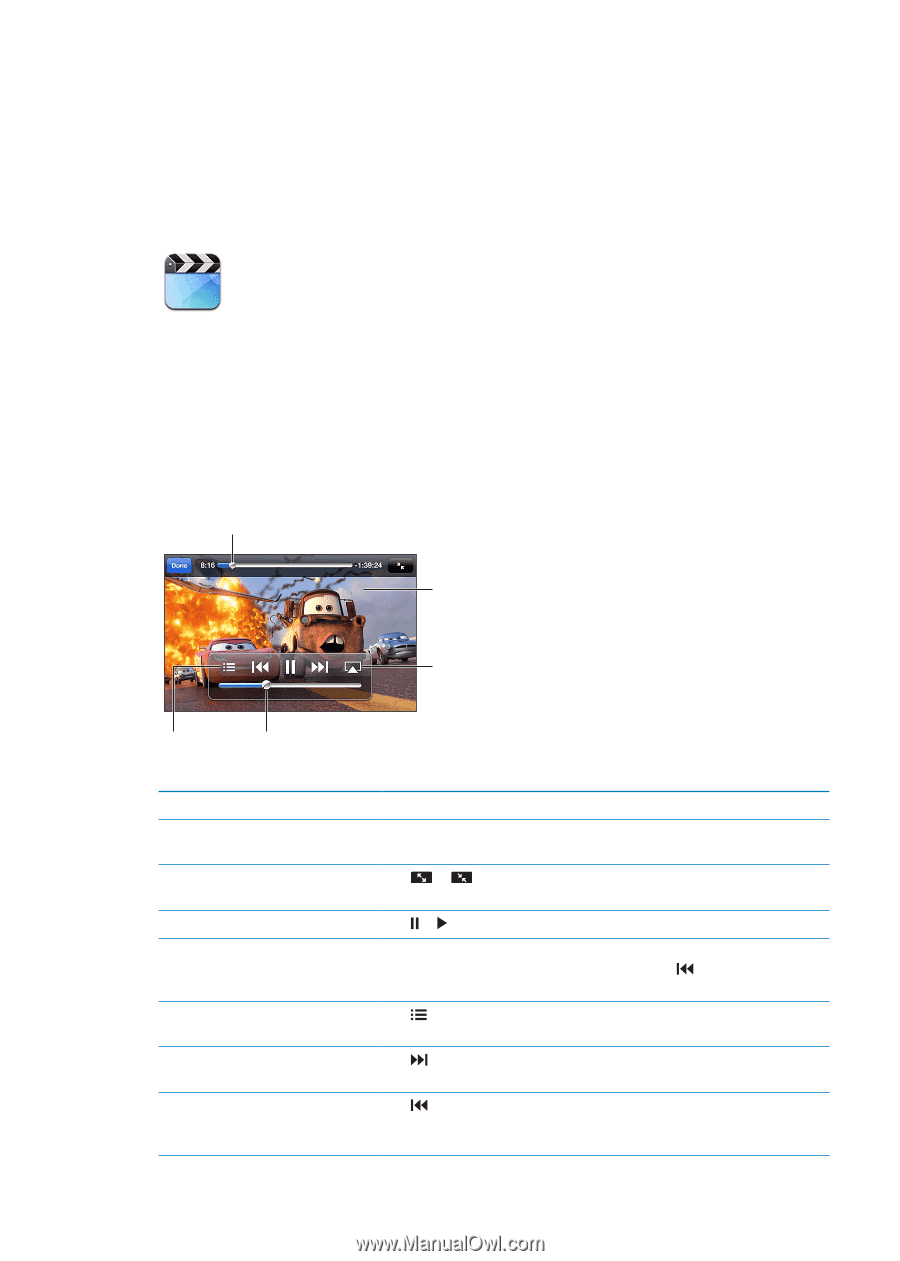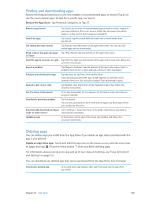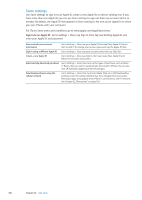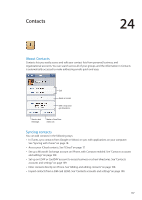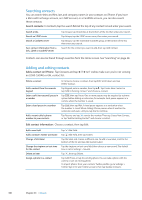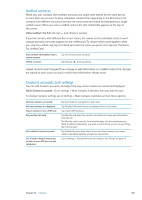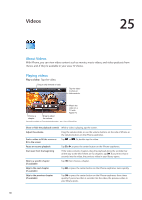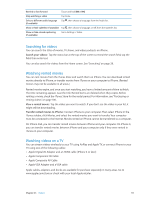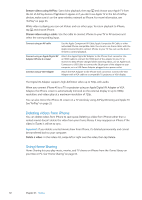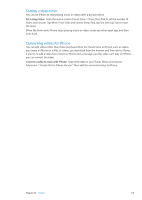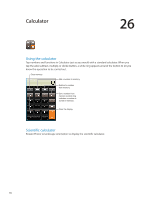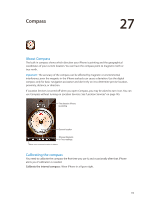Apple MA712LL User Guide - Page 110
Videos, About Videos, Playing videos
 |
UPC - 885909254026
View all Apple MA712LL manuals
Add to My Manuals
Save this manual to your list of manuals |
Page 110 highlights
Videos 25 About Videos With iPhone, you can view video content such as movies, music videos, and video podcasts from iTunes, and, if they're available in your area, TV shows. Playing videos Play a video: Tap the video. Drag to skip forward or back. Tap the video to show or hide controls. Watch the video on a TV with Apple TV. Choose a chapter. Drag to adjust the volume. Cars 2 will be available on iTunes beginning November 1, 2011. Cars 2 © Disney/Pixar Show or hide the playback controls While a video is playing, tap the screen. Adjust the volume Drag the volume slider, or use the volume buttons on the side of iPhone or the volume buttons on the iPhone earphones. Scale a video to fill the screen or Tap or . Or, double-tap the video. fit to the screen Pause or resume playback Tap or , or press the center button on the iPhone earphones. Start over from the beginning If the video contains chapters, drag the playhead along the scrubber bar all the way to the left. If there are no chapters, tap . If you're less than 5 seconds into the video, the previous video in your library opens. Skip to a specific chapter (if available) Tap , then choose a chapter. Skip to the next chapter (if available) Tap , or press the center button on the iPhone earphones twice quickly. Skip to the previous chapter (if available) Tap , or press the center button on the iPhone earphones three times quickly. If you're less than 5 seconds into the video, the previous video in your library opens. 110