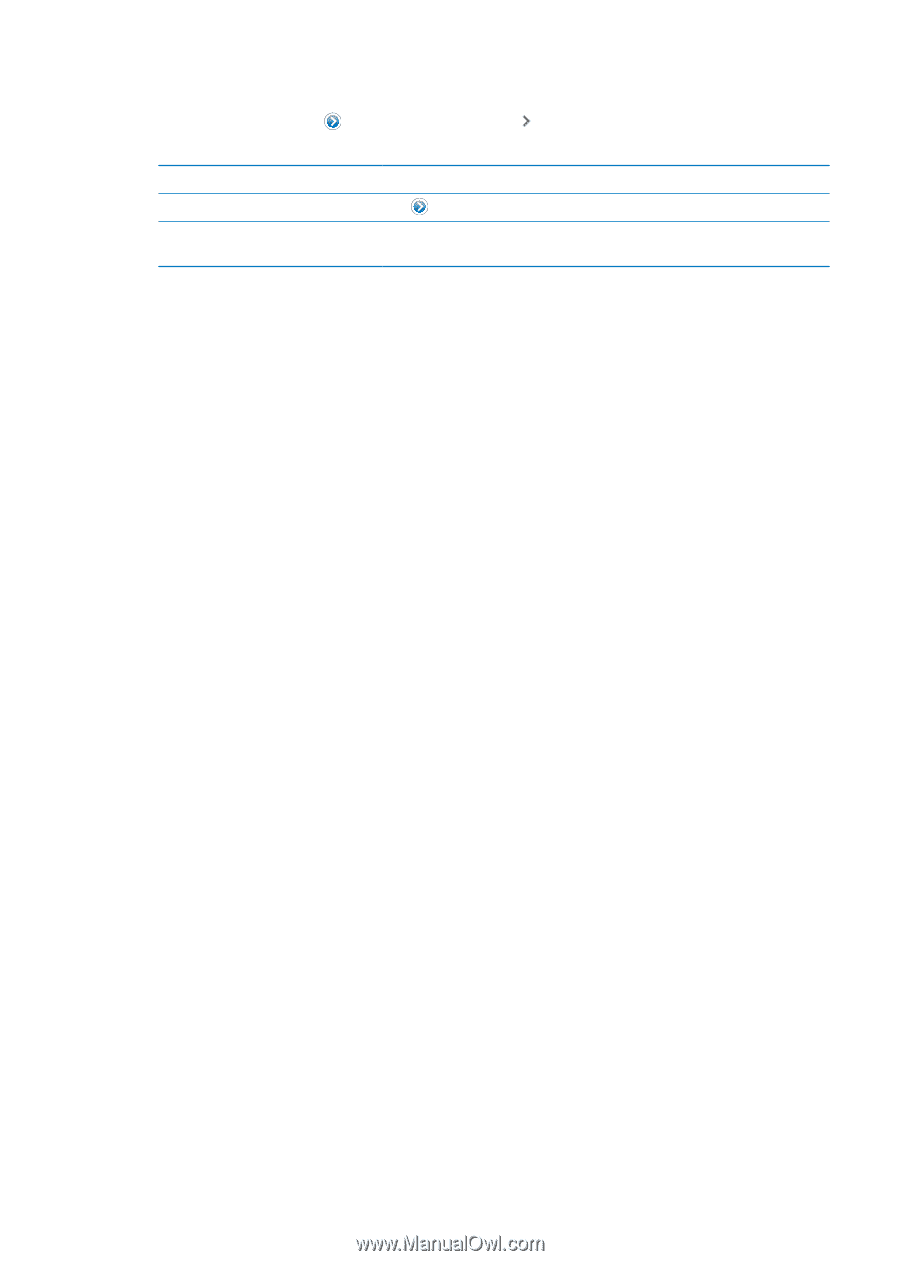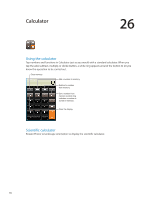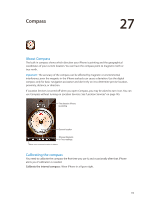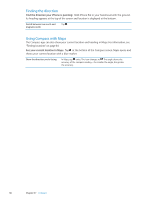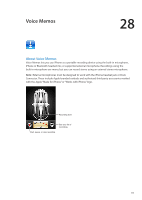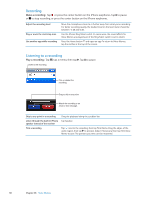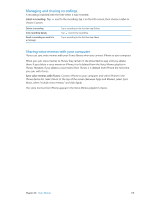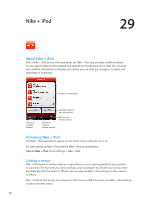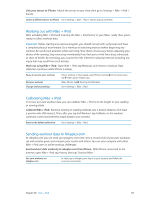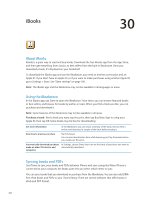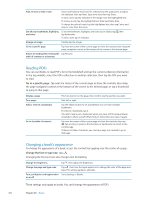Apple MA712LL User Guide - Page 119
Managing and sharing recordings, Sharing voice memos with your computer, Label a recording
 |
UPC - 885909254026
View all Apple MA712LL manuals
Add to My Manuals
Save this manual to your list of manuals |
Page 119 highlights
Managing and sharing recordings A recording is labeled with the time when it was recorded. Label a recording: Tap next to the recording, tap on the Info screen, then choose a label or choose Custom. Delete a recording View recording details Email a recording or send it in a message Tap a recording in the list, then tap Delete. Tap next to the recording. Tap a recording in the list, then tap Share. Sharing voice memos with your computer iTunes can sync voice memos with your iTunes library when you connect iPhone to your computer. When you sync voice memos to iTunes, they remain in the Voice Memos app until you delete them. If you delete a voice memo on iPhone, it isn't deleted from the Voice Memos playlist in iTunes. However, if you delete a voice memo from iTunes, it is deleted from iPhone the next time you sync with iTunes. Sync voice memos with iTunes: Connect iPhone to your computer and select iPhone in the iTunes device list. Select Music at the top of the screen (between Apps and Movies), select Sync Music, select "Include voice memos," and click Apply. The voice memos from iPhone appear in the Voice Memos playlist in iTunes. Chapter 28 Voice Memos 119