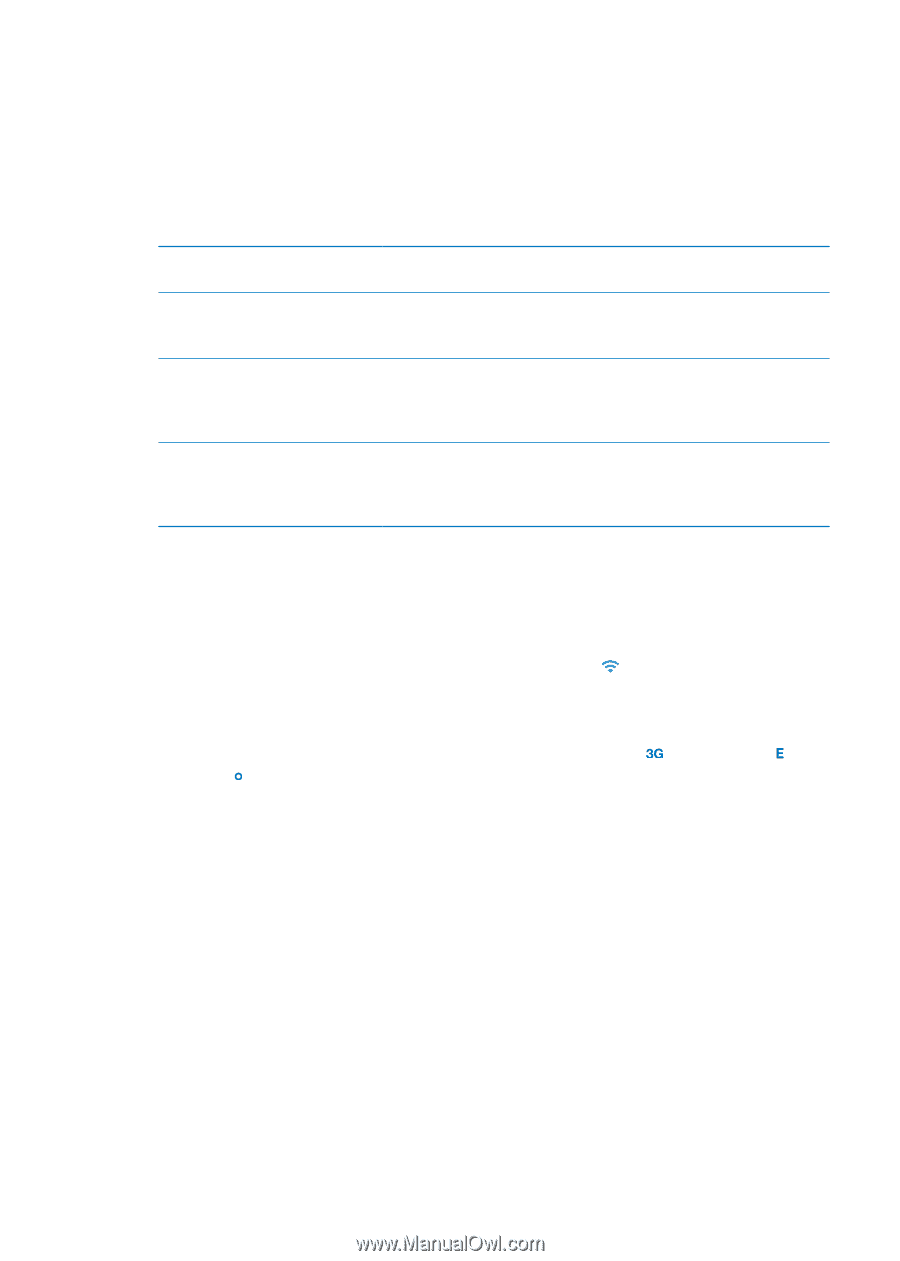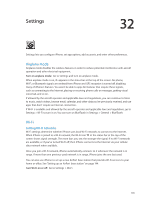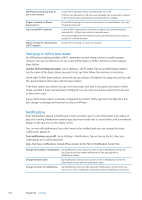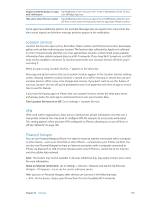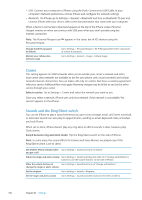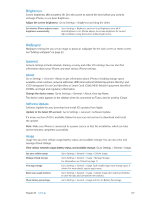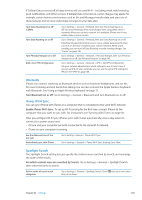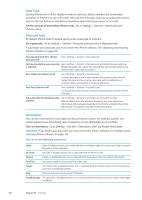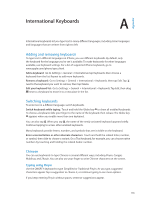Apple MA712LL User Guide - Page 148
Network, Turn Cellular Data on or off
 |
UPC - 885909254026
View all Apple MA712LL manuals
Add to My Manuals
Save this manual to your list of manuals |
Page 148 highlights
Siri Siri lets you control iPhone just by asking. You can make a phone call, send a message, create a reminder, find a restaurant, or even dictate text. Note: Siri is available on iPhone 4S only and requires Internet access. Siri may not be available in all languages or in all areas, and features may vary by area. Cellular data charges may apply. Enable Siri: Go to Settings > General > Siri. For information about using Siri, see Chapter 4, "Siri," on page 38. Set the language you use to talk to Siri Go to Settings > General > Siri > Language. Set when you want voice feedback Go to Settings > General > Siri > Voice Feedback. Select "Handsfree Only" to have Siri respond audibly only when you're using earphones or a Bluetooth device. Choose your contact card for personal info Go to Settings > General > Siri > My Info. Setting your Contacts card allows Siri to use locations and other information you've added to the card such as the address of your home or office, and personal relationships with others in your contacts. Turn "raise to speak" on or off Go to Settings > General > Siri > Raise to Speak. This setting allows you to activate Siri by raising iPhone to your ear when the screen is on. When this setting is off, raising iPhone to your ear doesn't activate Siri. Network Use Network settings to configure a VPN (virtual private network) connection, access Wi-Fi settings, or turn cellular data roaming on or off. When an app needs to use the Internet, iPhone does the following, in order, until connected: ÂÂ Connects over the most recently used available Wi-Fi network . ÂÂ Shows a list of Wi-Fi networks in range, and connects using the one you choose. ÂÂ Connects over the cellular data network, if available. If iPhone is connected to the Internet via the cellular data network, the (UMTS/EV-DO ), (EDGE), or (GPRS/1xRTT) icon appears in the status bar. The 3G (UMTS) cellular network supports simultaneous voice and data communications on GSM networks. For all other cellular connections, you can't use Internet services while you're talking on the phone unless iPhone also has a Wi-Fi connection to the Internet. Depending on your network connection, you may not be able to receive calls while iPhone transfers data over the cellular network-when downloading a webpage, for example. GSM networks: On an EDGE or GPRS connection, incoming calls may go directly to voicemail during data transfers. For incoming calls that you answer, data transfers are paused. CDMA: On EV-DO connections, data transfers are paused when you answer incoming calls. On 1xRTT connections, incoming calls may go directly to voicemail during data transfers. For incoming calls that you answer, data transfers are paused. Data transfer resumes when you end the call. Turn Cellular Data on or off: Go to Settings > General > Network, then turn Cellular Data on or off. 148 Chapter 32 Settings