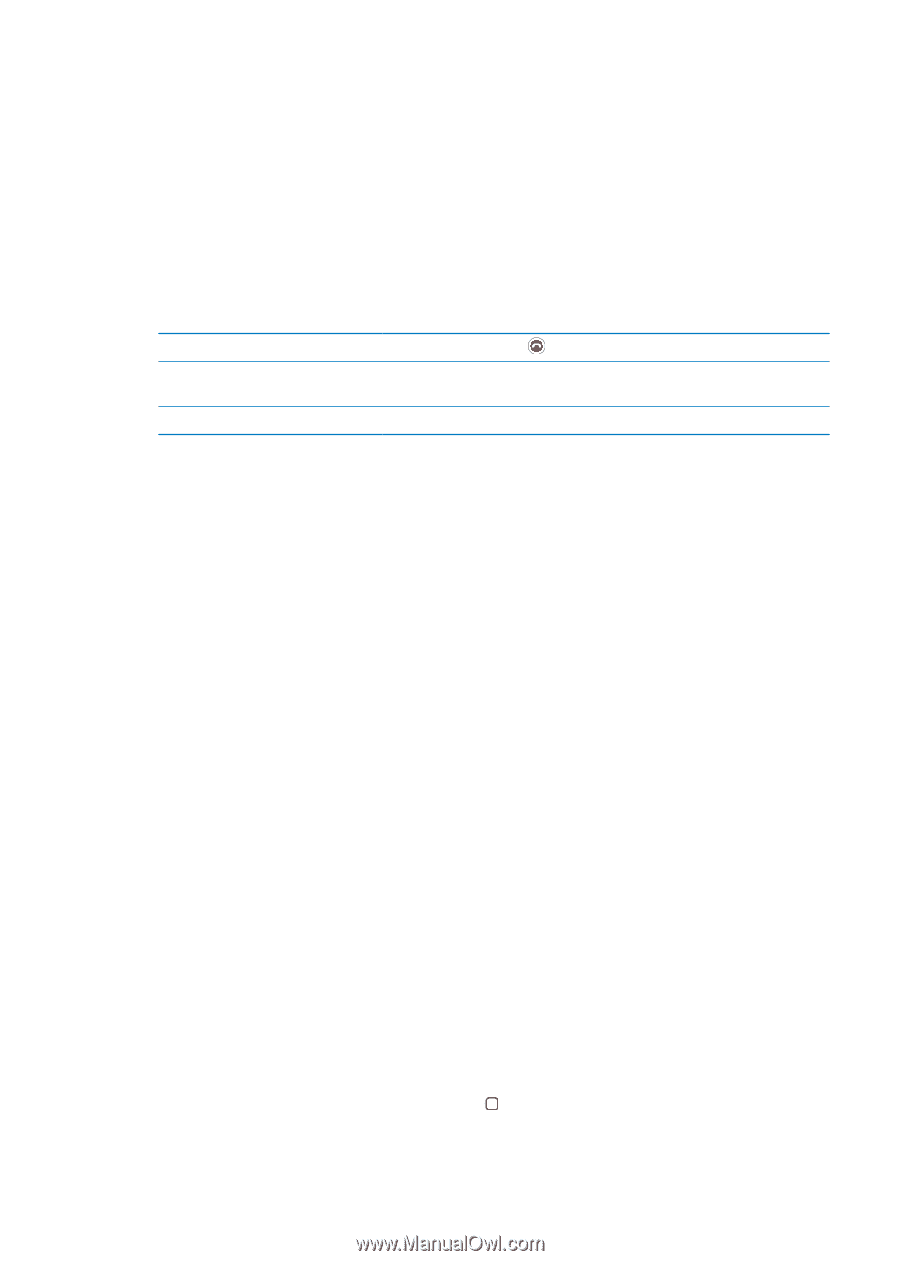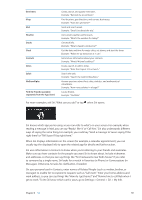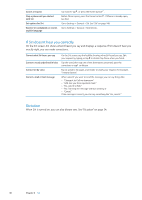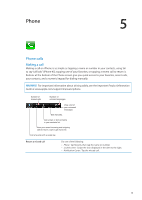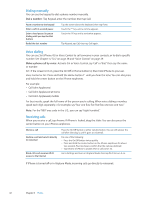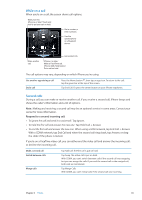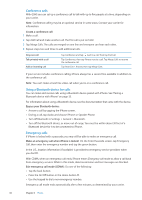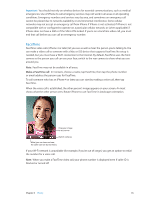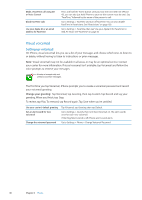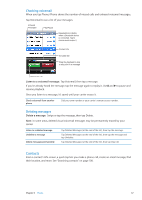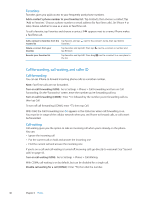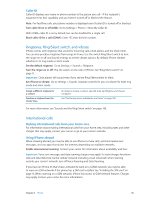Apple MA712LL User Guide - Page 44
Conference calls, Using a Bluetooth device for calls, Emergency calls, Create a conference call
 |
UPC - 885909254026
View all Apple MA712LL manuals
Add to My Manuals
Save this manual to your list of manuals |
Page 44 highlights
Conference calls With GSM, you can set up a conference call to talk with up to five people at a time, depending on your carrier. Note: Conference calling may be an optional service in some areas. Contact your carrier for information. Create a conference call: 1 Make a call. 2 Tap Add Call and make another call. The first call is put on hold. 3 Tap Merge Calls. The calls are merged on one line and everyone can hear each other. 4 Repeat steps two and three to add additional calls. Drop one call Talk privately with a call Add an incoming call Tap Conference and tap next to a call. Then tap End Call. Tap Conference, then tap Private next to a call. Tap Merge Calls to resume the conference call. Tap Hold Call + Answer, then tap Merge Calls. If your service includes conference calling, iPhone always has a second line available in addition to the conference call. Note: You can't make a FaceTime video call when you're on a conference call. Using a Bluetooth device for calls You can make and receive calls using a Bluetooth device paired with iPhone. See "Pairing a Bluetooth device with iPhone" on page 33. For information about using a Bluetooth device, see the documentation that came with the device. Bypass your Bluetooth device: ÂÂ Answer a call by tapping the iPhone screen. ÂÂ During a call, tap Audio and choose iPhone or Speaker Phone. ÂÂ Turn off Bluetooth in Settings > General > Bluetooth. ÂÂ Turn off the Bluetooth device, or move out of range. You must be within about 30 feet of a Bluetooth device for it to be connected to iPhone. Emergency calls If iPhone is locked with a passcode, you may still be able to make an emergency call. Make an emergency call when iPhone is locked: On the Enter Passcode screen, tap Emergency Call, then enter the emergency number and tap the green button. In the U.S., location information (if available) is provided to emergency service providers when you dial 911. With CDMA, when an emergency call ends, iPhone enters Emergency call mode to allow a call back from emergency services. While in this mode, data transmission and text messages are blocked. Exit emergency call mode (CDMA): Do one of the following: ÂÂ Tap the back button. ÂÂ Press the On/Off button or the Home button . ÂÂ Use the keypad to dial a non-emergency number. Emergency call mode ends automatically after a few minutes, as determined by your carrier. 44 Chapter 5 Phone