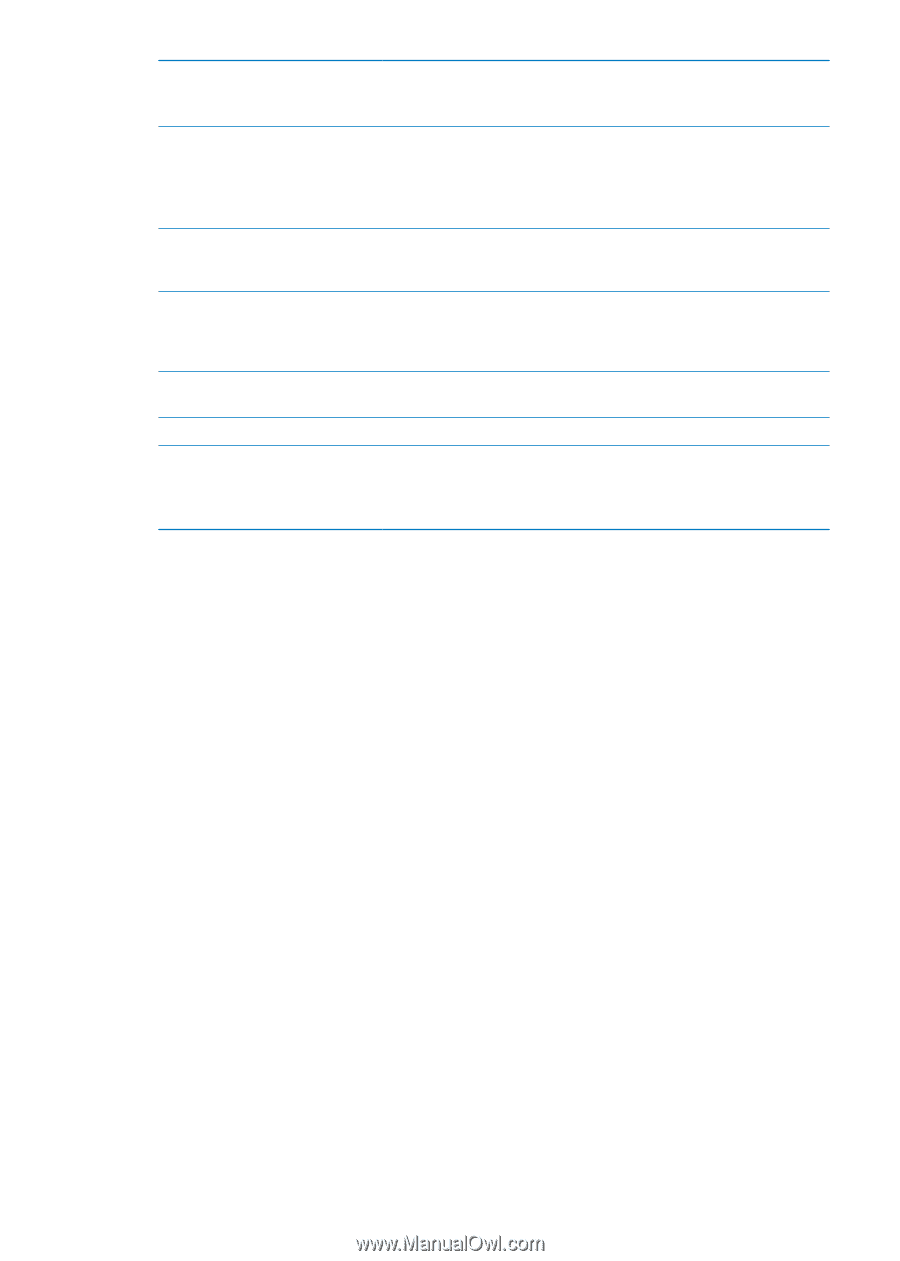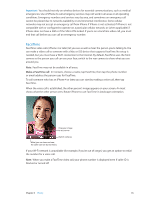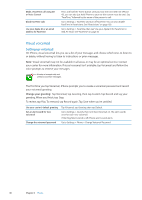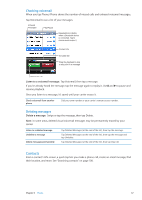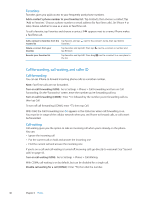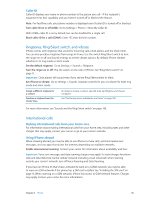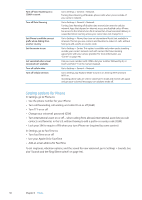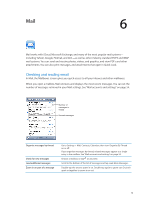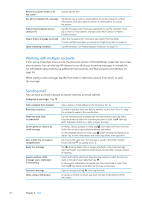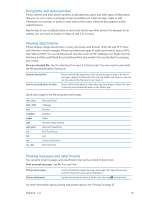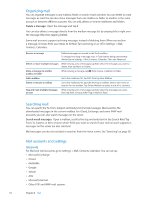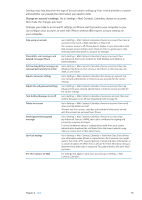Apple MA712LL User Guide - Page 50
Setting options for Phone, Use your Apple ID for FaceTime
 |
UPC - 885909254026
View all Apple MA712LL manuals
Add to My Manuals
Save this manual to your list of manuals |
Page 50 highlights
Turn off Voice Roaming on a CDMA network Turn off Data Roaming Set iPhone to add the correct prefix when dialing from another country Set the carrier to use Get voicemail when visual voicemail isn't available Turn off cellular data Turn off cellular services Go to Settings > General > Network. Turning Voice Roaming off disables phones calls when you're outside of your carrier's network. Go to Settings > General > Network. Turning Data Roaming off disables data transmission over the cellular network. Apps that depend on Internet access are disabled unless iPhone has access to the Internet via a Wi-Fi connection. Visual voicemail delivery is suspended when roaming unless your carrier does not charge for it. Go to Settings > Phone, then turn on International Assist (not available in all areas). This lets you use contacts and favorites to make U.S. calls, without having to add a prefix or country code. Go to Settings > Carrier. This option is available only when you're traveling outside your carrier's network, and with carriers that have roaming agreements with your service provider. For more information, see "Carrier" on page 146. Dial your own number (with CDMA, dial your number followed by #), or touch and hold "1" on the numeric keypad. Go to Settings > General > Network. Go to Settings, tap Airplane Mode to turn it on, then tap Wi-Fi and turn Wi-Fi on. Incoming phone calls are sent to voicemail. To make and receive calls again and get your voicemail messages, turn airplane mode off. Setting options for Phone In Settings, go to Phone to: ÂÂ See the phone number for your iPhone ÂÂ Turn call forwarding, call waiting, and caller ID on or off (GSM) ÂÂ Turn TTY on or off ÂÂ Change your voicemail password (GSM) ÂÂ Turn international assist on or off-when calling from abroad, international assist lets you call contacts and favorites in the U.S. without having to add a prefix or country code (GSM) ÂÂ Lock your SIM to require a PIN when you turn iPhone on (required by some carriers) In Settings, go to FaceTime to: ÂÂ Turn FaceTime on or off ÂÂ Use your Apple ID for FaceTime ÂÂ Add an email address for FaceTime To set ringtones, vibration options, and the sound for new voicemail, go to Settings > Sounds. See also "Sounds and the Ring/Silent switch" on page 146. 50 Chapter 5 Phone