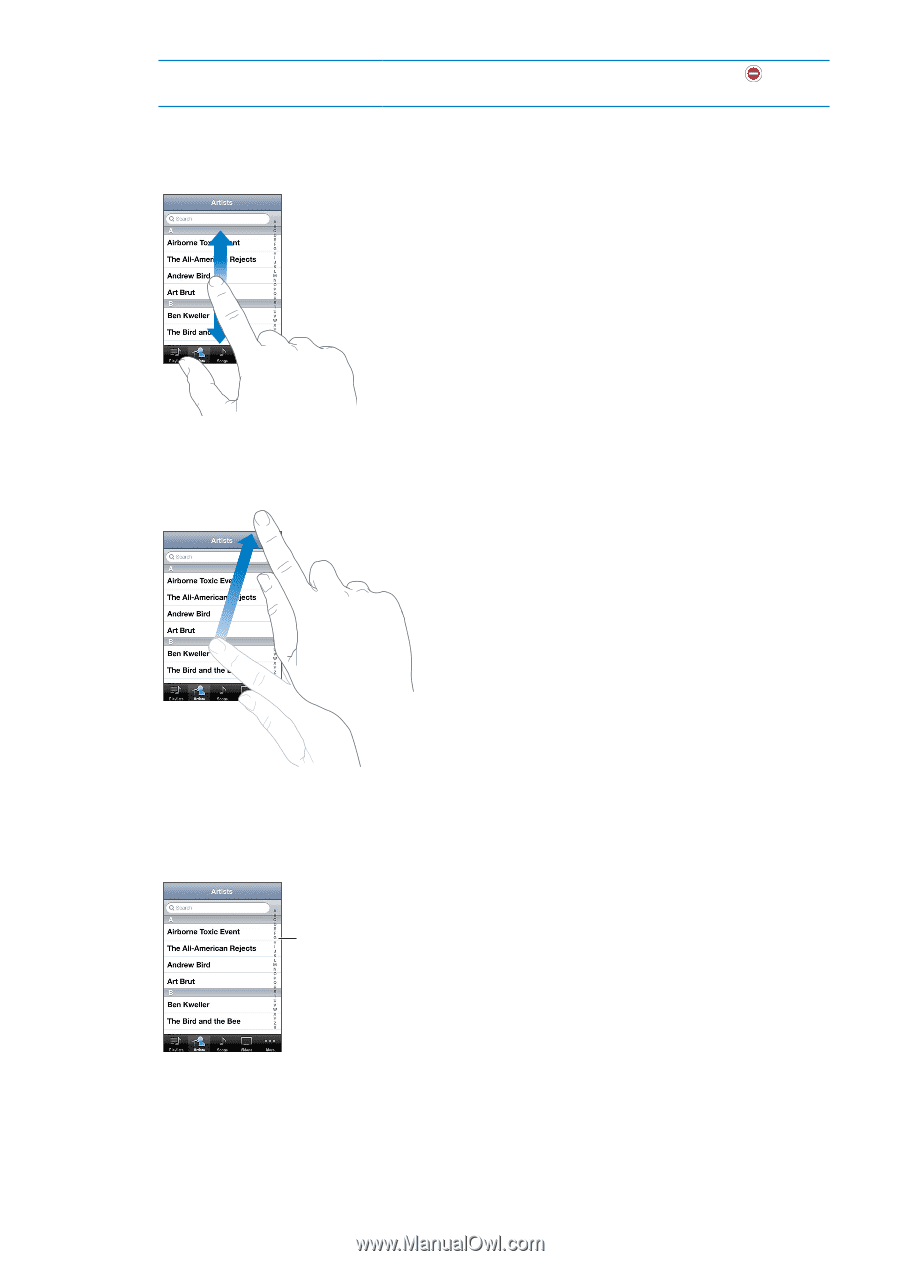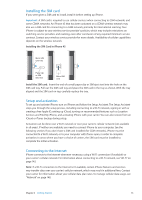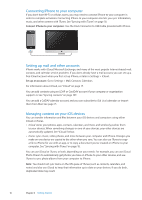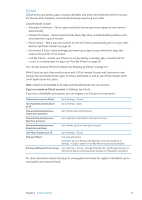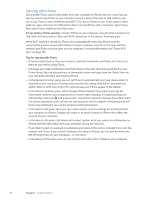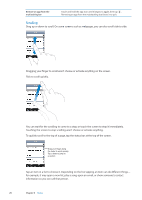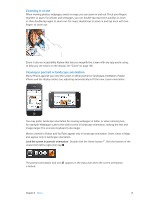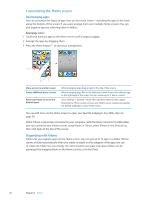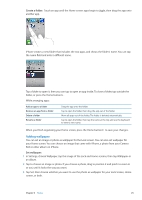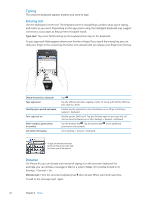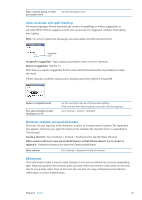Apple MA712LL User Guide - Page 20
Scrolling, To quickly scroll to the top of a tap the status bar at the top of the screen.
 |
UPC - 885909254026
View all Apple MA712LL manuals
Add to My Manuals
Save this manual to your list of manuals |
Page 20 highlights
Remove an app from the multitasking bar Touch and hold the app icon until it begins to jiggle, then tap . Removing an app from the multitasking also forces it to quit. Scrolling Drag up or down to scroll. On some screens such as webpages, you can also scroll side to side. Dragging your finger to scroll won't choose or activate anything on the screen. Flick to scroll quickly. You can wait for the scrolling to come to a stop, or touch the screen to stop it immediately. Touching the screen to stop scrolling won't choose or activate anything. To quickly scroll to the top of a page, tap the status bar at the top of the screen. Drag your finger along the index to scroll quickly. Tap a letter to jump to a section. Tap an item in a list to choose it. Depending on the list, tapping an item can do different things- for example, it may open a new list, play a song, open an email, or show someone's contact information so you can call that person. 20 Chapter 3 Basics