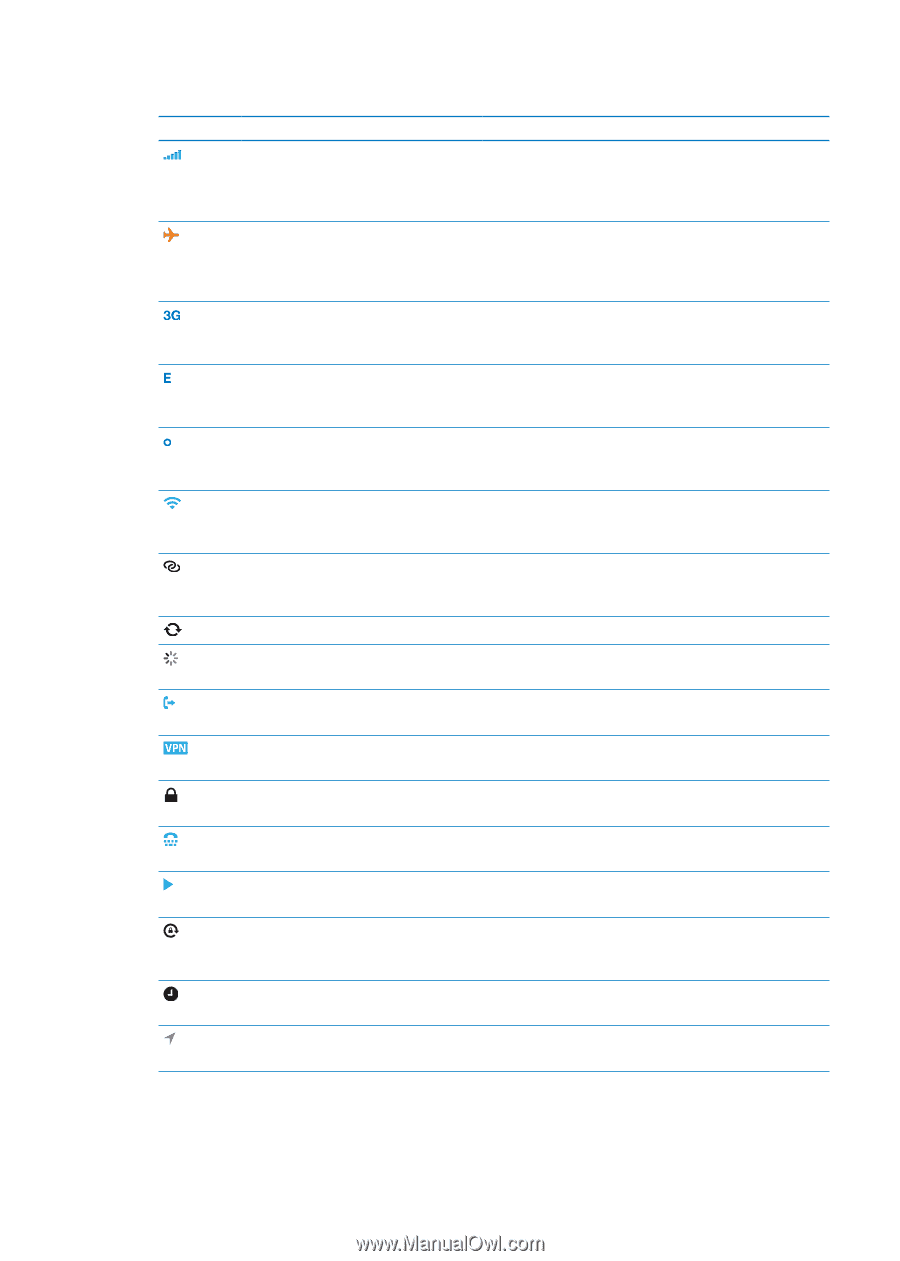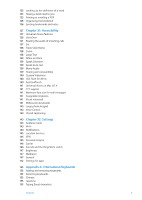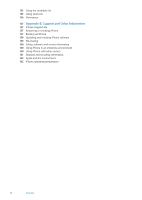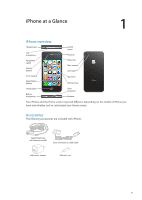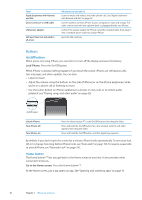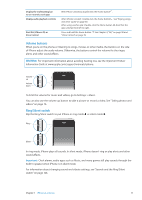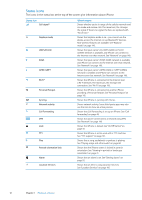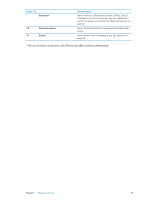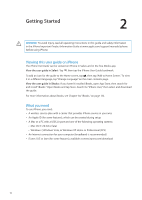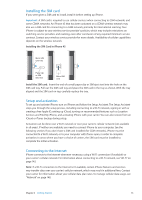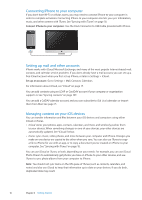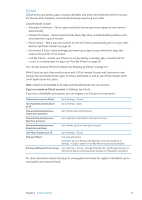Apple MA712LL User Guide - Page 12
Status icons, The icons in the status bar at the top of the screen give information about iPhone
 |
UPC - 885909254026
View all Apple MA712LL manuals
Add to My Manuals
Save this manual to your list of manuals |
Page 12 highlights
Status icons The icons in the status bar at the top of the screen give information about iPhone: Status icon Cell signal* Airplane mode UMTS/EV-DO EDGE GPRS/1xRTT Wi-Fi* Personal Hotspot Syncing Network activity Call Forwarding VPN Lock TTY Play Portrait orientation lock Alarm Location Services What it means Shows whether you're in range of the cellular network and can make and receive calls. The more bars, the stronger the signal. If there's no signal, the bars are replaced with "No service." Shows that airplane mode is on-you cannot use the phone, access the Internet, or use Bluetooth® devices. Non-wireless features are available. See "Airplane mode" on page 143. Shows that your carrier's 3G UMTS (GSM) or EV-DO (CDMA) network is available, and iPhone can connect to the Internet over that network. See "Network" on page 148. Shows that your carrier's EDGE (GSM) network is available, and iPhone can connect to the Internet over that network. See "Network" on page 148. Shows that your carrier's GPRS (GSM) or 1xRTT (CDMA) network is available, and iPhone can connect to the Internet over that network. See "Network" on page 148. Shows that iPhone is connected to the Internet over a Wi-Fi network. The more bars, the stronger the connection. See "Wi-Fi" on page 143. Shows that iPhone is connected to another iPhone providing a Personal Hotspot. See "Personal Hotspot" on page 145. Shows that iPhone is syncing with iTunes. Shows network activity. Some third-party apps may also use the icon to show an active process. Shows that Call Forwarding is set up on iPhone. See "Call forwarding" on page 48. Shows that you're connected to a network using VPN. See "Network" on page 148. Shows that iPhone is locked. See "On/Off button" on page 10. Shows that iPhone is set to work with a TTY machine. See "TTY support" on page 141. Shows that a song, audiobook, or podcast is playing. See "Playing songs and other audio" on page 60. Shows that the iPhone screen is locked in portrait orientation. See "Viewing in portrait or landscape orientation" on page 21. Shows that an alarm is set. See "Setting alarms" on page 92. Shows that an item is using Location Services. See "Location Services" on page 145. 12 Chapter 1 iPhone at a Glance