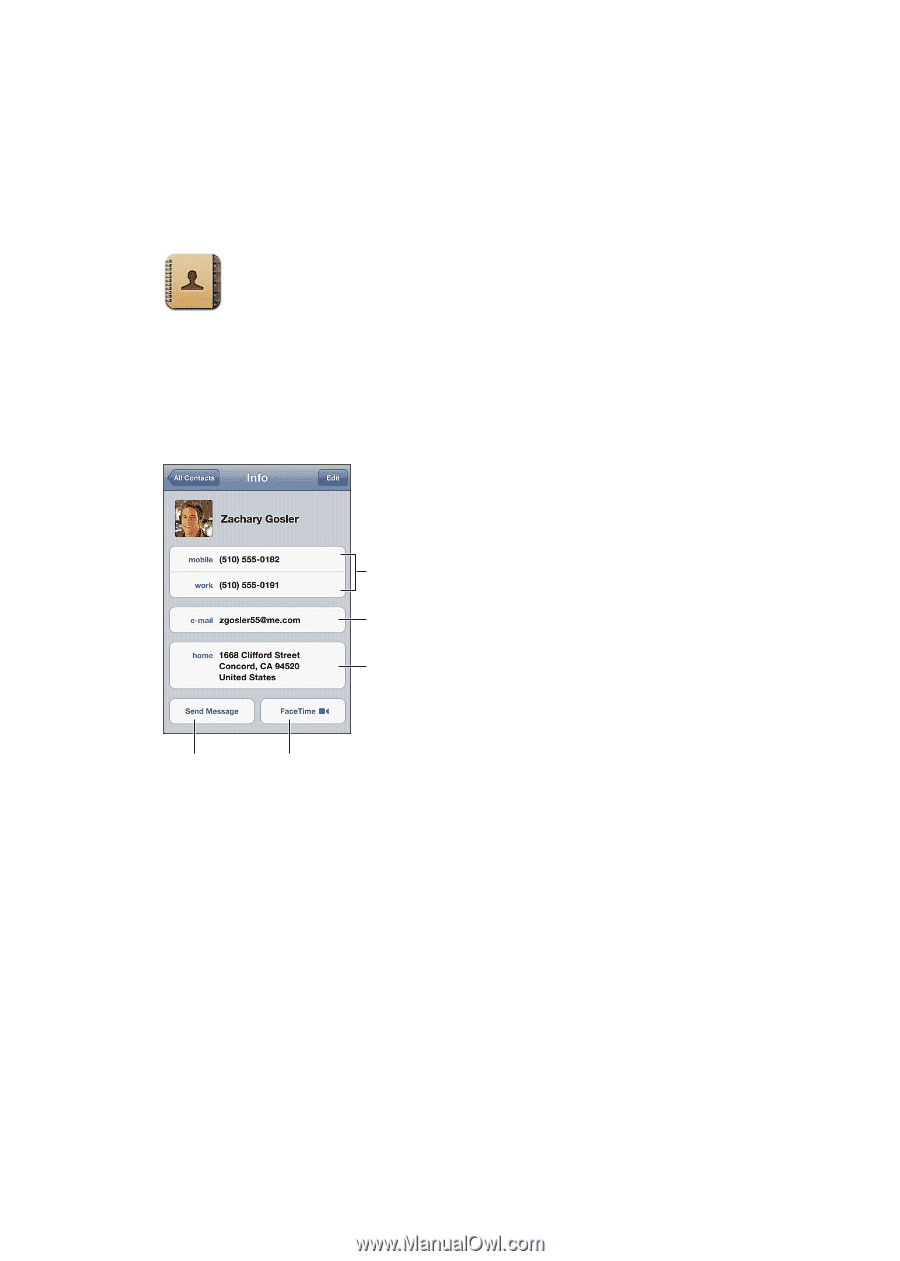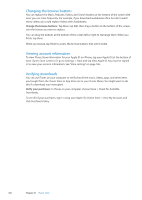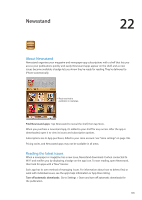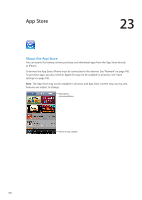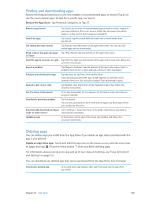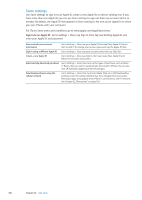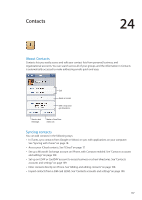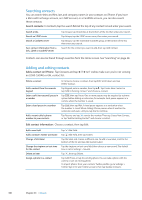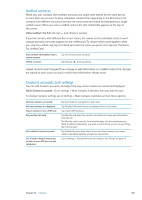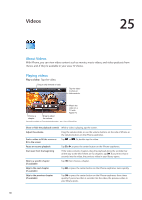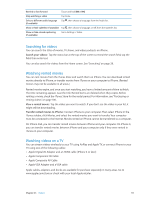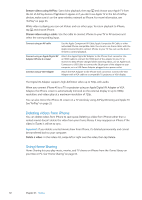Apple MA712LL User Guide - Page 107
Contacts, About Contacts, Syncing contacts, accounts and settings
 |
UPC - 885909254026
View all Apple MA712LL manuals
Add to My Manuals
Save this manual to your list of manuals |
Page 107 highlights
Contacts 24 About Contacts Contacts lets you easily access and edit your contact lists from personal, business, and organizational accounts. You can search across all of your groups, and the information in Contacts is automatically accessed to make addressing emails quick and easy. Call Send an email. See a map and get directions. Send a text message. Make a FaceTime video call. Syncing contacts You can add contacts in the following ways: ÂÂ In iTunes, sync contacts from Google or Yahoo!, or sync with applications on your computer. See "Syncing with iTunes" on page 18. ÂÂ Access your iCloud contacts. See "iCloud" on page 17. ÂÂ Set up a Microsoft Exchange account on iPhone, with Contacts enabled. See "Contacts accounts and settings" on page 109. ÂÂ Set up an LDAP or CardDAV account to access business or school directories. See "Contacts accounts and settings" on page 109. ÂÂ Enter contacts directly on iPhone. See "Adding and editing contacts" on page 108. ÂÂ Import contacts from a SIM card (GSM). See "Contacts accounts and settings" on page 109. 107