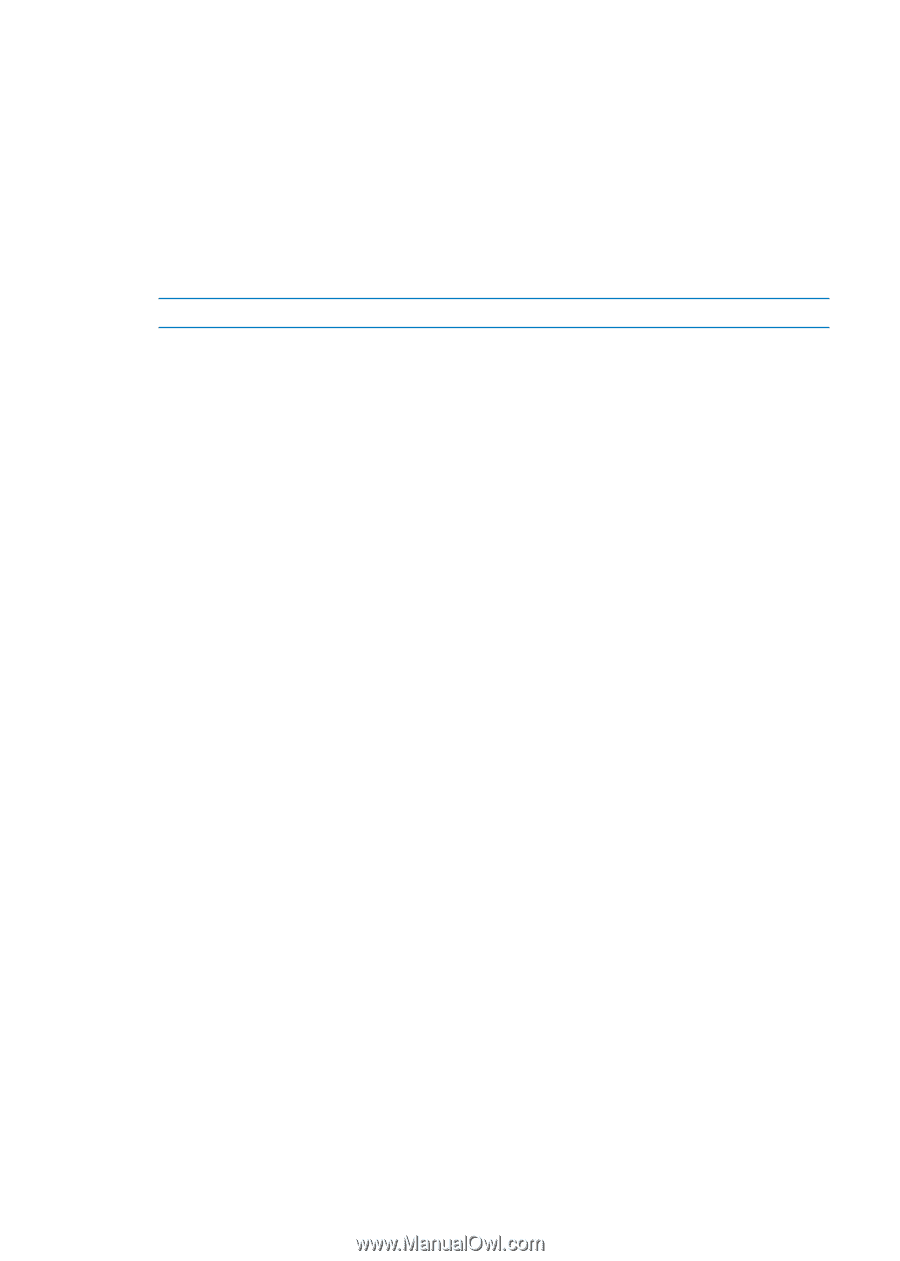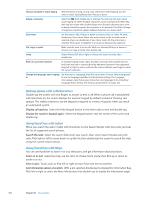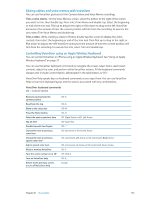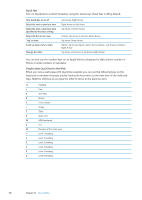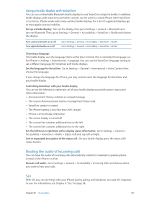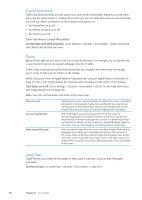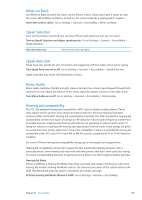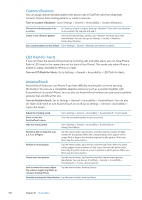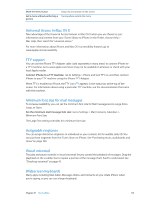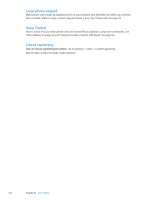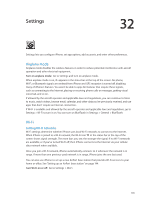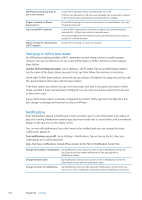Apple MA712LL User Guide - Page 139
White on Black, Speak Selection, Speak Auto-text, Mono Audio, Hearing aid compatibility
 |
UPC - 885909254026
View all Apple MA712LL manuals
Add to My Manuals
Save this manual to your list of manuals |
Page 139 highlights
White on Black Use White on Black to invert the colors on the iPhone screen, which may make it easier to read the screen. When White on Black is turned on, the screen looks like a photographic negative. Invert the screen's colors: Go to Settings > General > Accessibility > White on Black. Speak Selection Even with VoiceOver turned off, you can have iPhone read aloud any text you can select. Turn on Speak Selection and adjust speaking rate: Go to Settings > General > Accessibility > Speak Selection. Have text read to you Select the text, then tap Speak. Speak Auto-text Speak Auto-text speaks the text corrections and suggestions iPhone makes when you're typing. Turn Speak Auto-text on or off: Go to Settings > General > Accessibility > Speak Auto-text. Speak Auto-text also works with VoiceOver or Zoom. Mono Audio Mono Audio combines the left and right stereo channels into a mono signal played through both channels. You can adjust the balance of the mono signal for greater volume on the right or left. Turn Mono Audio on or off: Go to Settings > General > Accessibility > Mono Audio. Hearing aid compatibility The FCC has adopted hearing aid compatibility (HAC) rules for digital wireless phones. These rules require certain phones to be tested and rated under the American National Standard Institute (ANSI) C63.19-2007 hearing aid compatibility standards. The ANSI standard for hearing aid compatibility contains two types of ratings: an "M" rating for reduced radio frequency interference to enable acoustic coupling with hearing aids that are not operating in telecoil mode, and a "T" rating for inductive coupling with hearing aids operating in telecoil mode. These ratings are given on a scale from one to four, where four is the most compatible. A phone is considered hearing aid compatible under FCC rules if it is rated M3 or M4 for acoustic coupling and T3 or T4 for inductive coupling. For current iPhone hearing aid compatibility ratings, go to www.apple.com/support/hac. Hearing aid compatibility ratings don't guarantee that a particular hearing aid works with a particular phone. Some hearing aids may work well with phones that don't meet particular ratings. To ensure interoperability between a hearing aid and a phone, use them together before purchase. Hearing Aid Mode iPhone 4 GSM has a Hearing Aid Mode that, when activated, may reduce interference with some hearing aid models. Hearing Aid Mode reduces the transmission power of the cellular radio in the GSM 1900 MHz band and may result in decreased 2G cellular coverage. Activate Hearing Aid Mode (iPhone 4 GSM): Go to Settings > General > Accessibility. Chapter 31 Accessibility 139