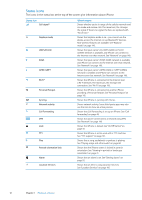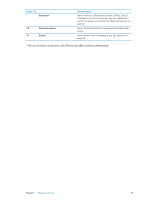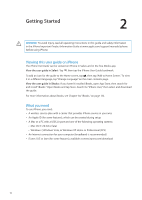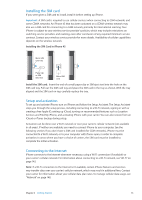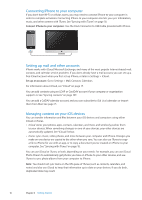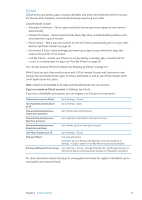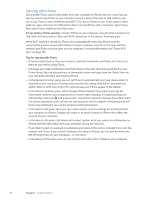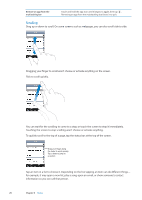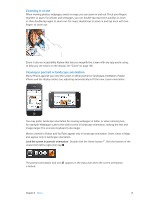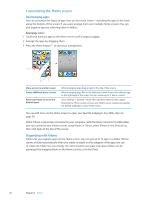Apple MA712LL User Guide - Page 17
iCloud, Sign in or create an iCloud account
 |
UPC - 885909254026
View all Apple MA712LL manuals
Add to My Manuals
Save this manual to your list of manuals |
Page 17 highlights
iCloud iCloud stores your photos, apps, contacts, calendars, and more, and wirelessly pushes it to your iOS devices and computers, automatically keeping everything up to date. iCloud features include: ÂÂ Automatic Downloads-Music, apps, and books that you purchase appear on your devices automatically. ÂÂ Previous Purchases-View previous iTunes Store, App Store, and iBooksstore purchases and download them again if needed. ÂÂ Photo Stream-When you take a photo on one iOS device, automatically get it on your other devices. See"Photo Stream" on page 78 . ÂÂ Documents & Data-Store and keep document up to date on your devices for apps that support Documents in the iCloud. ÂÂ Find My iPhone-Locate your iPhone on a map, display a message, play a sound, lock the screen, or remotely wipe the data. See "Find My iPhone" on page 36. You can also back up iPhone to iCloud. See "Backing up iPhone" on page 157. With iCloud, you get a free email account and 5 GB of storage for your mail, documents, and backup. Your purchased music, apps, TV shows, and books, as well as your Photo Stream, don't count against your free space. Note: iCloud is not available in all areas, and iCloud features may vary by area. Sign in or create an iCloud account: In Settings, tap iCloud. If you have a MobileMe subscription, you can migrate it to iCloud at me.com/move. Choose info to store in iCloud Go to Settings > iCloud. Turn Automatic Downloads on or off Go to Settings > Store. View and download previous iTunes Store purchases Go to iTunes, then tap Purchased. View and download previous App Store purchases Go to App Store, tap Updates, then tap Purchased. View and download previous iBooksstore purchases Go to iBooks, tap Store, then tap Purchased. Turn Photo Stream on or off Go to Settings > iCloud. Find your iPhone Visit www.icloud.com. Important: On your iPhone, Find My iPhone must be turned on in Settings > iCloud in order for Find My iPhone features to be available. Purchase additional iCloud storage Go to Settings > iCloud > Storage & Backup, then tap Manage Storage. For information about purchasing iCloud storage, see help.apple.com/icloud. For more information about iCloud, go to www.apple.com/icloud. For support information, go to www.apple.com/support/icloud. Chapter 2 Getting Started 17