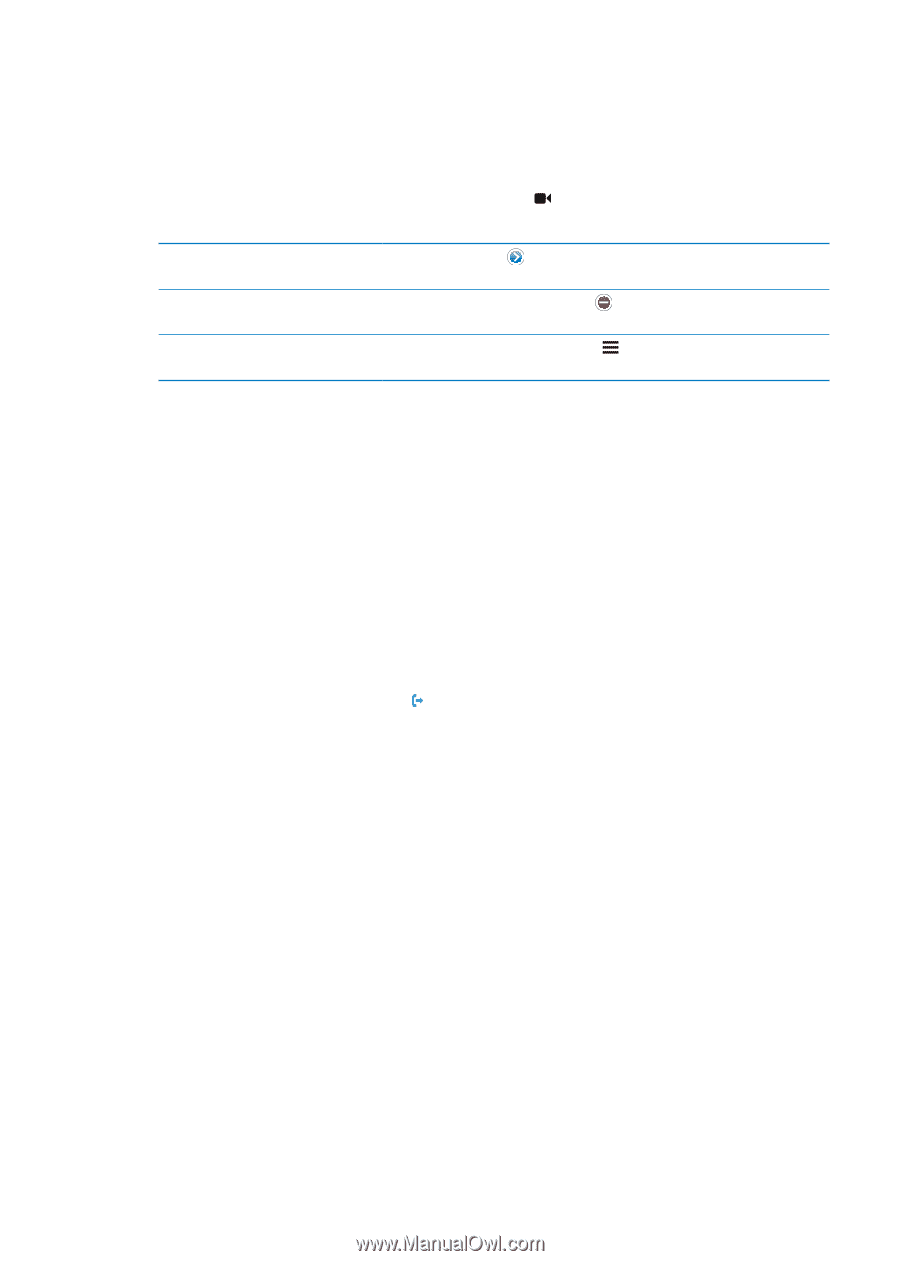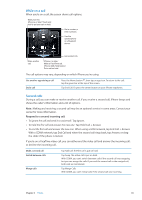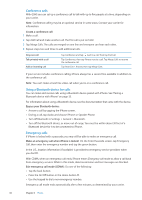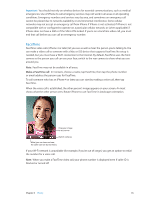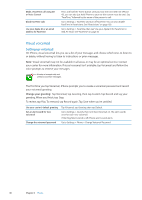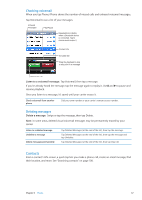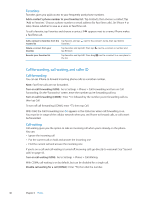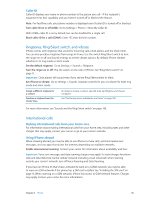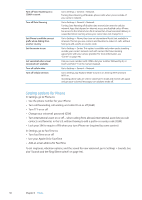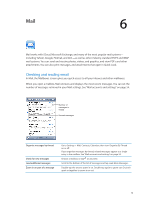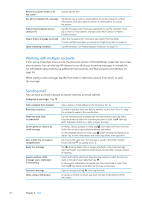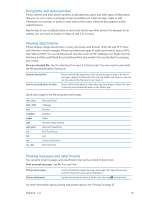Apple MA712LL User Guide - Page 48
Favorites, Call forwarding, call waiting, and caller ID
 |
UPC - 885909254026
View all Apple MA712LL manuals
Add to My Manuals
Save this manual to your list of manuals |
Page 48 highlights
Favorites Favorites gives you quick access to your frequently used phone numbers. Add a contact's phone number to your favorites list: Tap Contacts, then choose a contact. Tap "Add to Favorites." Choose a phone number or email address (for FaceTime calls). On iPhone 4 or later, choose whether to save as a voice or FaceTime call. To call a favorite, tap Favorites and choose a contact. If appears next to a name, iPhone makes a FaceTime call. Add a contact to favorites from the Tap Recents and tap next to the contact's name, then tap "Add to recents list Favorites." Delete a contact from your favorites Tap Favorites and tap Edit. Then tap next to a contact or number and tap Remove. Reorder your favorites list Tap Favorites and tap Edit. Then drag next to a contact to a new place in the list. Call forwarding, call waiting, and caller ID Call forwarding You can set iPhone to forward incoming phone calls to a another number. Note: FaceTime calls are not forwarded. Turn on call forwarding (GSM): Go to Settings > Phone > Call Forwarding and turn on Call Forwarding. On the "Forward to" screen, enter the number you're forwarding calls to. Turn on call forwarding (CDMA): Enter *72, followed by the number you're forwarding calls to, then tap Call. To turn off call forwarding (CDMA), enter *73, then tap Call. With GSM, the Call Forwarding icon ( ) appears in the status bar when call forwarding is on. You must be in range of the cellular network when you set iPhone to forward calls, or calls won't be forwarded. Call waiting Call waiting gives you the option to take an incoming call when you're already on the phone. You can: ÂÂ Ignore the incoming call ÂÂ Put the current call on hold and answer the incoming one ÂÂ End the current call and answer the incoming one If you're on a call and call waiting is turned off, incoming calls go directly to voicemail. See "Second calls" on page 43. Turn on call waiting (GSM): Go to Settings > Phone > Call Waiting. With CDMA, call waiting is on by default, but can be disabled for a single call. Disable call waiting for a call (CDMA): Enter *70, then dial the number. 48 Chapter 5 Phone