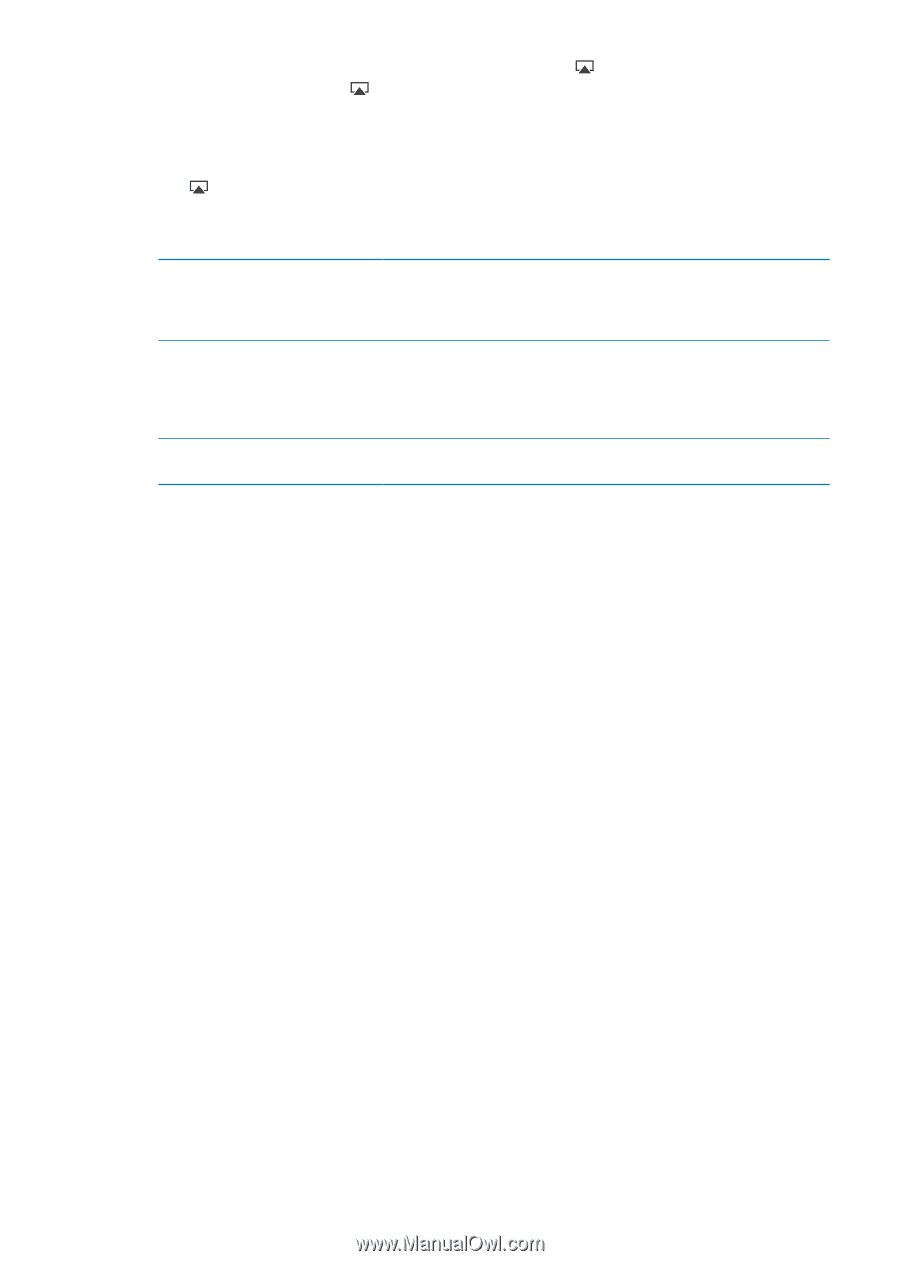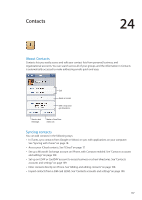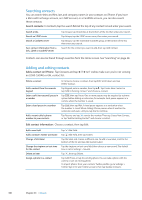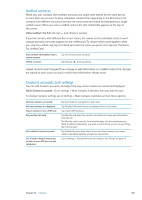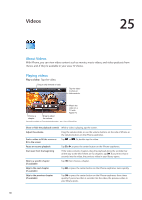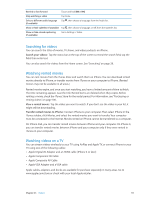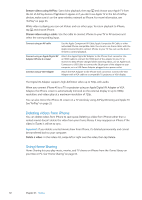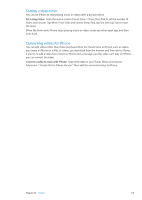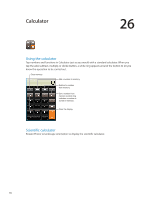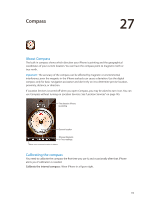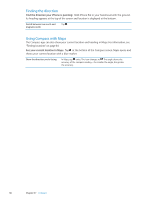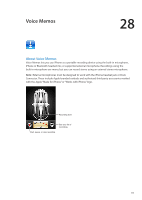Apple MA712LL User Guide - Page 112
Deleting videos from iPhone, Using Home Sharing, Stream videos using AirPlay, Delete a video
 |
UPC - 885909254026
View all Apple MA712LL manuals
Add to My Manuals
Save this manual to your list of manuals |
Page 112 highlights
Stream videos using AirPlay: Start video playback, then tap and choose your Apple TV from the list of AirPlay devices. If doesn't appear or if you don't see Apple TV in the list of AirPlay devices, make sure it's on the same wireless network as iPhone. For more information, see "AirPlay" on page 33. While video is playing, you can exit Videos and use other apps. To return playback to iPhone, tap and choose iPhone. Stream videos using a cable: Use the cable to connect iPhone to your TV or AV receiver and select the corresponding input. Connect using an AV cable Use the Apple Component AV Cable, Apple Composite AV Cable, or other authorized iPhone-compatible cable. You can also use these cables with the Apple Universal Dock to connect iPhone to your TV. You can use the dock's remote to control playback. Connect using an Apple Digital AV Adapter (iPhone 4 or later) Attach the Apple Digital AV Adapter to the iPhone Dock connector. Use an HDMI cable to connect the HDMI port of the adapter to your TV or receiver. To keep iPhone charged while watching videos, use an Apple Dock Connector to USB Cable to connect the 30-pin port of the adapter to your computer, or to a USB Power Adapter plugged into a power outlet. Connect using a VGA Adapter Attach the VGA Adapter to the iPhone Dock connector. Connect the VGA Adapter with a VGA cable to a compatible TV, projector, or VGA display. The Digital AV Adapter supports high-definition video up to 720p, with audio. When you connect iPhone 4S to a TV or projector using an Apple Digital AV Adapter or VGA Adapter, the iPhone screen is automatically mirrored on the external display in up to 1080p resolution, and videos play at a maximum resolution of 720p. You can also mirror the iPhone 4S screen on a TV wirelessly using AirPlay Mirroring and Apple TV. See "AirPlay" on page 33. Deleting videos from iPhone You can delete videos from iPhone to save space. Deleting a video from iPhone (other than a rented movie) doesn't delete the video from your iTunes library. It may reappear on iPhone if the video in iTunes is still set to sync. Important: If you delete a rented movie show from iPhone, it's deleted permanently and cannot be transferred back to your computer. Delete a video: In the videos list, swipe left or right over the video, then tap Delete. Using Home Sharing Home Sharing lets you play music, movies, and TV shows on iPhone from the iTunes library on your Mac or PC. See "Home Sharing" on page 65. 112 Chapter 25 Videos