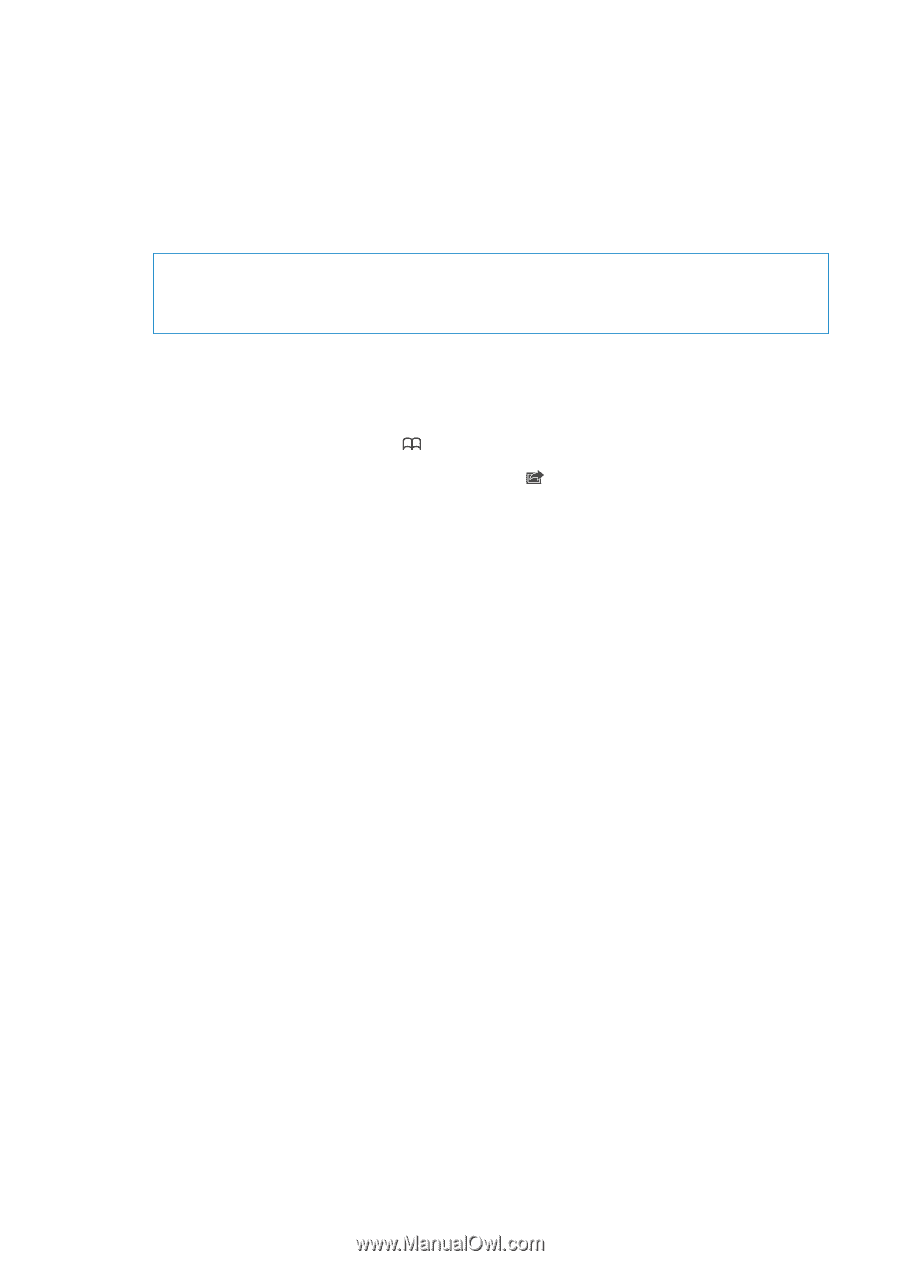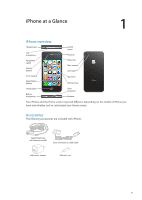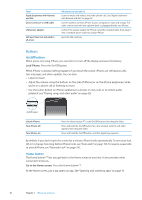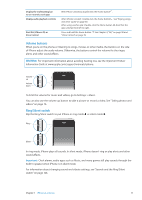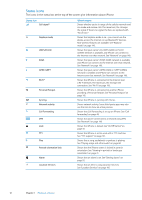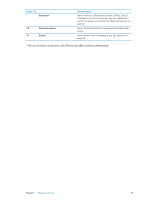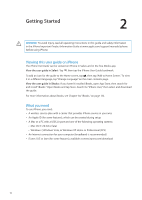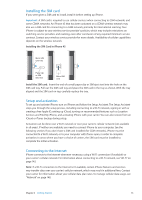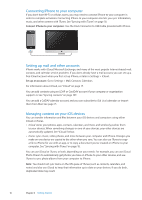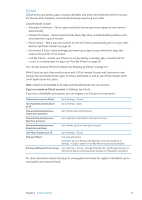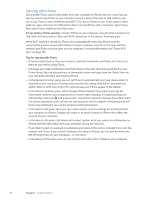Apple MA712LL User Guide - Page 14
Getting Started, Viewing this user guide on iPhone, What you need
 |
UPC - 885909254026
View all Apple MA712LL manuals
Add to My Manuals
Save this manual to your list of manuals |
Page 14 highlights
Getting Started 2 · WARNING: To avoid injury, read all operating instructions in this guide and safety information in the iPhone Important Product Information Guide at www.apple.com/support/manuals/iphone before using iPhone. Viewing this user guide on iPhone The iPhone User Guide can be viewed on iPhone in Safari, and in the free iBooks app. View the user guide in Safari: Tap , then tap the iPhone User Guide bookmark. To add an icon for the guide to the Home screen, tap , then tap "Add to Home Screen." To view it in a different language, tap "Change Language" on the main contents page. View the user guide in iBooks: If you haven't installed iBooks, open App Store, then search for and install "iBooks." Open iBooks and tap Store. Search for "iPhone User," then select and download the guide. For more information about iBooks, see Chapter 30, "iBooks," on page 122. What you need To use iPhone, you need: ÂÂ A wireless service plan with a carrier that provides iPhone service in your area ÂÂ An Apple ID (for some features), which can be created during setup ÂÂ A Mac or a PC with a USB 2.0 port and one of the following operating systems: ÂÂ Mac OS X v10.5.8 or later ÂÂ Windows 7, Windows Vista, or Windows XP Home or Professional (SP3) ÂÂ An Internet connection for your computer (broadband is recommended) ÂÂ iTunes 10.5 or later (for some features), available at www.itunes.com/download 14