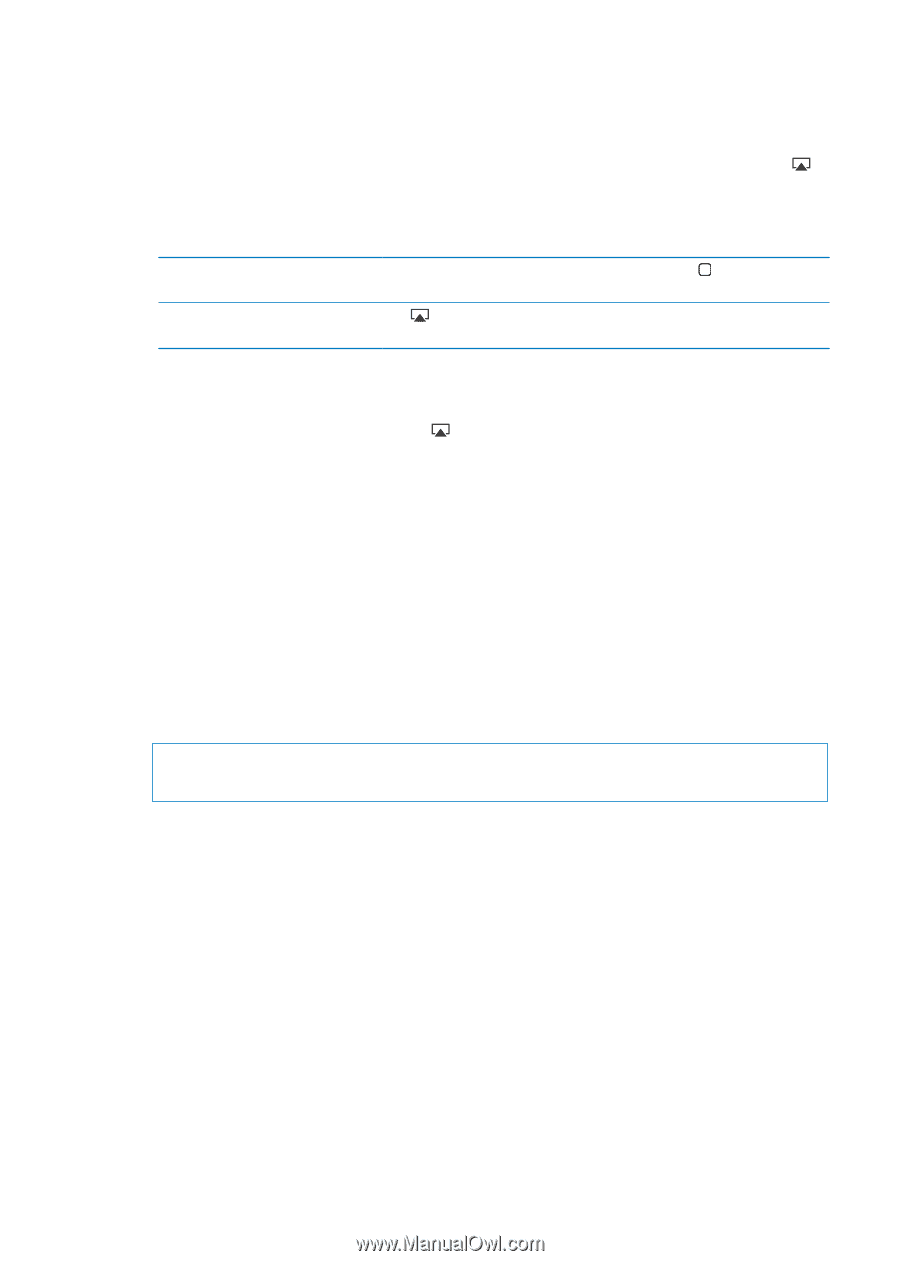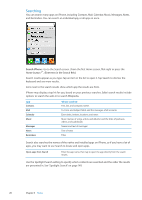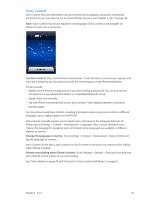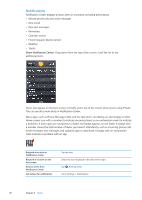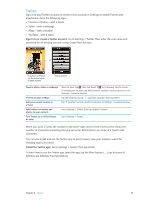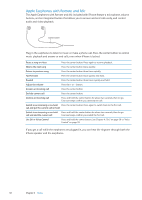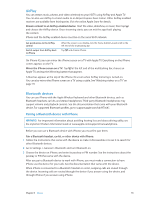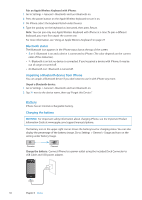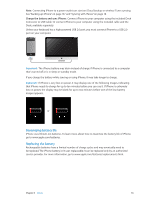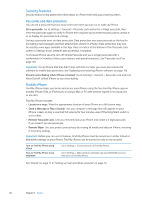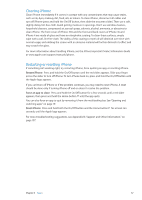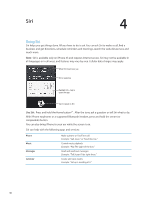Apple MA712LL User Guide - Page 33
AirPlay, Bluetooth devices, Pairing a Bluetooth device with iPhone
 |
UPC - 885909254026
View all Apple MA712LL manuals
Add to My Manuals
Save this manual to your list of manuals |
Page 33 highlights
AirPlay You can stream music, photos, and video wirelessly to your HDTV using AirPlay and Apple TV. You can also use AirPlay to stream audio to an Airport Express base station. Other AirPlay-enabled receivers are available from third-parties. Visit the online Apple Store for details. Stream content to an AirPlay-enabled device: Start the video, slideshow, or music, then tap and choose the AirPlay device. Once streaming starts, you can exit the app that's playing the content. iPhone and the AirPlay-enabled device must be on the same Wi-Fi network. Get quick access to the AirPlay control Switch output from AirPlay back to iPhone When the screen is on, double-click the Home button and scroll to the left end of the multitasking bar. Tap and choose iPhone. On iPhone 4S, you can mirror the iPhone screen on a TV with Apple TV. Everything on the iPhone screen appears on the TV. Mirror the iPhone screen on a TV: Tap at the left end of the multitasking bar, choose an Apple TV, and tap the Mirroring button that appears. A blue bar appears at the top of the iPhone 4S screen when AirPlay mirroring is turned on. You can also mirror the iPhone screen on a TV using a cable. See "Watching videos on a TV" on page 111. Bluetooth devices You can use iPhone with the Apple Wireless Keyboard and other Bluetooth devices, such as Bluetooth headsets, car kits, and stereo headphones. Third-party Bluetooth headphones may support volume and playback controls. See the documentation that came with your Bluetooth device. For supported Bluetooth profiles, go to support.apple.com/kb/HT3647. Pairing a Bluetooth device with iPhone WARNING: For important information about avoiding hearing loss and about driving safely, see the Important Product Information Guide at www.apple.com/support/manuals/iphone. Before you can use a Bluetooth device with iPhone, you must first pair them. Pair a Bluetooth headset, car kit, or other device with iPhone: 1 Follow the instructions that came with the device to make it discoverable or to set it to search for other Bluetooth devices. 2 Go to Settings > General > Bluetooth and turn Bluetooth on. 3 Choose the device on iPhone, and enter its passkey or PIN number. See the instructions about the passkey or PIN that came with the device. After you pair a Bluetooth device to work with iPhone, you must make a connection to have iPhone use the device for your calls. See the documentation that came with the device. When iPhone is connected to a Bluetooth headset or car kit, outgoing calls are routed through the device. Incoming calls are routed through the device if you answer using the device, and through iPhone if you answer using iPhone. Chapter 3 Basics 33