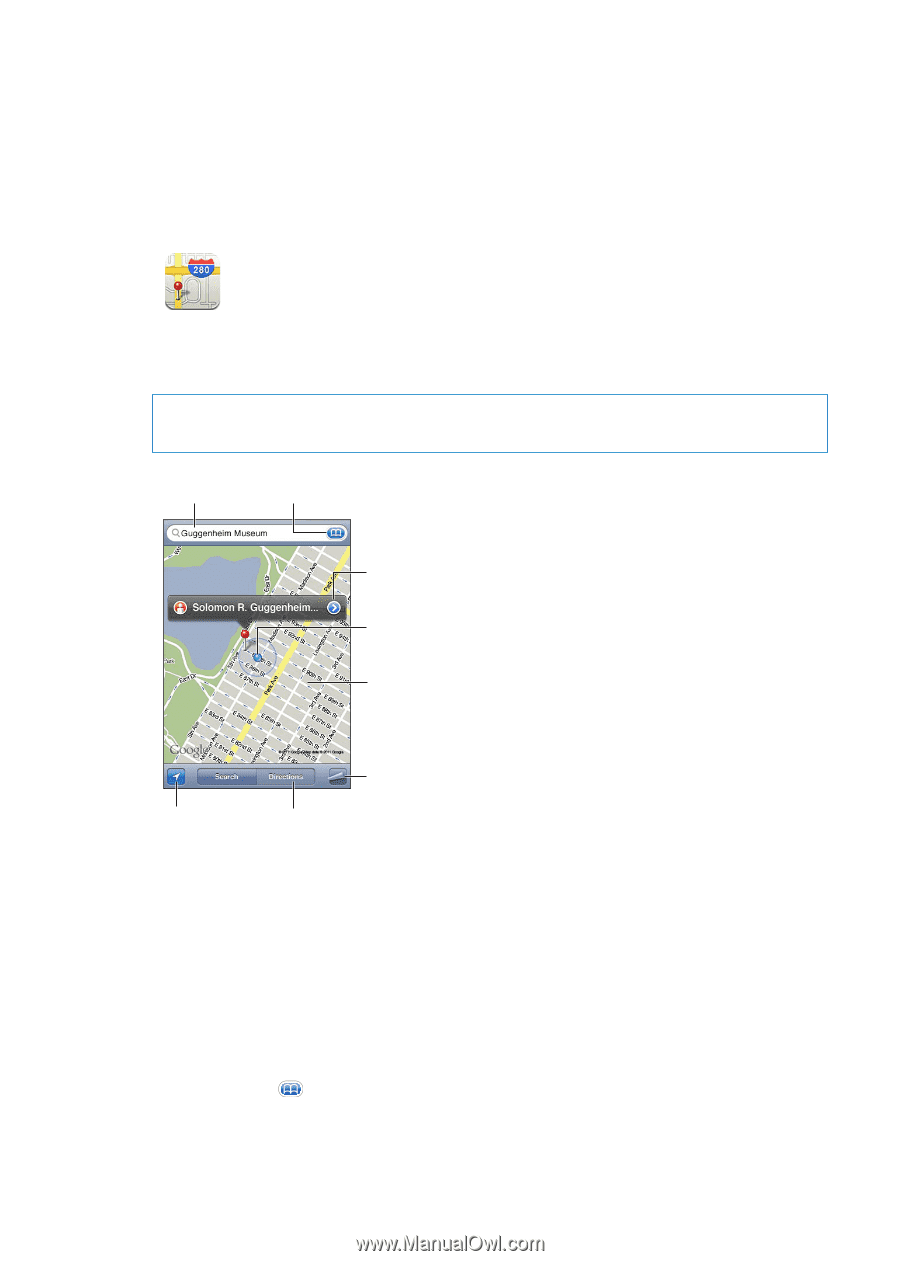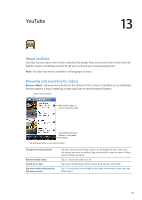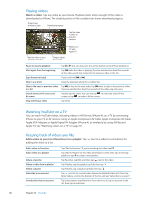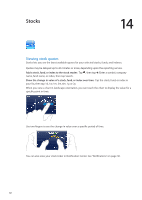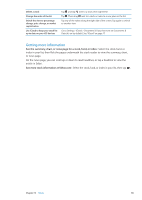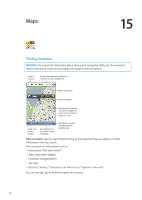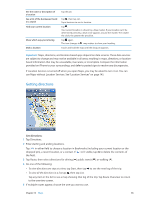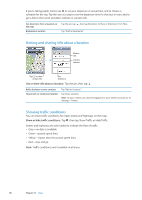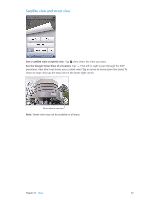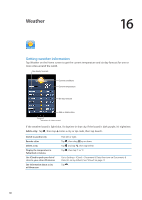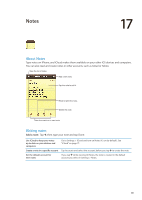Apple MA712LL User Guide - Page 84
Maps, Finding locations
 |
UPC - 885909254026
View all Apple MA712LL manuals
Add to My Manuals
Save this manual to your list of manuals |
Page 84 highlights
Maps 15 Finding locations WARNING: For important information about driving and navigating safely, see the Important Product Information Guide at www.apple.com/support/manuals/iphone. Enter a search. Display the location of a business or person in your contacts list. More information Current location Double-tap to zoom in; tap with two fingers to zoom out. Or, pinch to zoom in or out. Show your current location. Get directions by car, public transit, or walking. Set options, such as showing traffic or satellite view. Find a location: Tap the search field to bring up the keyboard. Type an address or other information, then tap Search. You can search for information such as: ÂÂ Intersection ("8th and market") ÂÂ Area ("greenwich village") ÂÂ Landmark ("guggenheim") ÂÂ Zip code ÂÂ Business ("movies,""restaurants san francisco ca,""apple inc new york") You can also tap to find the location of a contact. 84