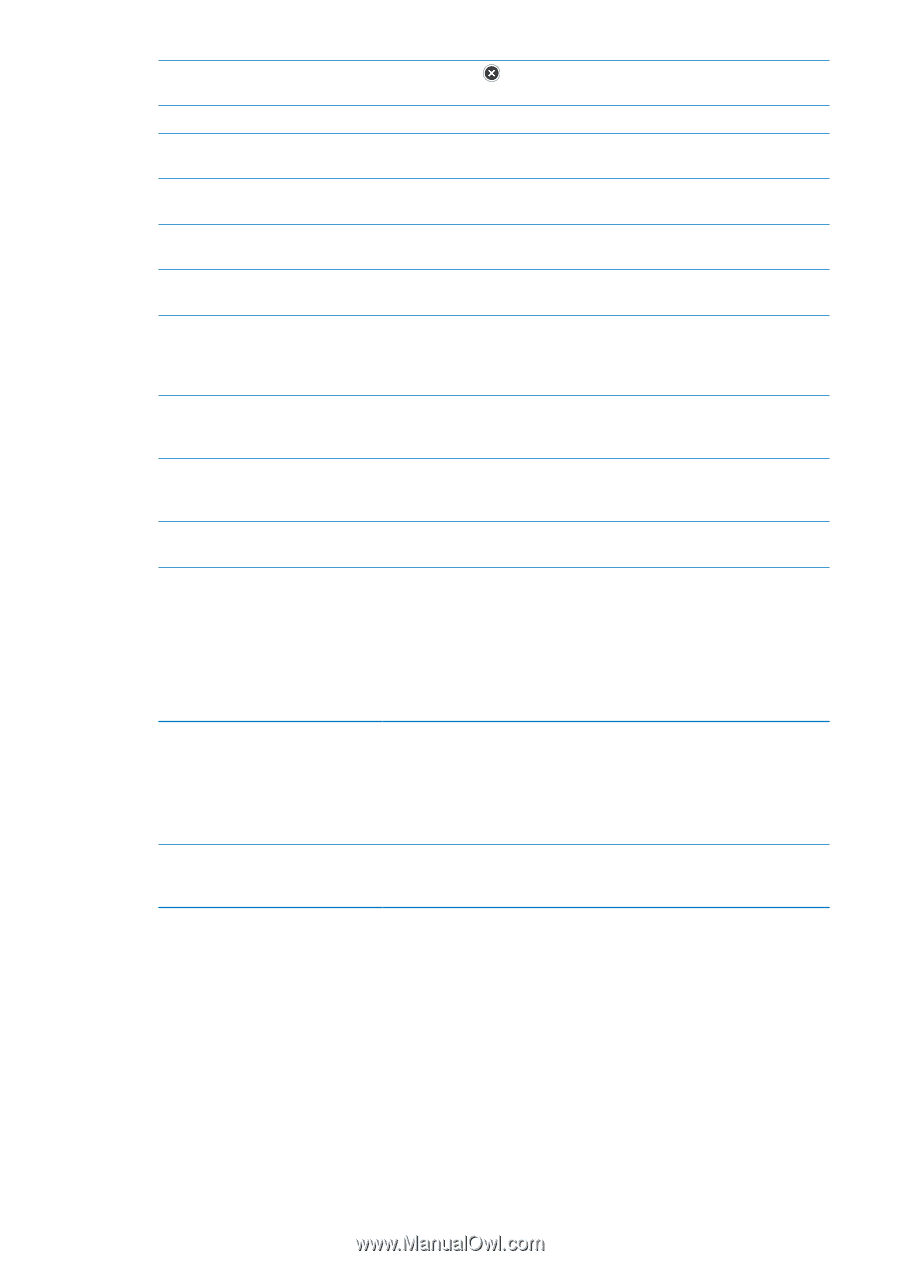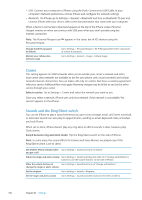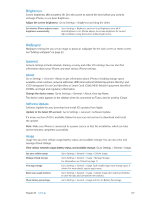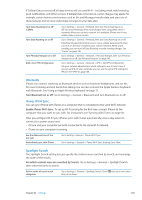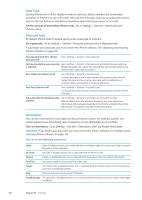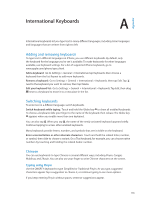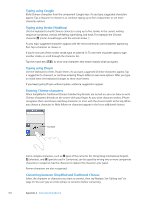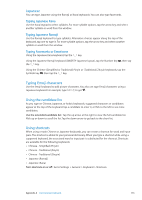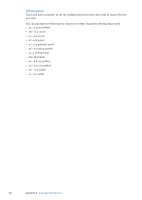Apple MA712LL User Guide - Page 151
Date & Time, Keyboard, International, Set whether iPhone shows 24-hour time or 12-hour time
 |
UPC - 885909254026
View all Apple MA712LL manuals
Add to My Manuals
Save this manual to your list of manuals |
Page 151 highlights
Deleting Apps You cannot delete apps from iPhone. doesn't appear on app icons when you're customizing the Home screen. Siri You cannot use Siri. Voice commands and dictation are disabled. Explicit Language Siri attempts to replace explicit words you speak by replacing them with asterisks and beep sounds. Location Turn off Location Services for individual apps. You can also lock Location Services so that changes to the settings can't be made, including authorizing additional apps to use the services. Accounts The current Mail, Contacts, Calendar settings are locked. You cannot add, modify, or delete accounts. You also cannot modify iCloud settings. In-app Purchases Turn off In-App Purchases. When enabled, this feature lets you purchase additional content or functionality within apps you download from the App Store. Require Password for In-App Purchases Requires you to enter your Apple ID for in-app purchases after the time period you specify. Set content restrictions Tap Ratings For, then select a country from the list. You can set restrictions using a country's ratings system for music, podcasts, movies, TV show, and apps. Content that doesn't meet the rating you select won't appear on iPhone. Restrict multiplayer games When Multiplayer Games is off, you can't request a match, send or receive invitations to play games, or add friends in Game Center. Restrict adding When Adding Friends is off, you can't make or receive friend requests in Game Center. If friends Multiplayer Games is turned on, you can continue to play with existing friends. Date & Time These settings affect the time shown in the status bar at the top of the screen, and in world clocks and calendars. Set whether iPhone shows 24-hour time or 12-hour time: Go to Settings > General > Date & Time, then turn 24-Hour Time on or off. (24-Hour Time may not be available in all areas.) Set whether iPhone updates the date and time automatically Set the date and time manually Go to Settings > General > Date & Time, then turn Set Automatically on or off. If iPhone is set to update the time automatically, it gets the correct time over the cellular network and updates it for the time zone you're in. Some carriers don't support network time in all areas. If you're traveling, iPhone may not be able to automatically set the local time. Go to Settings > General > Date & Time, then turn Set Automatically off. Tap Time Zone to set your time zone. Tap the Date & Time button, then tap Set Date & Time and enter the date and time. Keyboard You can turn on keyboards for writing in different languages, and you can turn typing features, such as spell-checking, on or off. For information about the keyboard, see "Typing" on page 24. For information about international keyboards, see Appendix A, "International Keyboards," on page 153. International Use International settings to set the language for iPhone, turn keyboards for different languages on or off, and set the date, time, and telephone number formats for your area. Set the language for iPhone: Go to Settings > General > International > Language. Chapter 32 Settings 151