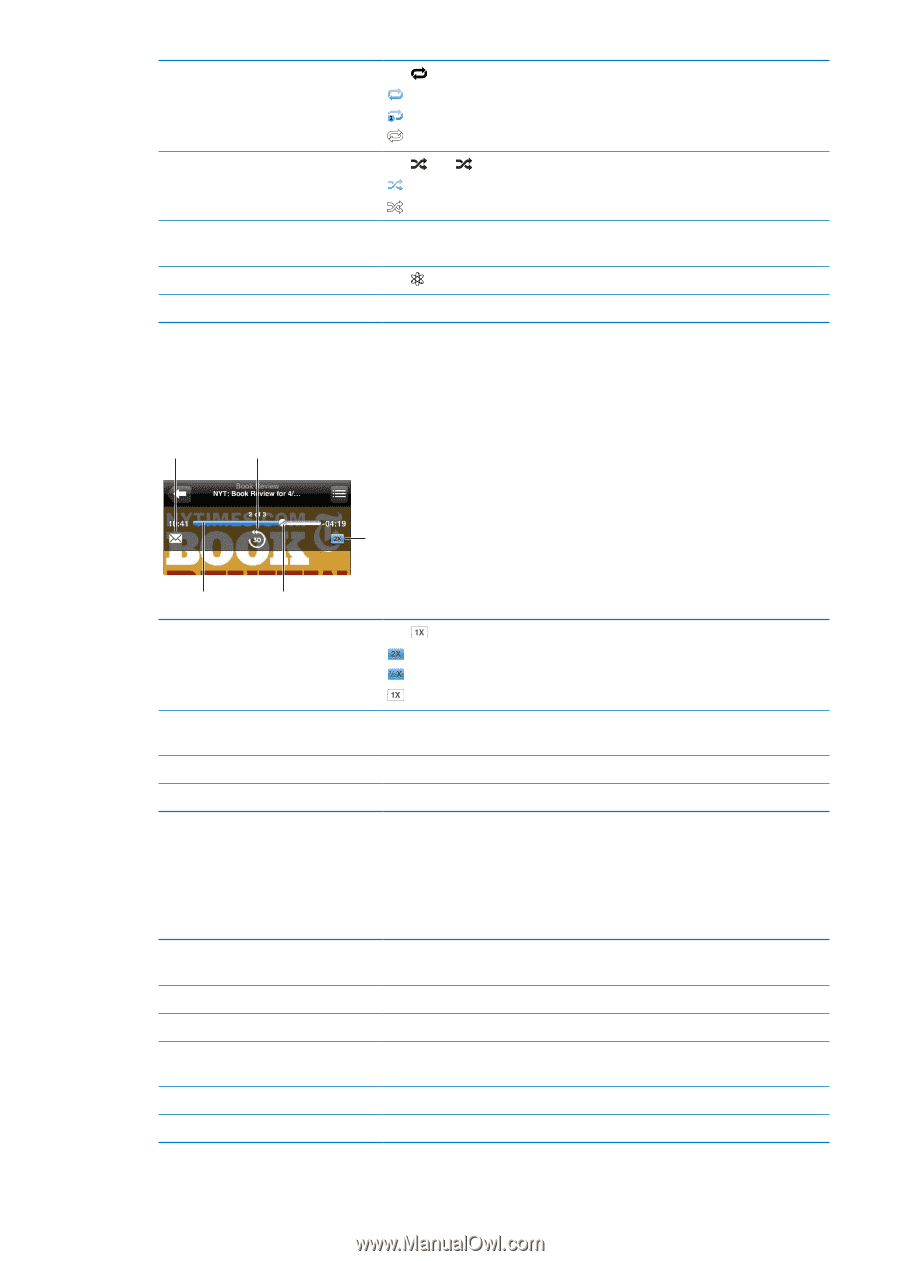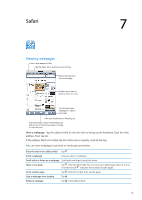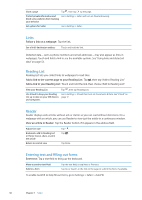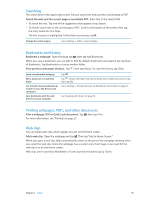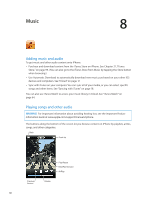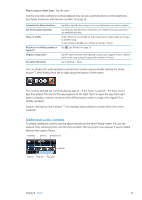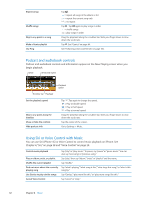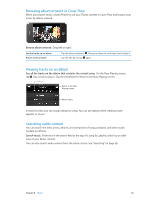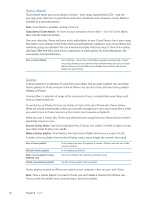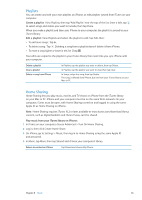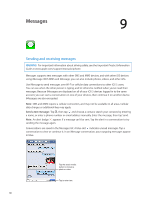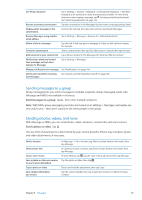Apple MA712LL User Guide - Page 62
Podcast and audiobook controls, Using Siri or Voice Control with Music, Cancel Voice Control
 |
UPC - 885909254026
View all Apple MA712LL manuals
Add to My Manuals
Save this manual to your list of manuals |
Page 62 highlights
Repeat songs Shuffle songs Skip to any point in a song Make a Genius playlist Use Ping Tap . = repeat all songs in the album or list = repeat the current song only = no repeat Tap . Tap again to play songs in order = shuffle songs = play songs in order Drag the playhead along the scrubber bar. Slide your finger down to slow down the scrub rate. Tap . See "Genius" on page 64. See "Following artists and friends" on page 100. Podcast and audiobook controls Podcast and audiobook controls and information appear on the Now Playing screen when you begin playback. Email 30-second repeat Scrubber bar Playhead Set the playback speed Skip to any point along the timeline Show or hide the controls Hide podcast info Playback speed Tap . Tap again to change the speed. = Play at double speed. = Play at half speed. = Play at normal speed. Drag the playhead along the scrubber bar. Slide your finger down to slow down the scrub rate. Tap the center of the screen. Go to Settings > Music. Using Siri or Voice Control with Music You can use Siri (iPhone 4S) or Voice Control to control music playback on iPhone. See Chapter 4, "Siri," on page 38 and "Voice Control" on page 29. Control music playback Say "play" or "play music." To pause, say "pause" or "pause music."You can also say "next song" or "previous song." Play an album, artist, or playlist Say "play," then say "album,""artist," or "playlist" and the name. Shuffle the current playlist Say "shuffle." Find out more about the currently Say "what's playing,""what song is this,""who sings this song," or "who is this playing song song by." Use Genius to play similar songs Say "Genius,""play more like this," or "play more songs like this." Cancel Voice Control Say "cancel" or "stop." 62 Chapter 8 Music