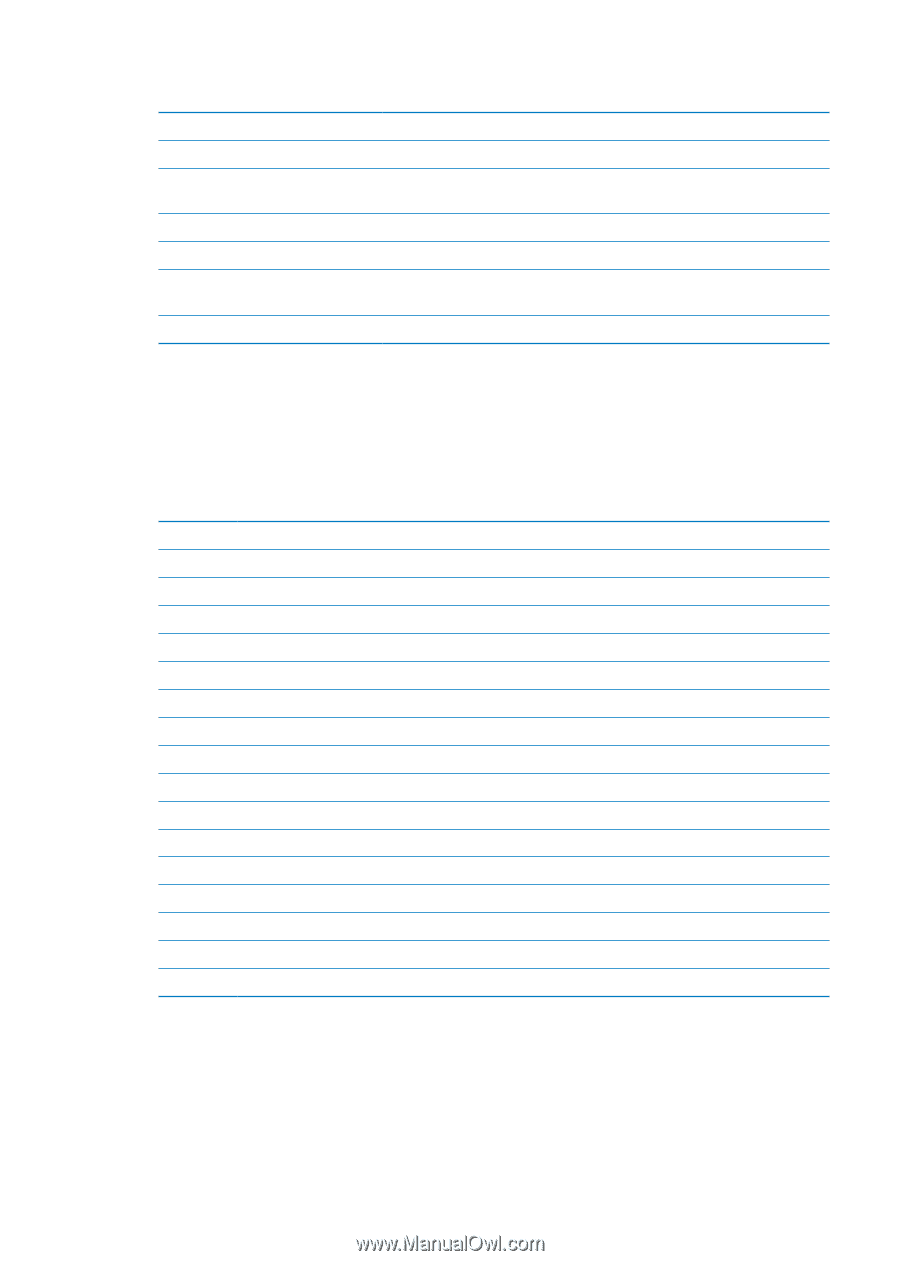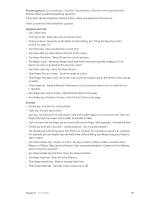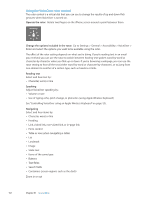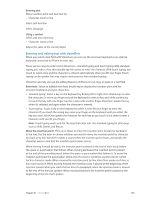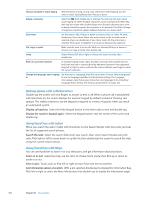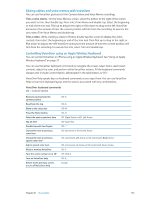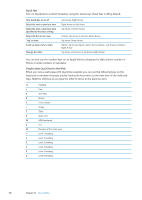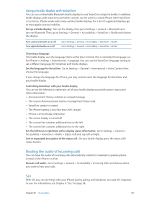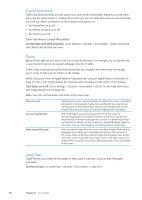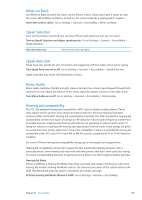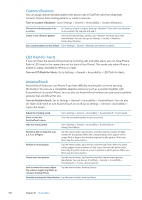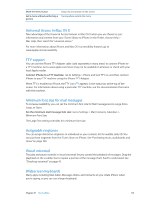Apple MA712LL User Guide - Page 136
Quick Nav, Single Letter Quick Nav for the Web
 |
UPC - 885909254026
View all Apple MA712LL manuals
Add to My Manuals
Save this manual to your list of manuals |
Page 136 highlights
Quick Nav Turn on Quick Nav to control VoiceOver using the arrow keys. Quick Nav is off by default. Turn Quick Nav on or off Select the next or previous item Select the next or previous item specified by the rotor setting Select the first or last item "Tap" an item Scroll up, down, left, or right Change the rotor Left Arrow-Right Arrow Right Arrow or Left Arrow Up Arrow or Down Arrow Control-Up Arrow or Control-Down Arrow Up Arrow-Down Arrow Option-Up Arrow, Option-Down Arrow, Option-Left Arrow, or Option- Right Arrow Up Arrow-Left Arrow or Up Arrow-Right Arrow You can also use the number keys on an Apple Wireless Keyboard to dial a phone number in Phone or enter numbers in Calculator. Single Letter Quick Nav for the Web When you view a web page with Quick Nav enabled, you can use the following keys on the keyboard to navigate the page quickly. Typing the key moves to the next item of the indicated type. Hold the Shift key as you type the letter to move to the previous item. H Heading L Link R Text field B Button C Form control I Image T Table S Static text W ARIA landmark X List M Element of the same type 1 Level 1 heading 2 Level 2 heading 3 Level 3 heading 4 Level 4 heading 5 Level 5 heading 6 Level 6 heading 136 Chapter 31 Accessibility