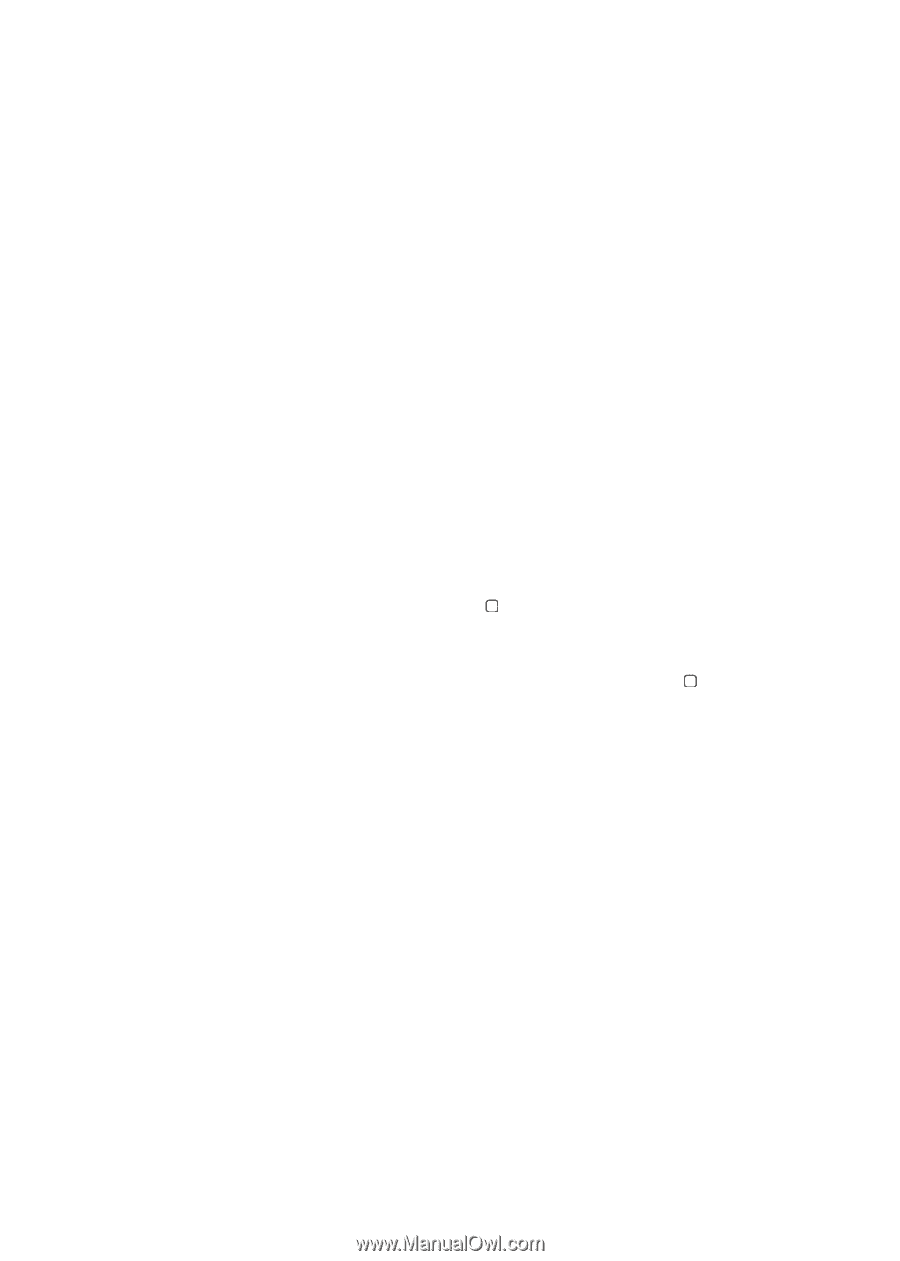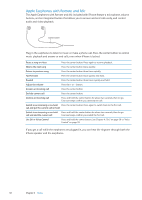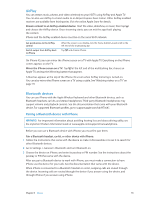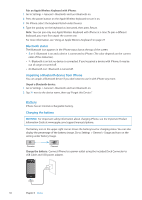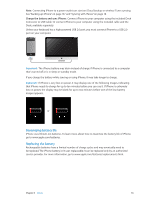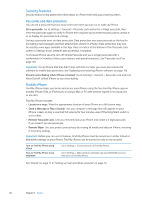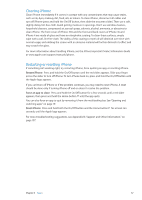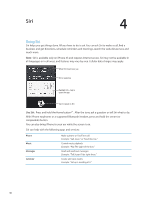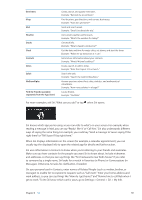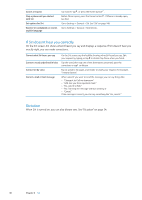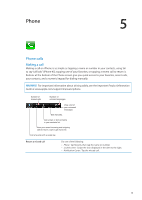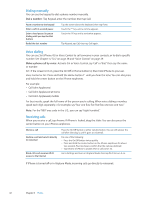Apple MA712LL User Guide - Page 37
Cleaning iPhone, Restarting or resetting iPhone, Restart iPhone, Force an app to close
 |
UPC - 885909254026
View all Apple MA712LL manuals
Add to My Manuals
Save this manual to your list of manuals |
Page 37 highlights
Cleaning iPhone Clean iPhone immediately if it comes in contact with any contaminants that may cause stains, such as ink, dyes, makeup, dirt, food, oils, or lotions. To clean iPhone, disconnect all cables and turn off iPhone (press and hold the On/Off button, then slide the onscreen slider). Then use a soft, slightly damp, lint-free cloth. Avoid getting moisture in openings. Don't use window cleaners, household cleaners, compressed air, aerosol sprays, solvents, alcohol, ammonia, or abrasives to clean iPhone. The front cover of iPhone 3GS and the front and back covers of iPhone 4S and iPhone 4 are made of glass and have an oleophobic coating. To clean these surfaces, simply wipe with a soft, lint-free cloth. The ability of this coating to repel oil will diminish over time with normal usage, and rubbing the screen with an abrasive material will further diminish its effect and may scratch the glass. For more information about handling iPhone, see the iPhone Important Product Information Guide at www.apple.com/support/manuals/iphone. Restarting or resetting iPhone If something isn't working right, try restarting iPhone, force quitting an app, or resetting iPhone. Restart iPhone: Press and hold the On/Off button until the red slider appears. Slide your finger across the slider to turn off iPhone. To turn iPhone back on, press and hold the On/Off button until the Apple logo appears. If you can't turn off iPhone or if the problem continues, you may need to reset iPhone. A reset should be done only if turning iPhone off and on doesn't resolve the problem. Force an app to close: Press and hold the On/Off button for a few seconds until a red slider appears, then press and hold the Home button until the app quits. You can also force an app to quit by removing it from the multitasking bar. See "Opening and switching apps" on page 19. Reset iPhone: Press and hold both the On/Off button and the Home button for at least ten seconds, until the Apple logo appears. For more troubleshooting suggestions, see Appendix B, "Support and Other Information," on page 157. Chapter 3 Basics 37