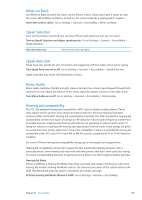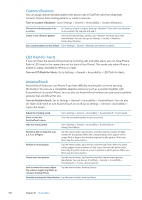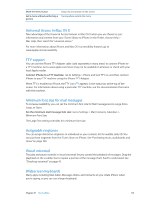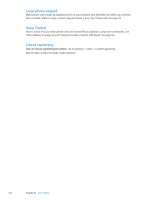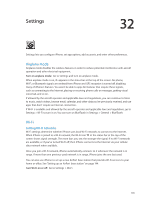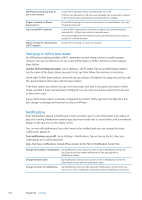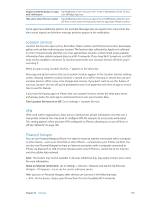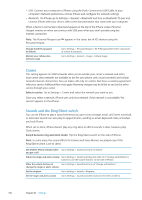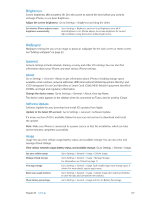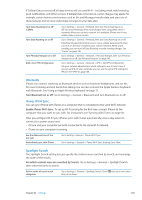Apple MA712LL User Guide - Page 144
Notifications, Use the AirPort Setup Assistant
 |
UPC - 885909254026
View all Apple MA712LL manuals
Add to My Manuals
Save this manual to your list of manuals |
Page 144 highlights
Set iPhone to ask if you want to join a new network Forget a network, so iPhone doesn't join it Join a closed Wi-Fi network Adjust settings for connecting to a Wi-Fi network Choose Wi-Fi and turn "Ask to Join Networks" on or off. If "Ask to Join Networks" is off, you must manually join a network to connect to the Internet when a previously used network isn't available. Choose Wi-Fi and tap next to a network you've joined before. Then tap "Forget this Network." To join a Wi-Fi network that isn't shown in the list of scanned networks, choose Wi-Fi > Other, then enter the network name. You must already know the network name, password, and security type to connect to a closed network. Choose Wi-Fi, and tap next to a network. Setting up an AirPort base station An AirPort base station provides a Wi-Fi connection to your home, school, or small business network. You can use iPhone to set up a new AirPort Express, AirPort Extreme or Time Capsule base station. Use the AirPort Setup Assistant: Go to Settings > Wi-Fi. Under "Set up an AirPort base station," tap the name of the base station you want to set up. Then follow the onscreen instructions. Some older AirPort base stations cannot be set up using an iOS device. For setup instructions, see the documentation that came with the base station. If the base station you want to set up isn't listed, make sure that it has power, that you're within range, and that it hasn't already been configured. You can only set up base stations that are new or have been reset. If your AirPort base station is already configured, the AirPort Utility app from the App Store lets you change its settings and monitor its status on iPhone. Notifications Push notifications appear in Notification Center and alert you to new information, even when an app isn't running. Notifications vary by app, but may include text or sound alerts, and a numbered badge on the app icon on the Home screen. You can turn off notifications if you don't want to be notified, and you can change the order notifications appear in. Turn notifications on or off: Go to Settings > Notifications. Tap an item in the list, then turn notifications on or off for that item. Apps that have notifications turned off are shown in the "Not In Notification Center" list. Change the number of notifications Tap Notifications, then choose an item in the In Notification Center list. Tap Show to set how many notifications of this type appear in Notification Center. Change the alert styles Tap Notifications, then choose an item in the In Notification Center list. Select None to turn off new notifications alerts. Change the order of notifications Tap Notifications, then tap Edit. Drag the notifications into the order you want. To turn off a notification, drag it to the Not In Notification Center list. 144 Chapter 32 Settings