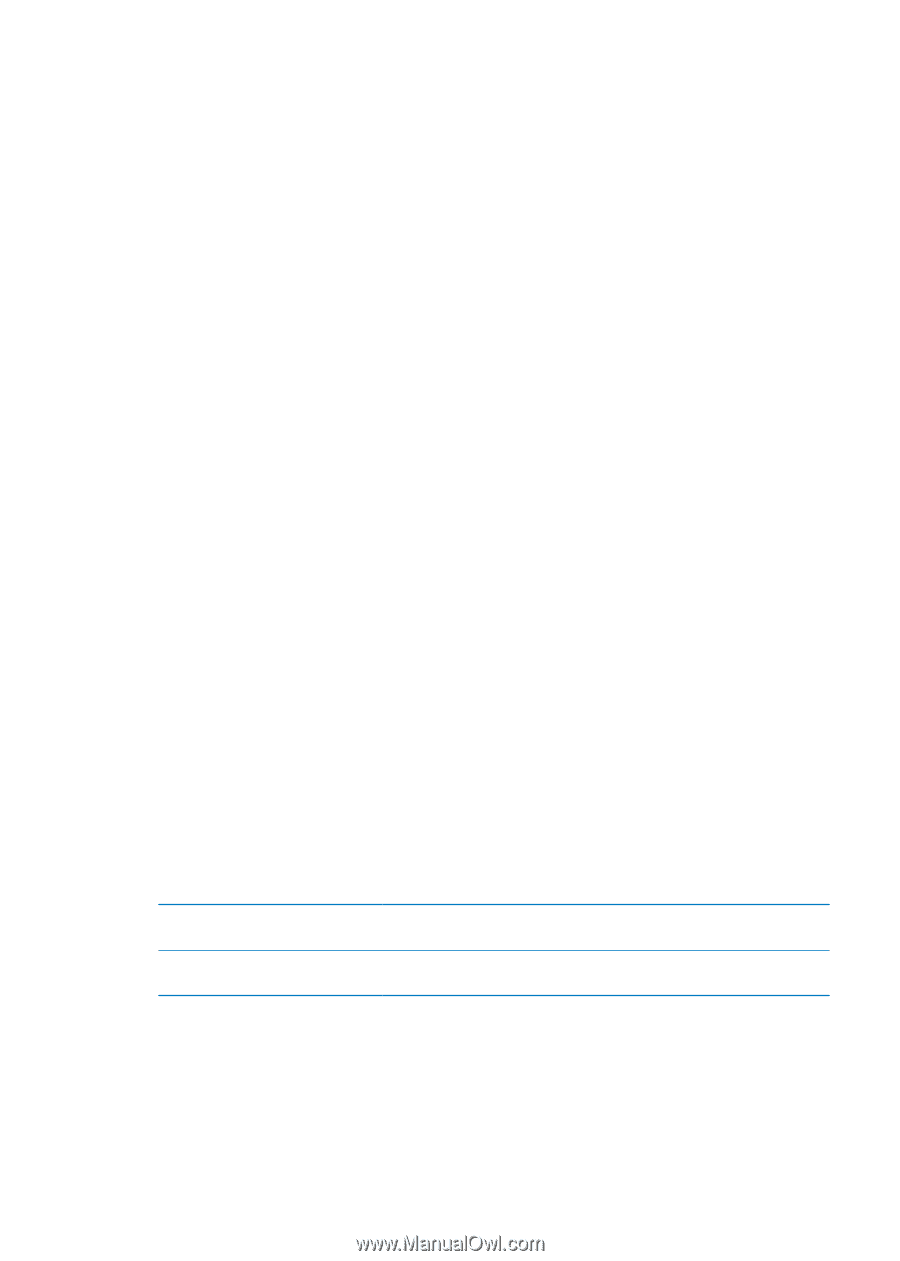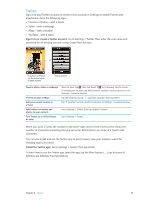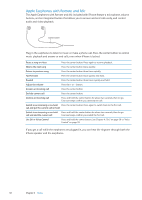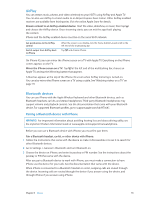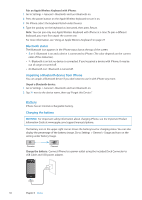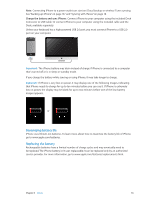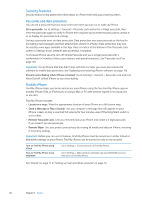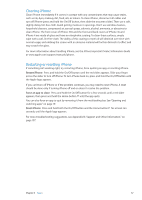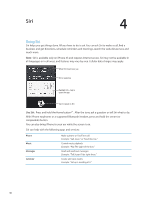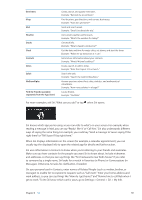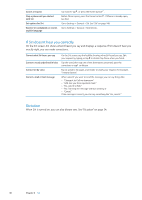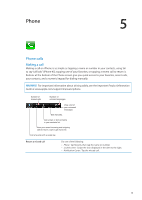Apple MA712LL User Guide - Page 36
Security features, Passcodes and data protection, Find My iPhone
 |
UPC - 885909254026
View all Apple MA712LL manuals
Add to My Manuals
Save this manual to your list of manuals |
Page 36 highlights
Security features Security features help protect the information on iPhone from being accessed by others. Passcodes and data protection You can set a passcode that you must enter each time you turn on or wake up iPhone. Set a passcode: Go to Settings > General > Passcode Lock and enter a 4-digit passcode, then enter the passcode again to verify it. iPhone then requires you to enter the passcode to unlock it or to display the passcode lock settings. Setting a passcode turns on data protection. Data protection uses your passcode as the key for encrypting mail messages and their attachments stored on iPhone. (Data protection may also be used by some apps available in the App Store.) A notice at the bottom of the Passcode Lock screen in Settings shows whether data protection is enabled. To increase iPhone security, turn off Simple Passcode and use a longer passcode with a combination of numbers, letters, punctuation, and special characters. See "Passcode Lock" on page 150. Important: On an iPhone 3GS that didn't ship with iOS 4 or later, you must also restore iOS software to enable data protection. See "Updating and restoring iPhone software" on page 159. Prevent voice dialing when iPhone is locked: Go to Settings > General > Passcode Lock and turn Voice Dial off. Unlock iPhone to use voice dialing. Find My iPhone Find My iPhone helps you locate and secure your iPhone using the free Find My iPhone app on another iPhone, iPad, or iPod touch, or using a Mac or PC web browser signed in to icloud.com or me.com. Find My iPhone includes: ÂÂ Locate on a map: View the approximate location of your iPhone on a full-screen map. ÂÂ Send a Message or Play a Sound: Lets you compose a message that will appear on your iPhone screen, or play a sound at full volume for two minutes, even if the Ring/Silent switch is set to silent. ÂÂ Remote Passcode Lock: Lets you remotely lock your iPhone and create a 4-digit passcode, if you haven't set one previously. ÂÂ Remote Wipe: Lets you protect your privacy by erasing all media and data on iPhone, restoring it to factory settings. Important: Before you can use its features, Find My iPhone must be turned on in either iCloud or MobileMe settings on your iPhone. Find My iPhone can be turned on only in one account. Turn on Find My iPhone using iCloud Turn on Find My iPhone using MobileMe Go to Settings > iCloud and turn on Find My iPhone. Go to Settings > Mail, Contacts, Calendars, tap your MobileMe account, then turn on Find My iPhone. See "iCloud" on page 17 or "Setting up mail and other accounts" on page 16. 36 Chapter 3 Basics