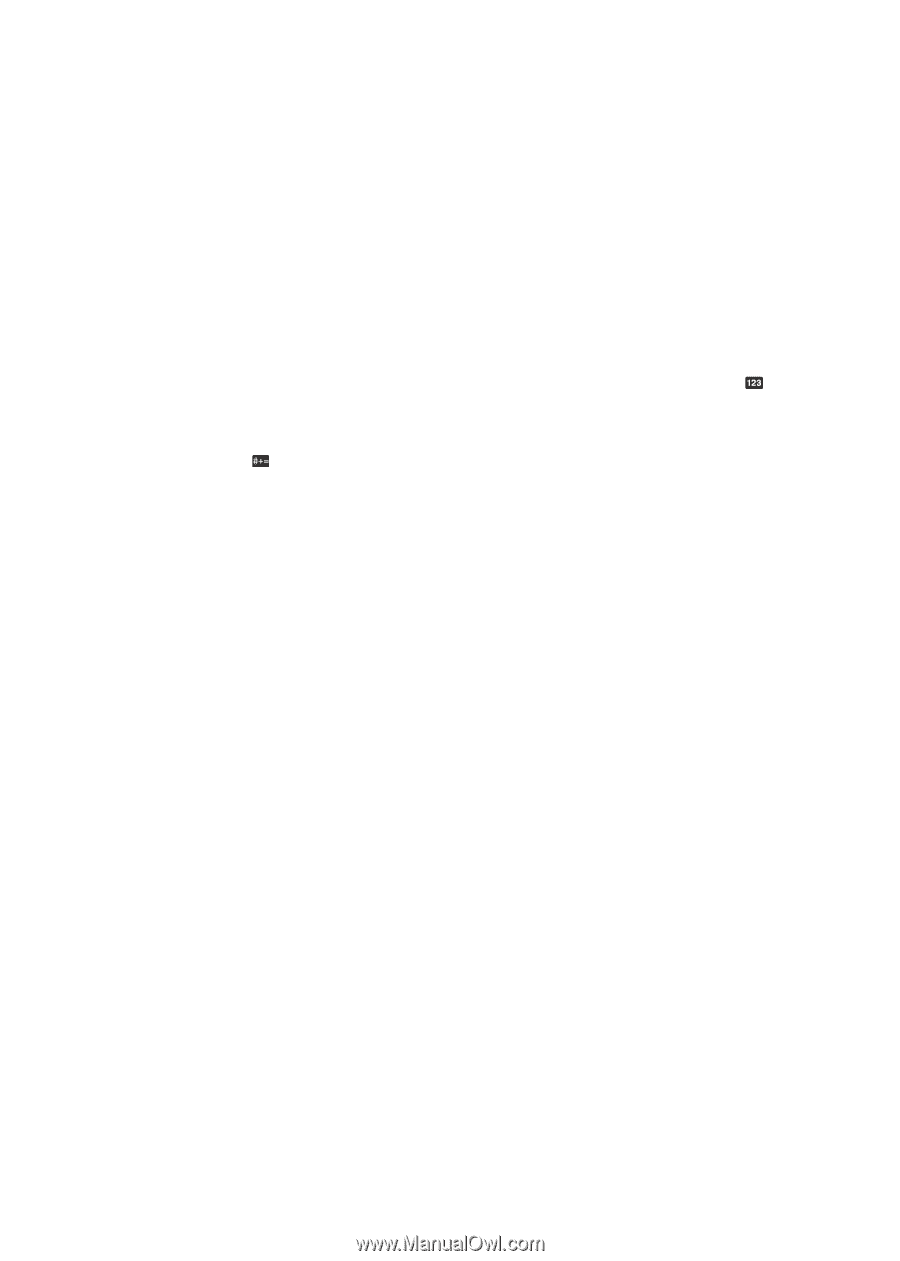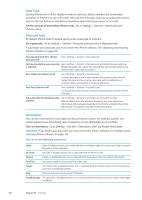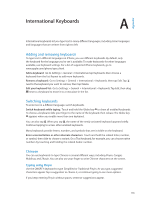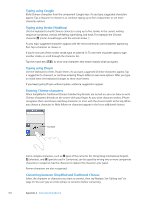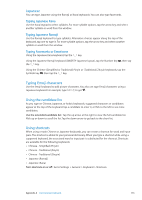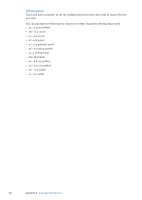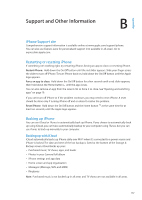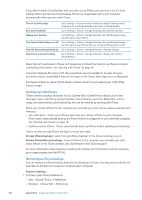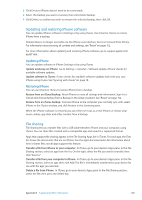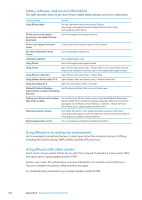Apple MA712LL User Guide - Page 155
Japanese, Typing Emoji characters, Using the candidate list, Using shortcuts
 |
UPC - 885909254026
View all Apple MA712LL manuals
Add to My Manuals
Save this manual to your list of manuals |
Page 155 highlights
Japanese You can type Japanese using the Romaji or Kana keyboards. You can also type facemarks. Typing Japanese Kana Use the Kana keypad to select syllables. For more syllable options, tap the arrow key and select another syllable or word from the window. Typing Japanese Romaji Use the Romaji keyboard to type syllables. Alternative choices appear along the top of the keyboard, tap one to type it. For more syllable options, tap the arrow key and select another syllable or word from the window. Typing Facemarks or Emoticons Using the Japanese Kana keyboard, tap the ^_^ key. Using the Japanese Romaji keyboard (QWERTY-Japanese layout), tap the Number key , then tap the ^_^ key. Using the Chinese (Simplified or Traditional) Pinyin or (Traditional) Zhuyin keyboards, tap the Symbols key , then tap the ^_^ key. Typing Emoji characters Use the Emoji keyboard to add picture characters. You also can type Emoji characters using a Japanese keyboard. For example, type はーと to get ♥. Using the candidate list As you type on Chinese, Japanese, or Arabic keyboards, suggested characters or candidates appear at the top of the keyboard. Tap a candidate to enter it, or flick to the left to see more candidates. Use the extended candidate list: Tap the up arrow at the right to view the full candidate list. Flick up or down to scroll the list. Tap the down arrow to go back to the short list. Using shortcuts When using certain Chinese or Japanese keyboards, you can create a shortcut for word and input pairs. The shortcut is added to your personal dictionary. When you type a shortcut while using a supported keyboard, the associated word or input pair is substituted for the shortcut. Shortcuts are available for the following keyboards: ÂÂ Chinese - Simplified (Pinyin) ÂÂ Chinese - Traditional (Pinyin) ÂÂ Chinese - Traditional (Zhuyin) ÂÂ Japanese (Romaji) ÂÂ Japanese (Kana) Turn shortcuts on or off: Go to Settings > General > Keyboard > Shortcuts. Appendix A International Keyboards 155