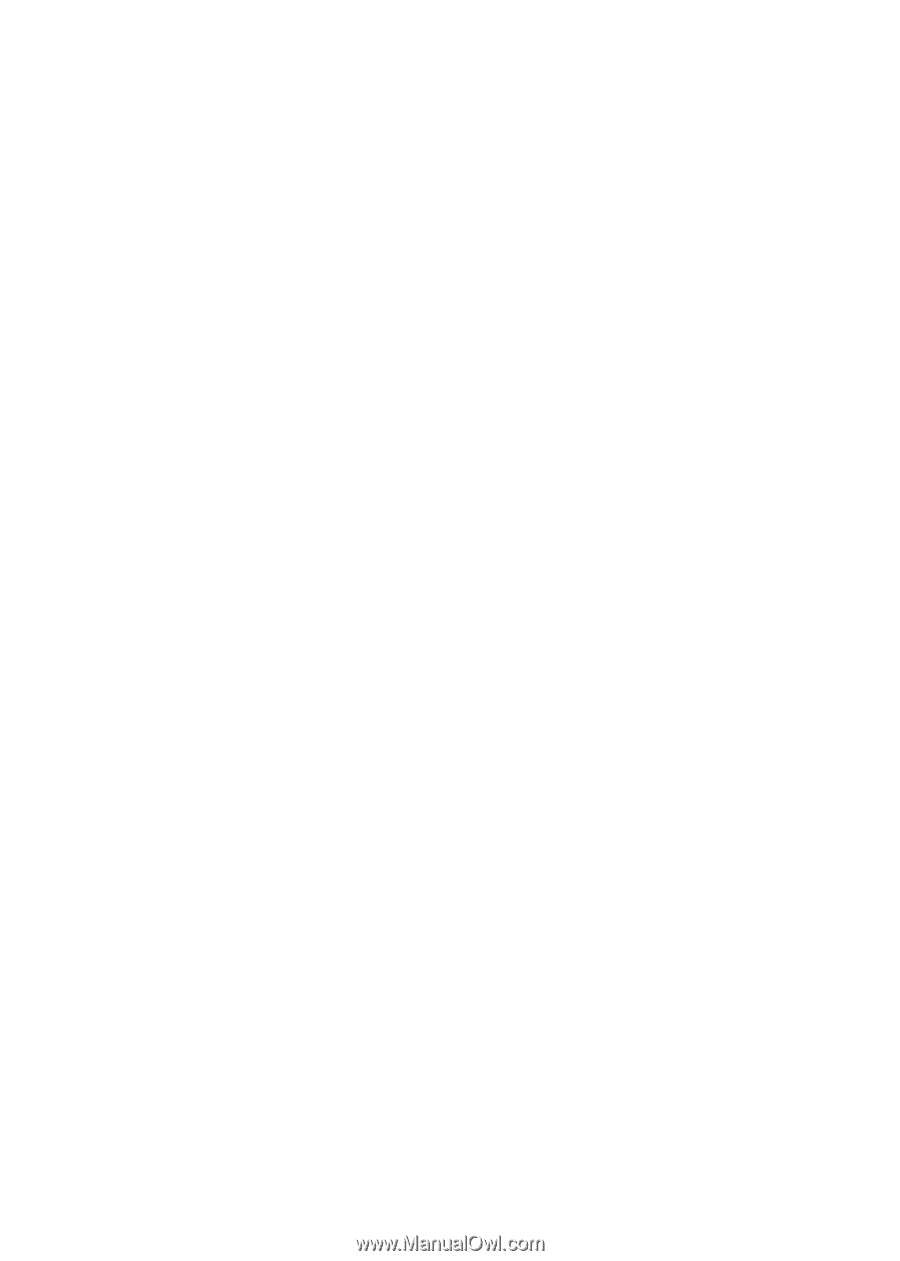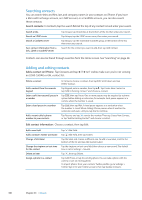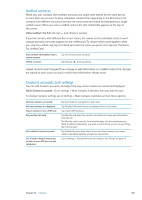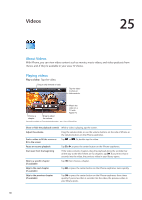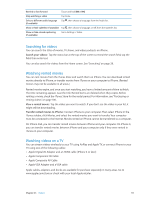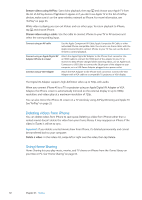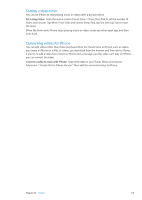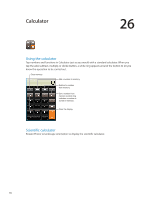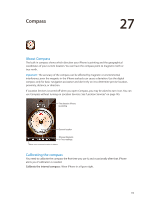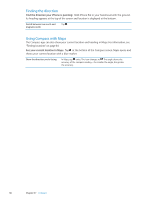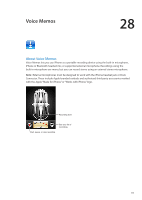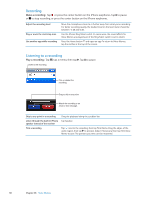Apple MA712LL User Guide - Page 113
Setting a sleep timer, Converting videos for iPhone, Convert a video to work with iPhone
 |
UPC - 885909254026
View all Apple MA712LL manuals
Add to My Manuals
Save this manual to your list of manuals |
Page 113 highlights
Setting a sleep timer You can set iPhone to stop playing music or videos after a period of time. Set a sleep timer: From the Home screen choose Clock > Timer, then flick to set the number of hours and minutes. Tap When Timer Ends and choose Sleep iPod, tap Set, then tap Start to start the timer. When the timer ends, iPhone stops playing music or video, closes any other open app, and then locks itself. Converting videos for iPhone You can add videos other than those purchased from the iTunes Store to iPhone, such as videos you create in iMovie on a Mac, or videos you download from the Internet and then add to iTunes. If you try to add a video from iTunes to iPhone and a message says the video can't play on iPhone, you can convert the video. Convert a video to work with iPhone: Select the video in your iTunes library and choose Advanced > "Create iPod or iPhone Version." Then add the converted video to iPhone. Chapter 25 Videos 113