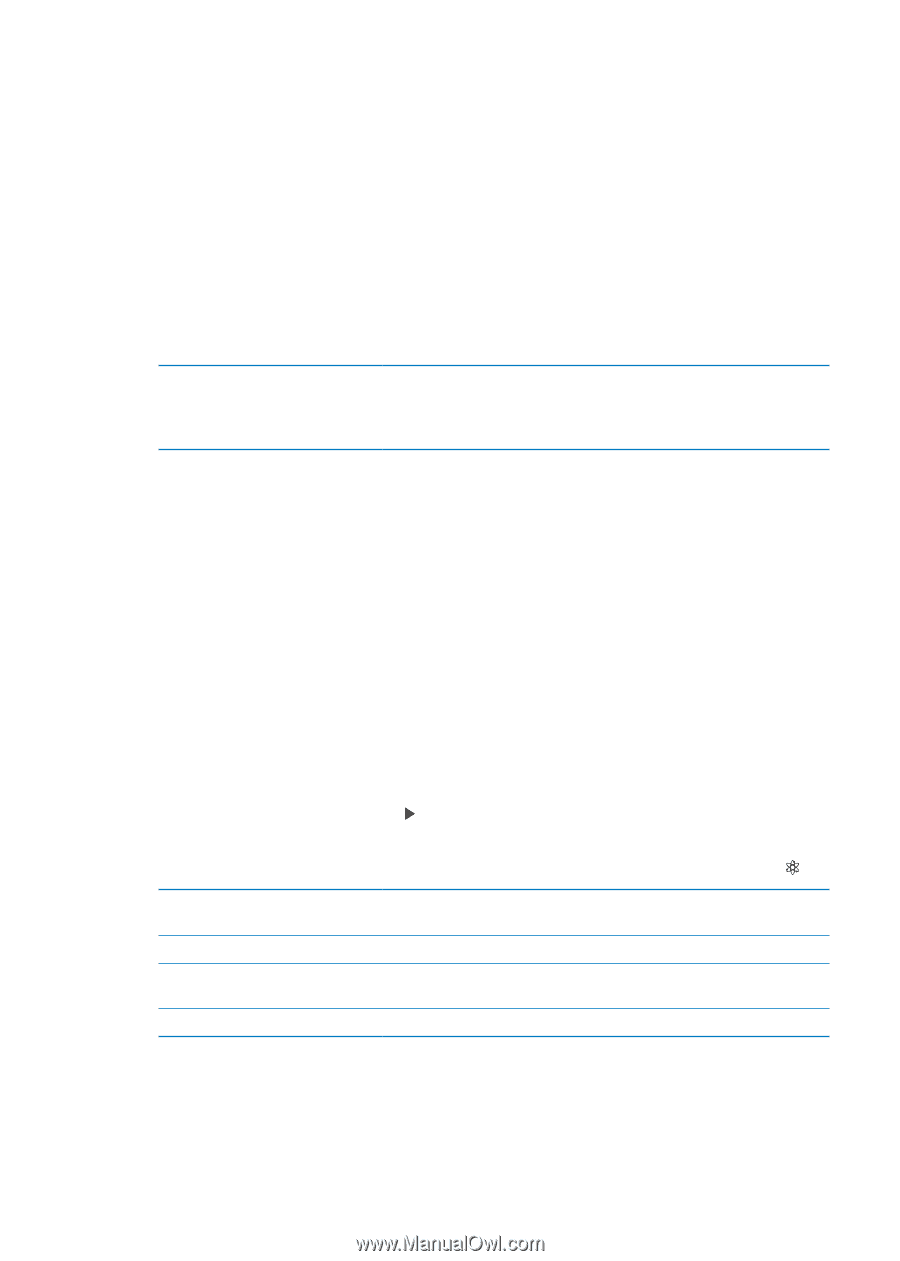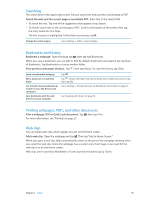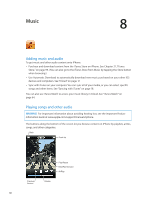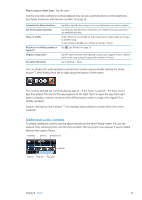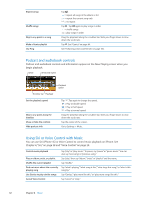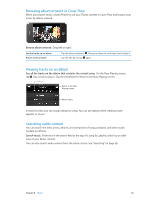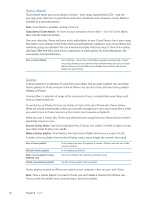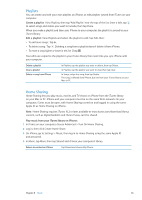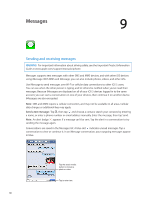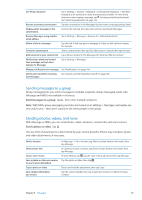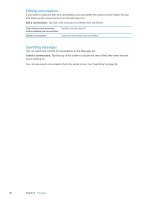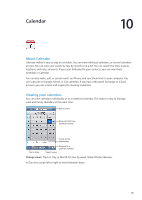Apple MA712LL User Guide - Page 64
iTunes Match, Genius, Subscribe to iTunes Match, Browse Genius Mixes, Make a Genius playlist
 |
UPC - 885909254026
View all Apple MA712LL manuals
Add to My Manuals
Save this manual to your list of manuals |
Page 64 highlights
iTunes Match iTunes Match stores your music library in iCloud-even songs imported from CDs-and lets you enjoy your collection on your iPhone and other iOS devices and computers. iTunes Match is available as a paid subscription. Note: iTune Match is available starting in the U.S. Subscribe to iTunes Match: In iTunes on your computer, choose Store > Turn On iTunes Match, then click the Subscribe button. Once you subscribe, iTunes adds your music and playlists to your iCloud library. Any of your songs that match music already in the iTunes Store are automatically available in your iCloud library. Any remaining songs are uploaded. You can download and play matched songs at iTunes Plus quality (256 kbps DRM-free AAC), even if your original was of lower quality. For more information, see www.apple.com/icloud/features. Turn on iTunes Match Go to Settings > Music. Your iCloud library appears automatically in Music. Any songs already on your device will be removed once you turn on iTunes Match. Turning on iTunes Match also disables Genius Mixes and Genius Playlists on your iPhone. Genius A Genius playlist is a collection of songs from your library that go great together. You can create Genius playlists in iTunes and sync them to iPhone. You can also create and save Genius playlists directly on iPhone. A Genius Mix is a selection of songs of the same kind of music, recreated from your library each time you listen to the mix. To use Genius on iPhone, first turn on Genius in iTunes, then sync iPhone with iTunes. Genius Mixes are synced automatically, unless you manually manage your music and choose which mixes you want to sync in iTunes. Genius is a free service, but it requires an Apple ID. When you sync a Genius Mix, iTunes may select and sync songs from your library that you haven't specifically chosen to sync. Browse Genius Mixes: Tap Genius (tap More first, if Genius isn't visible). Flick left or right to access your other mixes. To play a mix, tap . Make a Genius playlist: View Playlists, then tap Genius Playlist and choose a song in the list. To make a Genius playlist from the Now Playing screen, tap to display the controls, then tap . Save a Genius playlist Refresh a Genius playlist Make a Genius playlist using a different song Delete a saved Genius playlist In the playlist, tap Save. The playlist is saved in Playlists with the title of the song you picked. In the playlist, tap Refresh. Tap Genius Playlist, then tap New and pick a song. Tap the Genius playlist, then tap Delete. Genius playlists created on iPhone are copied to your computer when you sync with iTunes. Note: Once a Genius playlist is synced to iTunes, you can't delete it directly from iPhone. Use iTunes to edit the playlist name, stop syncing, or delete the playlist. 64 Chapter 8 Music