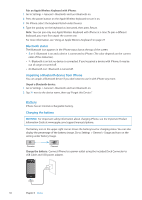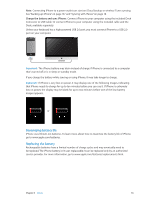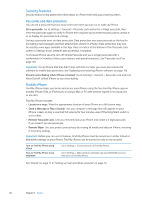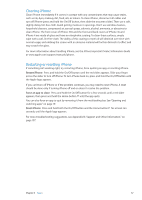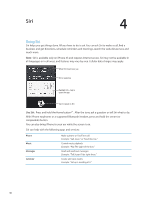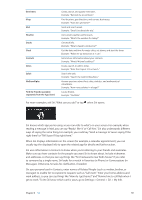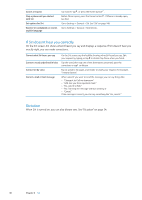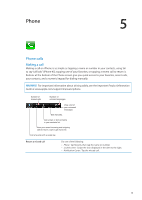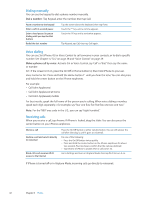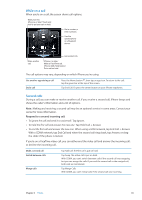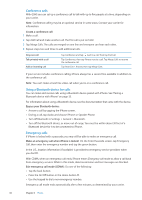Apple MA712LL User Guide - Page 39
Reminders, Weather, Stocks, Clock, Contacts, Notes, Safari, WolframAlpha, Find My Friends available
 |
UPC - 885909254026
View all Apple MA712LL manuals
Add to My Manuals
Save this manual to your list of manuals |
Page 39 highlights
Reminders Maps Mail Weather Stocks Clock Contacts Notes Safari WolframAlpha Find My Friends (available separately from the App Store) Create, search, and update reminders. Example: "Remind me to call mom." Find locations, get directions, and contact businesses. Example: "How do I get home?" Send and search email. Example: "Email Lisa about the trip." Get current weather and forecasts. Example: "What's the weather for today?" Get stock info. Example: "What is Apple's stock price?" Get the date and time for major cities, set alarms, and start the timer. Example: "Wake me up tomorrow at 7 a.m." Get and use information about your contacts. Example: "What's Michael's address?" Create, search, or add to notes. Example: "Note that I spent $12 on lunch." Search the web. Example: "Search the web for Bora Bora." Answer questions about facts, data, statistics, and mathematical calculations. Example: "How many calories in a bagel?" Locate friends. Example: "Find Bob." For more examples, ask Siri, "What can you do?" or tap when Siri opens. Siri knows which app you're using, so you can refer to what's on your screen. For example, when reading a message in Mail, you can say "Reply, I like it" or "Call him." Siri also understands different ways of saying the same thing. For example, you could say "Send a message to Susan saying I'll be right there" or "Tell Susan I'll by right there." When Siri displays information on the screen (for example, a calendar appointment), you can usually tap the displayed info to open the related app for details and further action. Siri uses information in Contacts to know when you're referring to your friends and associates. Make sure you have contacts for the people you want Siri to know about. Include nicknames and addresses, so that you can say things like "Find restaurants near Bob's house." If you refer to someone by a single name, Siri looks for a match in Favorites (in Phone) or Conversations (in Messages). Otherwise, Siri asks for clarification, if needed. On your personal card in Contacts, enter names of Related People (such as mother, brother, or manager) to enable Siri to respond to requests such as "Call mom." Enter your home address and work address, so you can say things like "How do I get home?" and "Remind me to call Bob when I get to work." To let Siri know which card is yours, go to Settings > General > Siri > My Info. Chapter 4 Siri 39