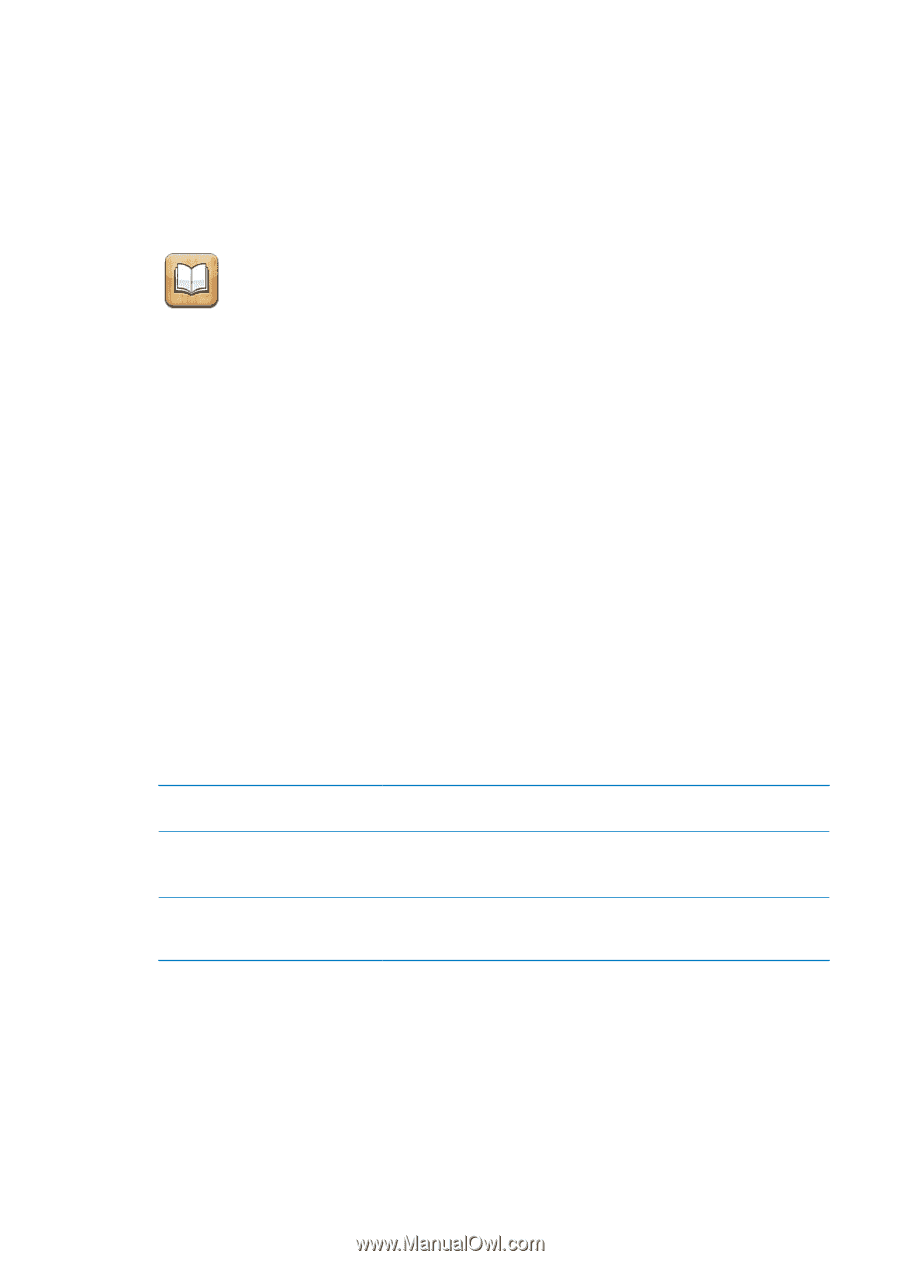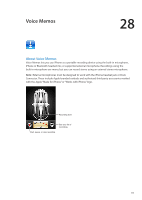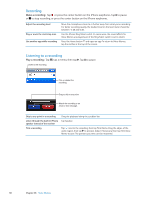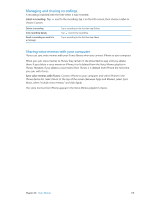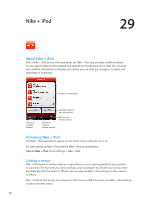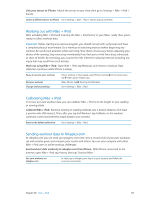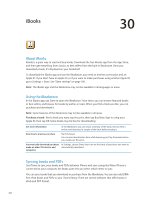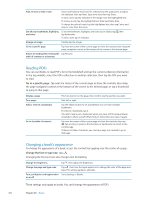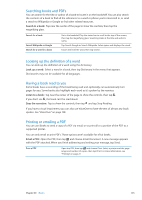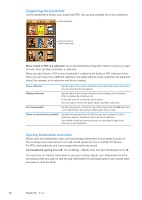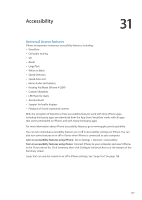Apple MA712LL User Guide - Page 122
iBooks, About iBooks, Using the iBookstore, Syncing books and PDFs
 |
UPC - 885909254026
View all Apple MA712LL manuals
Add to My Manuals
Save this manual to your list of manuals |
Page 122 highlights
iBooks 30 About iBooks iBooks is a great way to read and buy books. Download the free iBooks app from the App Store, and then get everything from classics to best sellers from the built-in iBookstore. Once you download a book, it's displayed on your bookshelf. To download the iBooks app and use the iBookstore, you need an Internet connection and an Apple ID. If you don't have an Apple ID, or if you want to make purchases using another Apple ID, go to Settings > Store. See "Store settings" on page 106. Note: The iBooks app and the iBookstore may not be available in all languages or areas. Using the iBookstore In the iBooks app, tap Store to open the iBookstore. From there, you can browse featured books or best sellers, and browse for books by author or topic. When you find a book you like, you can purchase and download it. Note: Some features of the iBookstore may not be available in all areas. Purchase a book: Find a book you want, tap the price, then tap Buy Now. Sign in using your Apple ID, then tap OK. Some books may be free for downloading. Get more information In the iBookstore, you can read a summary of the book, read or write a review, and download a sample of the book before buying it. Download a previous purchase Tap Purchased. You can also download an item while browsing; just tap Download where you usually see the price. Automatically download purchases In Settings, choose Store, then turn on the kinds of purchases you want to made on other iOS devices and automatically download. computers Syncing books and PDFs Use iTunes to sync your books and PDFs between iPhone and your computer. When iPhone is connected to your computer, the Books pane lets you select which items to sync. You can sync books that you download or purchase from the iBookstore. You can also add DRMfree ePub books and PDFs to your iTunes library. There are several websites that offer books in ePub and PDF format. 122