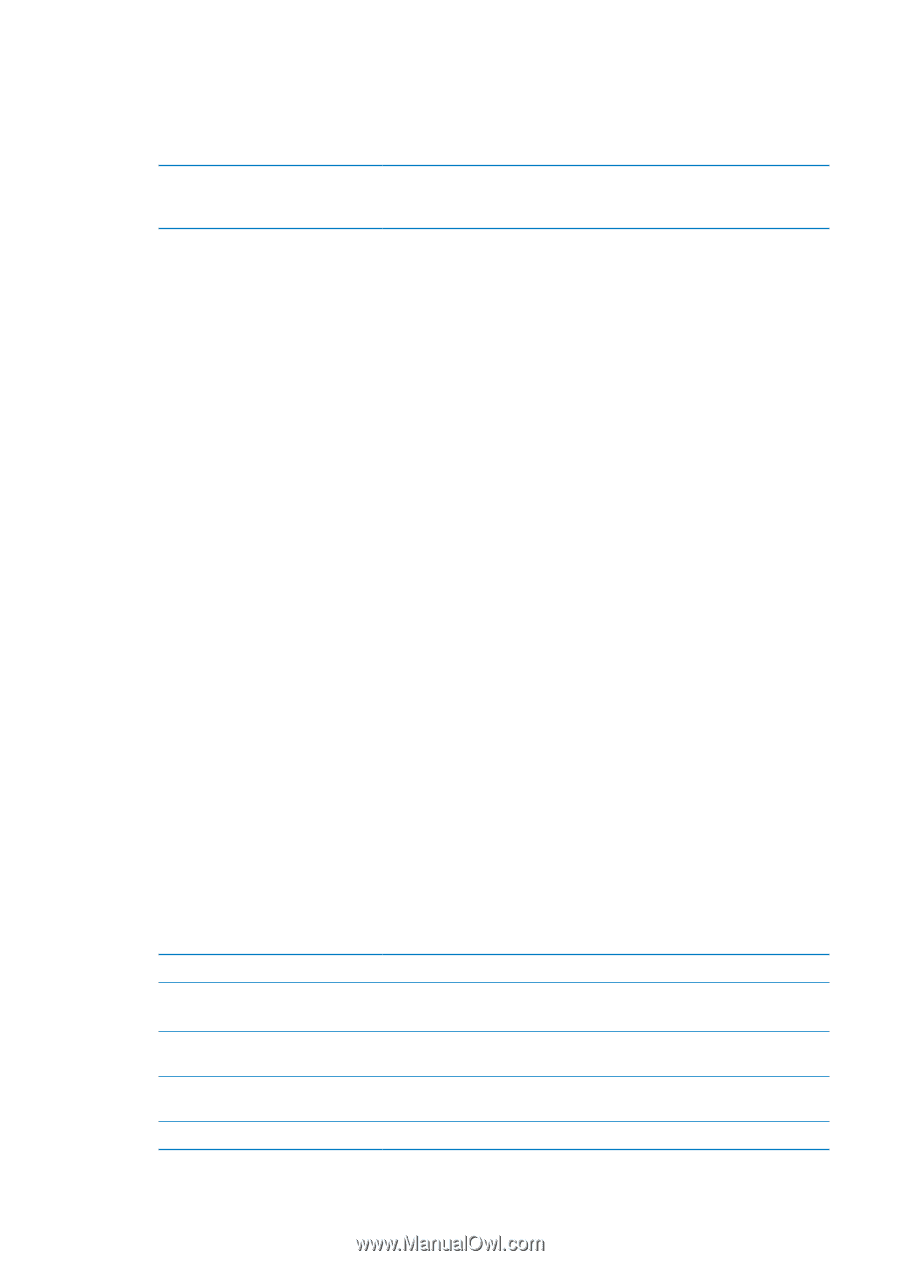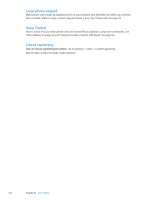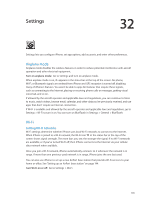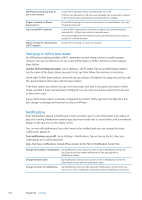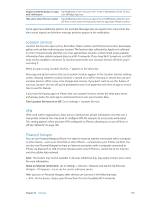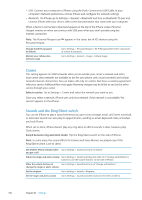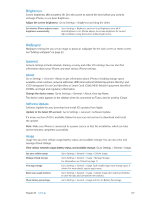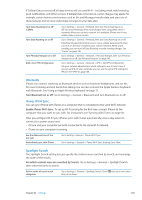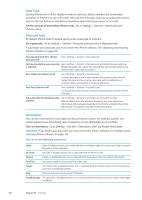Apple MA712LL User Guide - Page 147
Brightness, Wallpaper, General, About, Software Update, Usage
 |
UPC - 885909254026
View all Apple MA712LL manuals
Add to My Manuals
Save this manual to your list of manuals |
Page 147 highlights
Brightness Screen brightness affects battery life. Dim the screen to extend the time before you need to recharge iPhone, or use Auto-Brightness. Adjust the screen brightness: Go to Settings > Brightness and drag the slider. Set whether iPhone adjusts screen Go to Settings > Brightness and turn Auto-Brightness on or off. If brightness automatically Auto-Brightness is on, iPhone adjusts the screen brightness for current light conditions using the built-in ambient light sensor. Wallpaper Wallpaper settings let you set an image or photo as wallpaper for the Lock screen or Home screen. See "Adding wallpaper" on page 23. General General settings include network, sharing, security, and other iOS settings. You can also find information about your iPhone, and reset various iPhone settings. About Go to Settings > General > About to get information about iPhone, including storage space available, serial numbers, network addresses, IMEI (International Mobile Equipment Identity) and ICCID (Integrated Circuit Card Identifier, or Smart Card) (GSM), MEID (Mobile Equipment Identifier) (CDMA), and legal and regulatory information. Change the device name: Go to Settings > General > About, then tap Name. The device name appears in the sidebar when it's connected to iTunes, and it's used by iCloud. Software Update Software Update lets you download and install iOS updates from Apple. Update to the latest iOS version: Go to Settings > General > Software Update. If a newer version of iOS is available, follow the onscreen instructions to download and install the update. Note: Make sure iPhone is connected to a power source so that the installation, which can take several minutes, completes successfully. Usage Usage lets you view cellular usage, battery status, and available storage. You can also view and manage iCloud storage. View cellular network usage, battery status, and available storage: Go to Settings > General > Usage. See your cellular usage Manage iCloud storage View app storage Reset your usage statistics Show battery percentage Go to Settings > General > Usage > Cellular Usage. Go to Settings > General > Usage > Manage Storage. For information, see "iCloud" on page 17. Go to Settings > General > Usage. Each installed app's total storage space is shown. For more details, tap the app's name. Go to Settings > General > Usage > Cellular Usage, then tap Reset Statistics to clear the data and cumulative time statistics. Go to Settings > General > Usage and turn on Battery Percentage. Chapter 32 Settings 147